Swann Camera Troubleshooting, Regardless, in case your Swann camera stops working, isn’t recording, isn’t connecting to Wi-Fi, or has issues with playback, “ Swann camera Troubleshooting – Problems and Solutions with Swann security cameras” got your back.
Swann Camera Troubleshooting
Let’s discuss Swann camera troubleshooting. Like any other brand of Wi-Fi or IP camera for consumer-grade surveillance, you will come across common errors that you can solve easily in a DIY fashion. Refer to this guide for more details.
The Swann brand claims itself to be security made smarter. It backs up its claim by making some of the world’s best value security system. They’re able to compete against the likes of Ring, Nest, Arlo, Bink, and Wyze by providing the smartest of features and the most intuitive of controls.
Regardless, in case your Swann camera stops working, isn’t recording, isn’t connecting to Wi-Fi, or has issues with playback, “ Swann camera Troubleshooting – Problems and Solutions with Swann security cameras” got your back.
Swann camera not working: How to Fix
If your Swann camera isn’t turning on, check the wiring or battery. If it’s offline or has hampered function, disconnect the cameras, disconnect the power supply, and then restart to see if that fixes the problem. Your camera can also stop working if it’s overheated. Cool it down and try again later.
If worse comes to worst, your Swann camera might be “bricked” or rendered completely broken and non-functioning. If it’s still in warranty, you can get it replaced for free or at least get a discount for a replacement.
See More :
Swann camera not recording: How to Fix
If your Swann cam is not recording, it might be because recording is disabled. Go to “Main Menu” the select record. Fix “Record Setup” and “Motion Setup”. You can also set up the “Record Schedule” too.
Check “Motion Setup” to see if that’s the reason why your camera isn’t recording (it only records when it detects motion).
You can also connect one camera only to your DVR or NVR to see if that fixes the recording issues. You can setup an isolation test, cross-check the camera and cable, and interpret the results to narrow down the issue.
Swann camera not connecting: How to Fix
Check your router and make sure the Wi-Fi password entered is correct. Sometimes, your Swann camera might unsuccessfully establish connection with your router simply because you misread a character or capitalized the wrong letter (it’s case-sensitive).
The cam could also be out of coverage area of the router. Make sure the router and the camera(s) are close to one another to ensure a smooth connection.
If the camera is still have issues with Wi-Fi connection, reset or power-cycle your router and try again. It might be an ISP problem. If you believe the camera is in error, you can reset it back to factory settings using the recommendation outlined below.
Swann playback not working: How to Fix
To playback a video, tap the “Playback” icon, then the “Camera” icon, and then set a start and end date and time. You can also search recordings on the recorder below the calendar then tap “Start Playback”.
Sometimes, when you attempt to playback videos, you get blue lines to show it was recorded but get an “open failed” error message when you attempt to play it. This could be caused by bad configurations, lack of storage space, corrupted video files, and failing DVR components.
This could also root from the latest software update. It mostly affects iPhone users but even Android users are affected. Contact a Swann technician or consider replacement if the problem consists.
Swann camera black screen: How to Fix
Some Swann cam users experience CCTV cam black screen or a blank video at night. This might mean the camera lacks infrared night vision, especially if it continues to record and works fine during the daytime or if you put a lamp or light source where it’s supposed to record things.
Maybe you simply forgot to turn the IR on. Fix this by checking camera settings and enabling the infrared light. If that’s not the case, then the infrared night vision camera might lack an IR cut filter.
It could also have a faulty IR sensor. Either way, you might need to have the device fixed by a technician or replaced altogether depending on the severity of the damage or the state of its warranty.
Off-warranty products might require some repair and finagling from third-party repairmen but this means it’s now outside the jurisdiction of Swann.
How to reset Swann camera?
To reset Swann Camera models NHD-805/806/810/811/815/815AF/816/817/818/819, here’s how to go about it. Locate the reset button. You might need to use a reset key or a pin in order to press it for 10 seconds to start the reset process.
Disconnect the camera from the NVR first before resetting it. You’ll also need to remove it from the PoE switch or power adapter to turn it off completely. Some devices require a pin or cable key to access the small reset button.
FAQs – Frequently Asked Questions
Here are the most frequently asked questions in regards to the Swann cam.
Where is reset button on Swann camera?
On most Swann cams, the reset button is found on the bottom of the device. However, this might vary depending on the model. This button typically requires a needle or pin to push until you hear a click sound. You need to hold the button for 10 seconds to reset the device.
How to find Swann IP camera default password?
The default all-access admin password for Swann is “12345” on the username “admin”. To reset the password for cameras, NVRs, or DVRs, you might need to get the MAC address by downloading some sort of app.
Alternatively, you can reset the camera to default settings by pushing the pin-sized reset button for 10 seconds in order to get the default password back.
Swann DVR default password: How do I find my Swann DVR password?
If “12345” is not the password being used by NVR’s “admin” account and you’ve forgotten what the password is, reset it by downloading and installing the HomeSafe Config Tool first. Open the app, click on your device’s IP address, and note the MAC address.
Now, you can go to the login screen of the DVR, click on “Forgot Password”, and enter the MAC address provided to you by HomeSafe. Click “OK” when you’re done then set a new password.
Why have my Swann cameras stopped working?
You should check first that your camera power supply (or supplies) are properly connected to a wall socket or power strip. If you do have the power supply connected to a power strip, try a wall socket just in case the power strip is faulty or is a specialised unit that doesn’t have all the sockets active at all times.
How do I reset my Swann camera?
Disconnect the camera from the NVR (or from a PoE switch or a power adapter) to turn it off completely. Press and hold the reset button. While holding down the reset button, plug the camera back to the NVR (or to the PoE switch or a power adapter) and continue holding down the reset for 30 seconds, then release.
Why is my security camera black screen?
Some users experience CCTV camera black screen or video going black at night, it’s likely that the camera lacks infrared night vision, or the IR night vision camera doesn’t have an IR cut filter or a faulty IR sensor, or you simply forget to turn the IR on. Quick Fixes: Check camera settings to make sure the IR is on.
How do I get my Swann cameras back online?
All you need to do to get back online is to re-register the camera. Follow the steps below:First, go into the home interface (this is the screen it goes to when you start the app) and tap the “Camera” button on the bottom. On the next screen, tap the camera where it says “Camera is Offline”.
How long do Swann security cameras last?
Unfortunately, details aren’t provided for how long the Lithium Ion battery will last on a single charge, but it’s likely to be around 8-10 weeks based on our use. Obviously, if it’s not practical to take the device down every couple of months, then it may be worth investing in the solar panel accessory as well.
Why is the blue light flashing on my Swann DVR?
The first time you power up your camera, the camera LED will be blinking blue to indicate pairing mode.
Why does my security camera keep going offline?
Security cameras go offline for three main reasons: power outages, loss of internet, or failure of the camera’s components (broken parts or wires). Knowing some quick troubleshooting tips will help you get your camera back up and running in no-time.
What happens if you unplug a security camera?
When your house, the cameras won’t record. When you are away from the home, the cameras record. They’ll still be “working” but not recording.
What to do if all cameras display no image on the DVR monitor?
Is this an existing camera that was working and at some point had video loss? Follow these troubleshooting steps.
- Test Your Power Supply.
- Check Power Supply Box Fuses.
- Test Camera on a Different DVR Port.
- Use a Test Monitor.
- Use a Test Cable and Spare Power Supply.
Why is my Swann security camera not connecting?
Make sure that the connection is successful by checking your router and ensuring that your Wi-Fi password is correct. If the camera is still having issues connecting to Wi-Fi, reset the router and try again once it’s back up.
Why does my EUFY camera keep going offline?
Your Eufy camera goes offline if the battery has run out of charge, has lost connection to the HomeBase and Wi-Fi, or you need to update your Eufy app. You should check your battery and check the Wi-Fi settings to ensure that they are working correctly or reboot your camera to solve the problem.
Is Swann a Chinese company?
Swann has always been a leader. From humble beginnings in Melbourne, Australia the business now has offices in the USA, Canada, Australia, UK, Hong Kong and China and a presence in over 40 countries on 6 continents.
Can Swann cameras be hacked?
A popular wireless security camera designed to safeguard businesses and homes was vulnerable to a spying hack. The flaw meant it was possible to hijack video and audio streamed from other people’s properties by making a minor tweak to Swann Security’s app.
Are Swann 4k cameras any good?
The quality of the cameras are excellent. They feel, look and operate great. Simple setup and easy to use.
What does the blue light on my DVR mean?
The blue light indicates that the DVR (or other receiver) is outputting an HD signal. It could be the HDMI negotiation with your new TV causes it to stay on when the TV is off. If it’s too bright for you, a small piece of opaque tape is recommended.
What does it mean when Blink camera flashes red?
The Blink Video Doorbell flashes a red LED on the ring surrounding the doorbell button when it is seeking connection. During setup, and change of system or Wi-Fi, the red LED shows if the doorbell is ready to connect. If the red LED is not flashing as expected, remove one battery for five seconds and replace it.
What does a blue light mean on a camera?
LED setup reference guide
A flashing blue light on a security camera means you are ready for the WiFi protected setup.
Why do my wireless cameras keep disconnecting?
There are two main reasons that a camera may lose WiFi connection. It may be installed too far from your WiFi router, or it may not have sufficient bandwidth on your WiFi. Please contact our customer support for help in diagnosing this issue and confirming the cause.
Why won’t my security camera connect to my Wi-Fi?
Hold your phone in the location of your camera and check the number of dashed Wi-Fi coverage on your phone. If the connection is poor, if possible, reduce the distance between the camera and your Wi-Fi router. Consider a wired installation or consult your internet provider for solutions.
Why does my IP camera lost connection?
Network Conditions
Surveillance Station may lose connection to your camera when the Internet connection is poor or if changes are made to bandwidth, firewall, or IP address settings.
How do I disable Swann camera?
How do I disable Swann camera?
- Yea, it’s possible to turn off the INTCAM manually.
- Try this procedure, using the button on the back of the cam –
- Press and hold the Pair button for 30 seconds.
- To turn it back on, just press the Pair button for a second, Don’t hold too long or it’ll go into pairing mode.
Will DVR still record if unplugged?
The Cloud will continue to record your set programs while the physical DVR is unplugged. You are also correct that if your additional TV boxes are unplugged, this will not affect your planned recordings.
How do I stop my security camera from being unplugged?
Indoor cameras
- Run your camera’s power cable behind furniture or shelving so that it’s harder to spot and unplug.
- Install cable clips to help keep the power cord attached to the wall. Check your local hardware store for availability.
How do you troubleshoot a security camera?
How do you troubleshoot a security camera?
- Know your login details.
- Check the power source (most cameras are PoE)
- Check to see if cameras work from inside or outside the network.
- Check the cabling.
- Reboot the system.
- Check for IP conflict.
- Check ARP tables.
- Update software & firmware.
Conclusion
Even though Swann isn’t as well-known as Ring, Arlo, or Nest, it has a significant share of the Wi-Fi cam market because it caters to a significant niche. Many people are curious how to troubleshoot this camera because they’re loyal Swann customers.
There’s great demand to know how to make sure their Swann devices work and operate smoothly. They also wish to know whether their Swann is broken or fixable in some DIY way.
How to Connect Swann Camera?
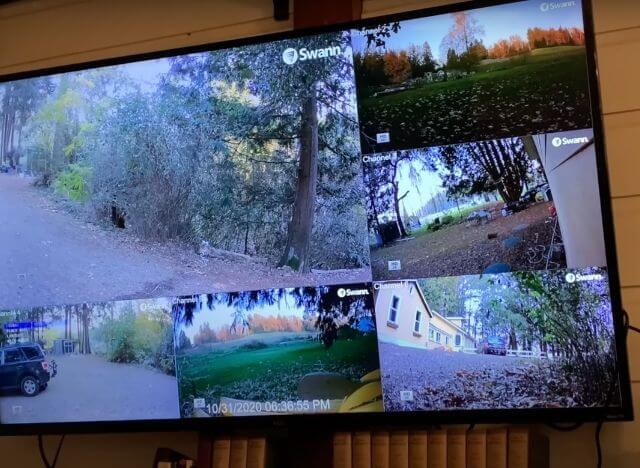
If you wish to learn how to connect your Swann cam to Wi-Fi, to your phone, to your TV, to your laptop, to your MacBook, to Alexa, to the Internet, and so forth, you’ve come to the correct guide.
People are curious about the Swann camera because it provides a dependable and affordable alternative to your Ring cams, Arlo cams, and Nest cams. It does everything those cams could do in terms of Wi-Fi-based and app-based operation but in a format much closer to CCTVs.
It’s this dependability that Swann got a loyal consumer base who’d read articles like this about “How to connect Swann camera?” and whatnot. So let’s discuss how to connect the smart cam to different devices already!
How to connect the Swann camera to Wi-Fi?
In order to connect your Swann Wi-Fi or IP cam to Wi-Fi, you need to pair it up with your Swan Security app.
- Go to the Menu: To do so, tap the menu on the upper-left corner of the screen, then select “Pair Device”. Afterwards, tap “Start”.
- Scan QR Code: Attached to your camera is a QR code sticker. Have your smartphone scan that. If you don’t have the QR code, tap “Manual Pair” and get the MAC address above the serial number of your cam.
- Enter Wi-Fi Password: Now you can enter the Wi-Fi password and tap “Next”. Enter a camera name then tap “Next”. Set the camera into “Pairing Mode” by pressing and holding the rest or pair button until the LED blinks blue. Now tap “Next”. Then tap “Start”.
- Congratulations Message: If your cam successfully connected to Wi-Fi, you’ll see an overview on the app. After that’s done, tap “Next”. You’ll get a “Congratulations!” message once setup is complete.
How to connect Swann security cameras to Phones? (iPhone, iPad, Android)
Remember the section above, where you had to download an app and scan a QR code via the app in order to pair up your camera with your phone (whether it’s an Android, iPad, or iPhone)? That’s how you connect your mobile device to your Swann cam.
Get SAFE by Swann for Android devices, SwannView Plus for iOS devices, and SwannCloud for iPad and Android tablets. Swann Security App and SwannView Link can be used for multiple devices.
Finally, download HomeSafe View for desktop PCs doing NVR/DVR remote viewing and AlwaysSafe for NVW-485, NVW-490 & SWWHD-PTCAM Cameras.
See more:
How to connect the Swann camera to the TV?
You can hook up your Swann cam to your TV using the Digital Video Recorder (DVR). It has a hard disk of your recorded footage that a modern smart TV or flatscreen TV with an HDMI connection should be able to read and review videos with.
You can also connect Swann cam to your FireTV by first connecting the Swann cam to Alexa (more on this below).
How to connect Swann camera to Laptop, Macbook?
Download the HomeSafe View for desktop PCs in order to connect your Swann Camera to your MacBook or Laptop. To view Swann cam on your Windows PC, launch the Device Configuration Tool and have it detect the camera and NVR (Network Video Recorder).
Any cameras directly connected to the NVR won’t be shown. The cam’s IP address should be visible here. Click on it like a link to launch Internet Explorer and view it from there.
How to connect the Swann camera to Alexa?
Open the Amazon Alex app. Click the three lines icon on the upper-left corner of the screen. Select “Skills and Games” tab. Search for the “Swann Skill”. Select the skill then login to your Swann account. Press “Done” and then select “Discover Devices”.
The new Alexa Skill should then detect your Swann cams and have them listed on the “Devices” tab. Amazon Alexa works with Swann cameras to stream live camera video to your Echo Spot, Echo Show, or 4K Fire TV.
See more here:
How to connect Swann DVR to the Internet?
In order to connect your Swann DVR to the Internet, you need to first connect the DVR with your phone or tablet care of SwannLink. From there, it should have the ability to link to the Internet by proxy.
SwannLink connects systems care of peer-to-peer technology. Just scan your ID number or QR code to SwannLink in order for it to directly connect your smart devices to your DVR via the cloud, with the Swann DVR verifying the ID of your smart device as well as the username and password of the Wi-Fi.
FAQs – Frequently Asked Questions
Here is the most frequently asked questions section of this guide.
Why is my Swann camera not connecting?
Your ISP or router might have a bad Internet connection. Reset or power-cycle the router to get it back online. If the issue persists, contact your ISP for more details. Or maybe your cam is out of the router’s coverage area. Make sure they’re both near one another for best results.
Finally, check the Wi-Fi password. Make sure this case-sensitive password has been entered correctly when prompted by your app.
How do I get my Swann cameras back online?
Enter the Wi-Fi password again and make sure it’s correctly entered since it’s case-sensitive. Put your cam nearer the router. Reset the router and make sure your ISP is providing you with a solid Internet connection.
If the camera itself is failing to connect to a perfectly fine Wi-Fi, you might need to troubleshoot the cam, its connection to the app, its connection to the NVR or DVR, and so forth. You might need to reset it to factory settings altogether.
How do you reset a Swann security camera?
To reset Swann Camera models NHD-805/806/810/811/815/815AF/816/817/818/819, locate the small reset button (usually found on the underside of the device) and press it with a reset key, needle, or pin for about 10 seconds. Before doing a reset, disconnect the camera from the NVR and PoE switch.
See more: https://support.swann.com/s/article/tAM37IZ5qr
What app do I use for Swann security cameras?
The Swann Security App manages all of your Swann cameras in one central hub. The HomeSafe View app for the PC or Mac is the desktop program for remote viewing of NVRs and DVRs.
AlwaysSafe is the app for NVW-485, NVW-490 & SWWHD-PTCAM Cameras. You can also download SAFE by Swann for Android devices, SwannView Plus for iOS devices, SwannView Link for multiple devices, and SwannCloud for iPad and Android tablets.
How to access Swann DVR from the computer?
To view Swann on PC, You can see this post: https://securitycamcenter.com/view-swann-cameras-homesafe-view-software/
Conclusion
Hopefully, this guide has shown you everything you need to know about Swann cameras when it comes to setting them up, connecting them to different devices, and troubleshooting any errors you might encounter when operating them.
How to Reset Swann Camera?

You’ve reset one camera you’ve reset them all, right? Well, kind of. In the case of the Swann Camera or any other Wi-Fi security camera out there, it’s some variation of finding the reset button, waiting for the light to change, and then you’re done.
The Swann brand claims to produce some of the world’s best value security solutions that also offer the most intuitive controls and the smartest of features. They intend to empower you, the consumer when it comes to their quality products like their Wi-Fi or smart device cameras.
Although they’re not as well-known as Ring, Arlo, or Blink, they have their own market share and niche to cater to. This is why so many people are curious about how to reset the Swann camera. It’s not exactly the same as resetting cameras from Ring and Arlo.
How to Reset Swann Camera
In regards to how to reset Swann Camera models NHD-805/806/810/811/815/815AF/816/817/818/819, here’s the nitty-gritty. There’s an extra cable for the models above that isn’t a connector but a reset button. It looks like a reset key to use on a keyhole or pinhole to prevent accidental resets.
When resetting the Swann Cam to factory settings, you need to disconnect it from the NVR first. Or from its power adapter or PoE switch. This will turn it off completely. Now locate the reset button press and hold it. Some devices might require a cable key or pin to access the button.
Reconnect While Resetting Then Disconnect Afterwards
While holding the button down, plug the camera back to the NVR, PoE switch, or power adapter. Continue holding it down for about 30 seconds before releasing. At this point, disconnect the camera again to turn it off completely.
This should reset your cam to factory settings. Unlike other Wi-Fi camera models, Swann Cams make it more complicated to do a reset to avoid accidental resets, like you accidentally pressing the button or inserting a pin into the reset pinhole when you have no intention to reset to factory settings.
Why Do You Need to Reset the Swann Camera?
Sometimes, the Swann Cam—like any other sophisticated piece of electronics, such as your laptop, smartphone, and tablet—can encounter a glitch or an error that keeps it from properly connecting to your Wi-Fi, using its motion alerts, or uploading its footage to the cloud (if you paid for the service).
You can do a host of things to troubleshoot such errors, including power cycling the device like a wayward router or fixing your router itself to re-establish your Wi-Fi connection if the problem isn’t with the Swann hardware itself.
If push comes to shove and none of those tips work, you can do a hard reset to factory settings (the settings right off of the box or the factory line) to get it working back to normal. You’ll still need to put back your customizations afterwards though.
The History of Swann 101
Swann traces its roots back to Melbourne, Australia. It eventually grew from its humble beginnings, with it now being an international or multinational company with offices in the United Kingdom, the United States of America, Canada, Hong Kong, and Mainland China as well as Australia.
It even has a presence in over 6 continents and 40 countries. What separates Swann from other security companies riding the Wi-Fi cam thread is that it’s a pioneer in the field of Do-It-Yourself (DIY) security with its often imitated features taken from many of its products.
It has doubtlessly done its part in making households and neighborhoods safer compared to before, when the only cameras regular consumers could afford were Nanny Cams and Baby Cams.
Swann’s Membership with the Infinova Group
At present, Swann serves as an Infinova Group member, thus providing major commercial institutions and startup businesses alike with enhanced security device production through better manufacturing abilities, cutting-edge research and development, and state-of-the-art innovations.
They’re at the forefront of networking and security solutions plus they’re not limited to the video doorbell or Wi-Fi security camera market like the Amazon-backed Ring and Blink camera lines. They’ve also expanded their international network access thanks to their Infinova Group backing.
They’re specifically dependable when it comes to making the one-app ecosystem standard work superbly in their models of smart devices, as opposed to others that use multiple apps or one app per camera model.
Swann’s Focus on Crime Prevention
While other companies would rather turn their Wi-Fi camera offerings into Swiss Army Knives of functionality that assist in making the Smart Home future of the 21st Century a reality, Swann has established its market presence with a different tactic.
They’re more about giving consumers true security, which means they have more of a focus on crime prevention. They provide their cameras with alarms and direct lines to the police for emergencies instead of turning their camera into the next smartphone with non-essential features.
This is also why most Swann cameras offers two-way talk, sirens, alarms, sensor lighting, motion sensors, night vision, and more. This deters not only midnight prowlers and burglars but also package thieves and neighborhood brats.
Swann’s Enforcer Cameras
Swann’s Enforcer Cameras take crime deterrence to another level by using True Detect detection sensors that detect heat, motion, and people. The people detection in particular keeps down power usage and false alarms involving strays and wildlife like cats, chipmunks, birds, and raccoons.
When triggered, True Detect activates the alarms and chimes with all its trimmings. You’ll get mobile alerts, spotlights, flashing lights, video recordings, and more as though you’ve tripped the museum alarms that alert the security guards (or your closest neighbors).
Many of Swann’s more sophisticated inventions include vehicle and pet detection, face recognition, and the peace of mind that your home is protected through cloud and local recordings. This is why it has camera reset included to deal with software errors from all those settings.
Things of Note
We believe that the Swann Camera allows customers to protect and stay connected to their home and/or businesses no matter the circumstances through best-value and intuitive design. This is reflected upon the ease by which you can reset their cameras.
This proves that Swann is one of the global leaders in security monitoring with consumer electronics or smart devices as well as security-centric solutions for smart homes and commercial establishments of the present and the future. What more can you ask for a renowned company with affordable wares?
