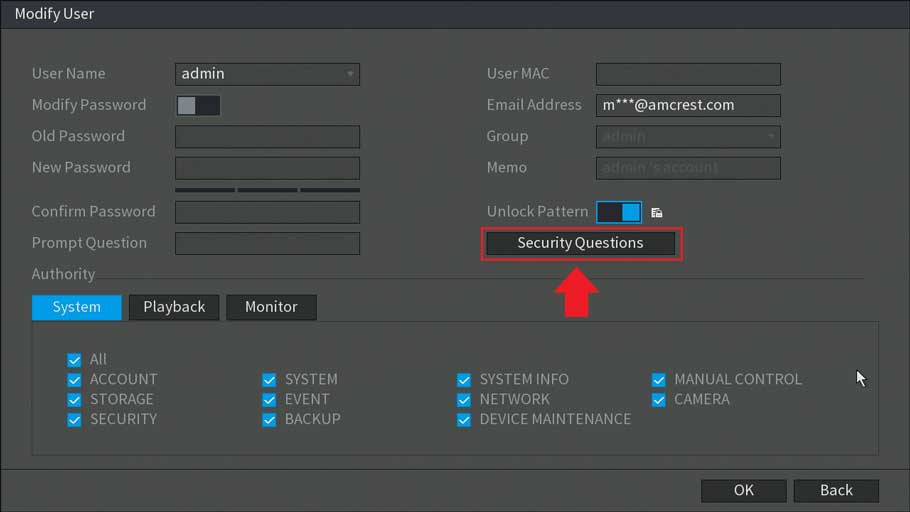How To Modify a Password and Other Security Features on a DVR
Modifying the security settings in your device such as passwords, unlock patterns, or other security information can be performed directly from the device. For more information on how to modify your password or other security features, please refer to the instructions provided below.
How To Modify Your Password
Step 1: Log into your DVR with your current username and password/unlock pattern and left-click on the live view screen. Select Main Menu to access the main menu of your device.
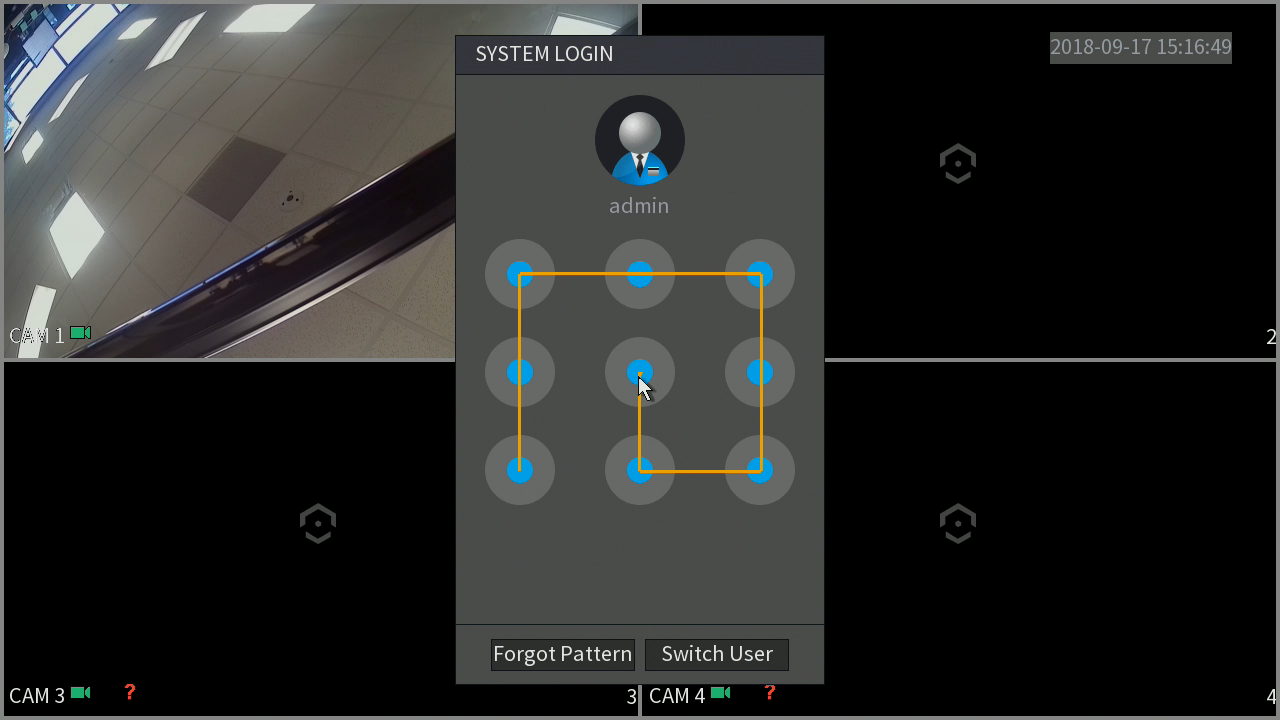
Step 2: Select Account from the main menu.
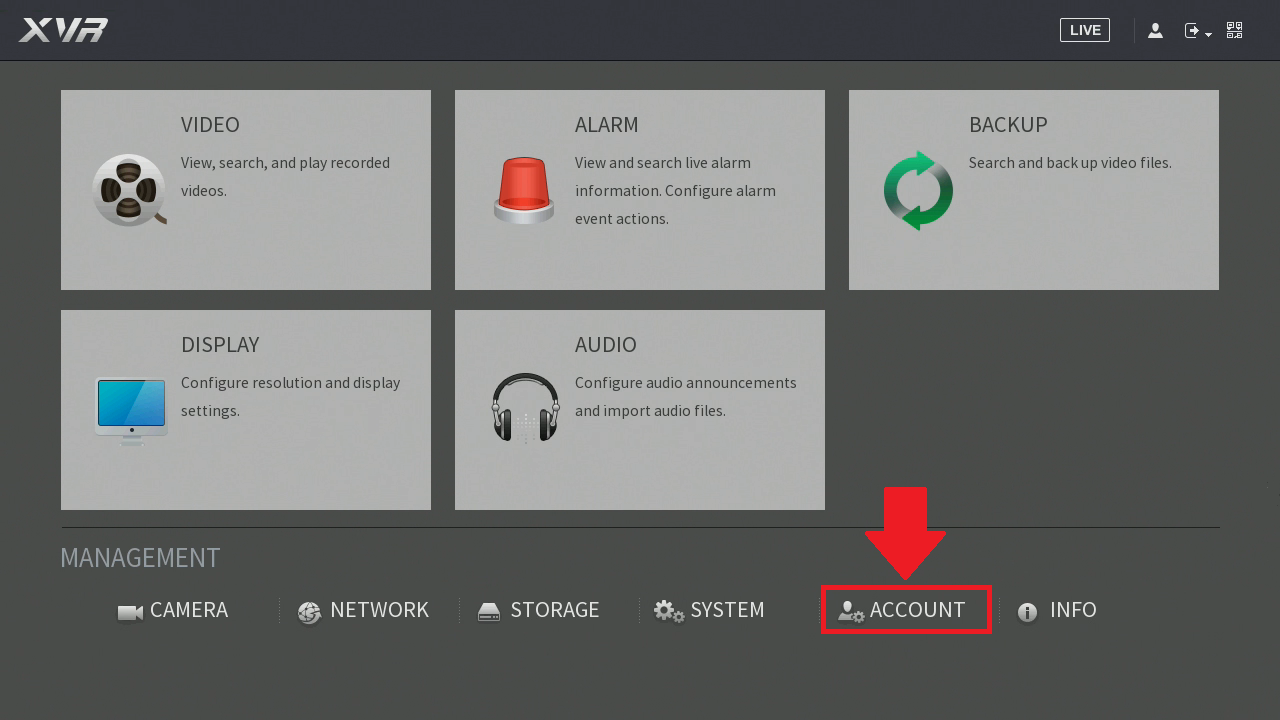
Step 3: Select the Edit (pencil icon) from the user tab.
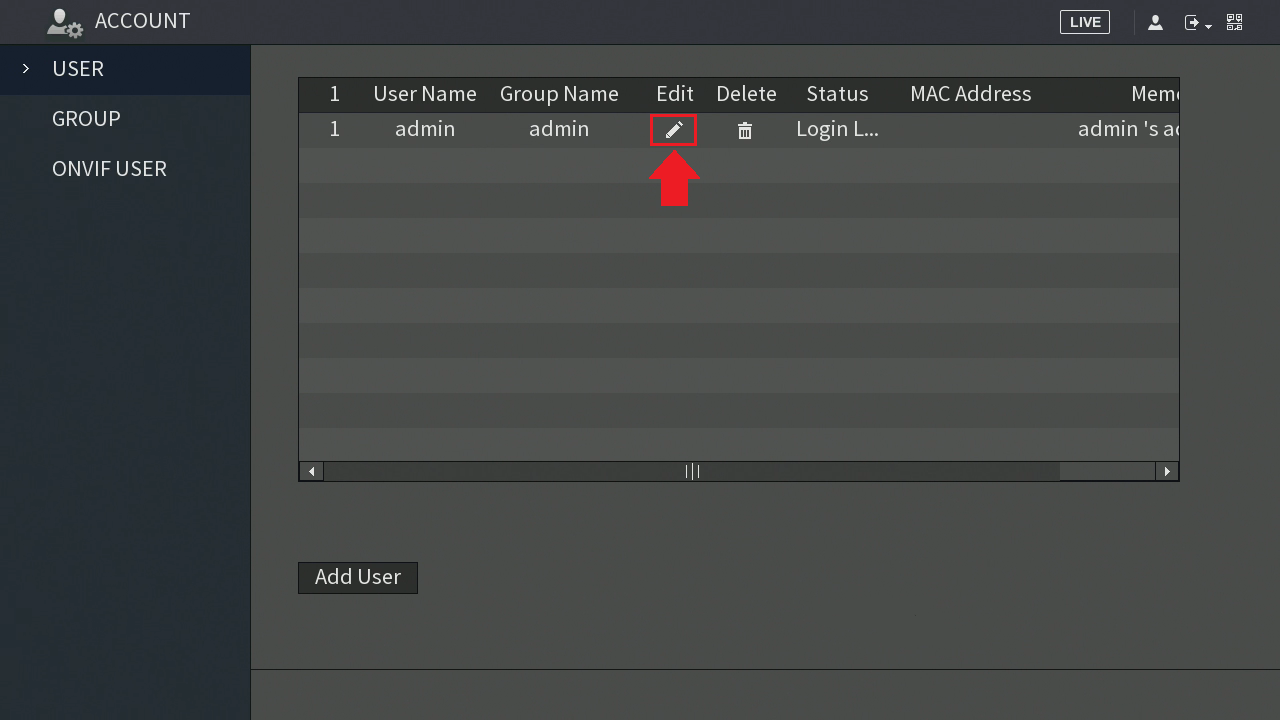
Step 4: In the Modify User screen, enable the Modify Password toggle switch. Enter your current password in the Old Password field, then enter the new password that you would like to use in the New Password field and confirm it.
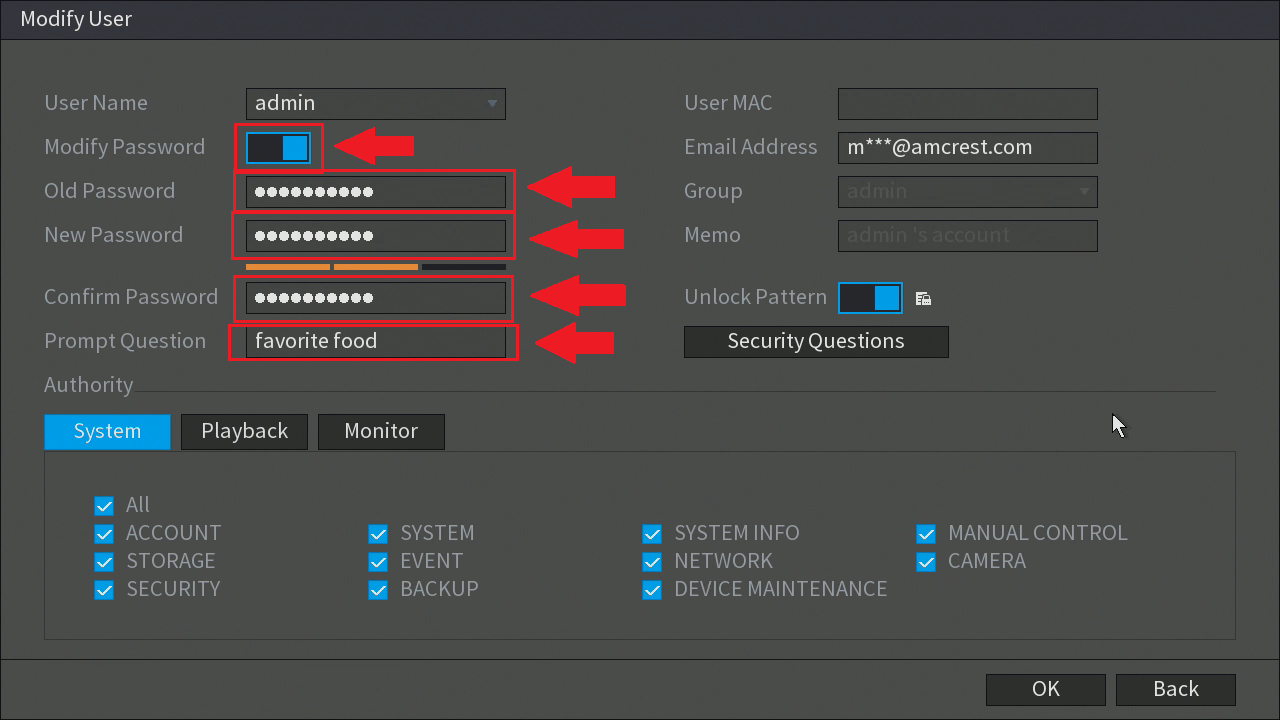
Note: You can also enter a “Prompt Question” which can provide helpful hints if a password is lost or forgotten. Additionally, we recommend using a password with upper and lowercase letters and numbers. If the password is too weak the password will not be able to be used in the system.
The applied checkmarks and categories at the bottom represent the fields that will be affected by the password modification. Once you have finished modifying your password, click on the OK button to apply and save your new password to your device.
Modifying Other Security Features
If you have applied or would like to enable other security features you can do so on this screen as well. These features include email addresses, unlock patterns, and security questions. To begin modifying these settings, please follow the step-by-step guide provided below.
Step 5: To update the email address that is tied to your DVR, select the Email address field and use the keyboard to type in the email address you would like to use. After entering your desired email address, press Enter to continue.
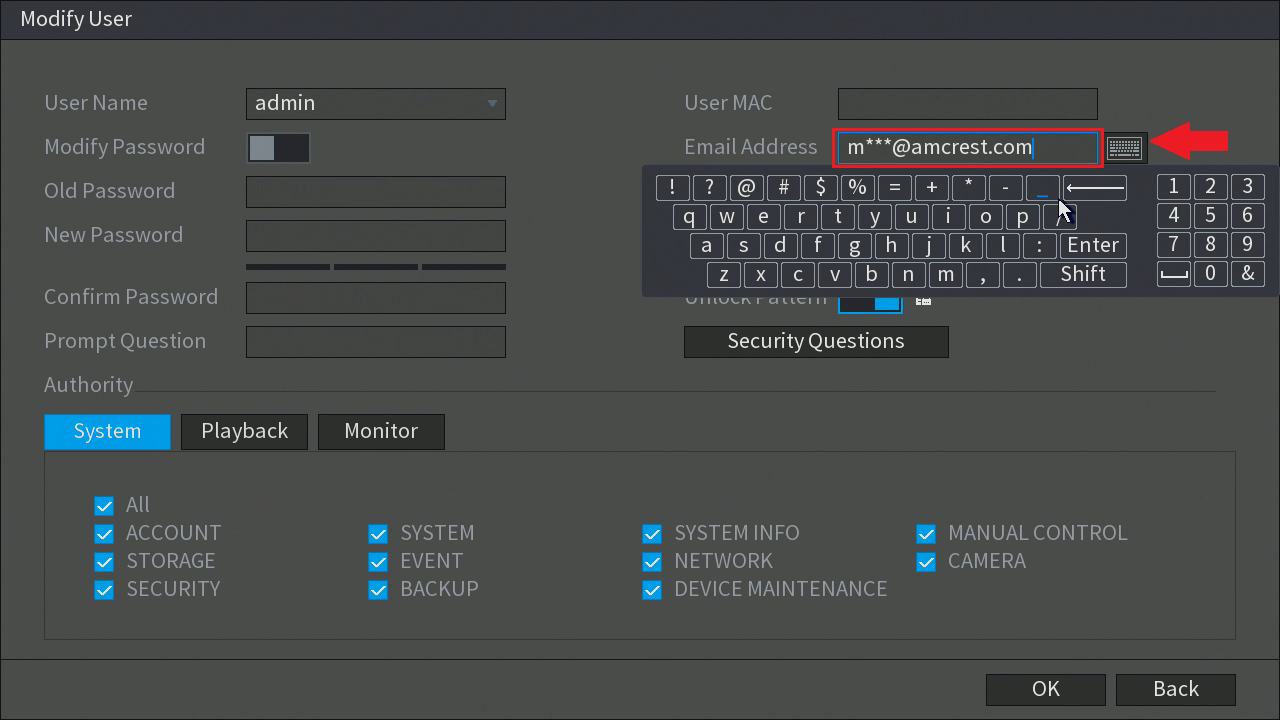
Step 6: Unlock patterns are a simple and useful tool to use to log into your device. If you have not set up a unlock password already, you can by enabling the toggle switch in the Unlock Pattern field. If you wish to modify an existing unlock pattern, click on the lock icon next to the toggle switch.

A unlock pattern box will appear. Draw the desired unlock pattern for your device on this screen.
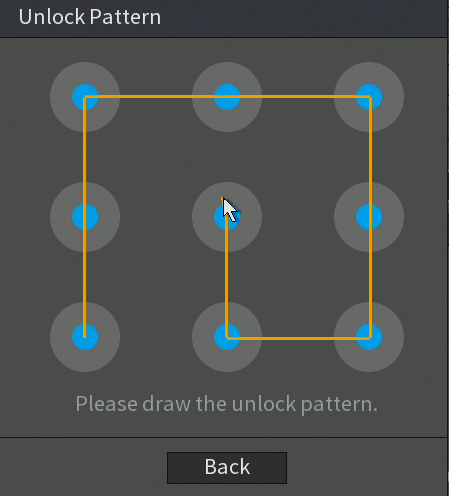
The system will then ask you to draw the unlock pattern again to confirm the pattern into the system.
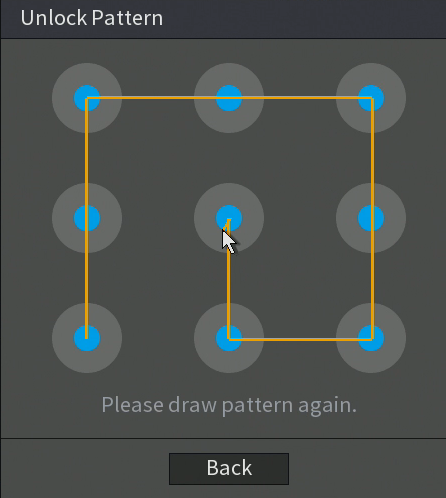
Step 7: If you would like to modify existing security questions related to your device, click on the Security Questions field.
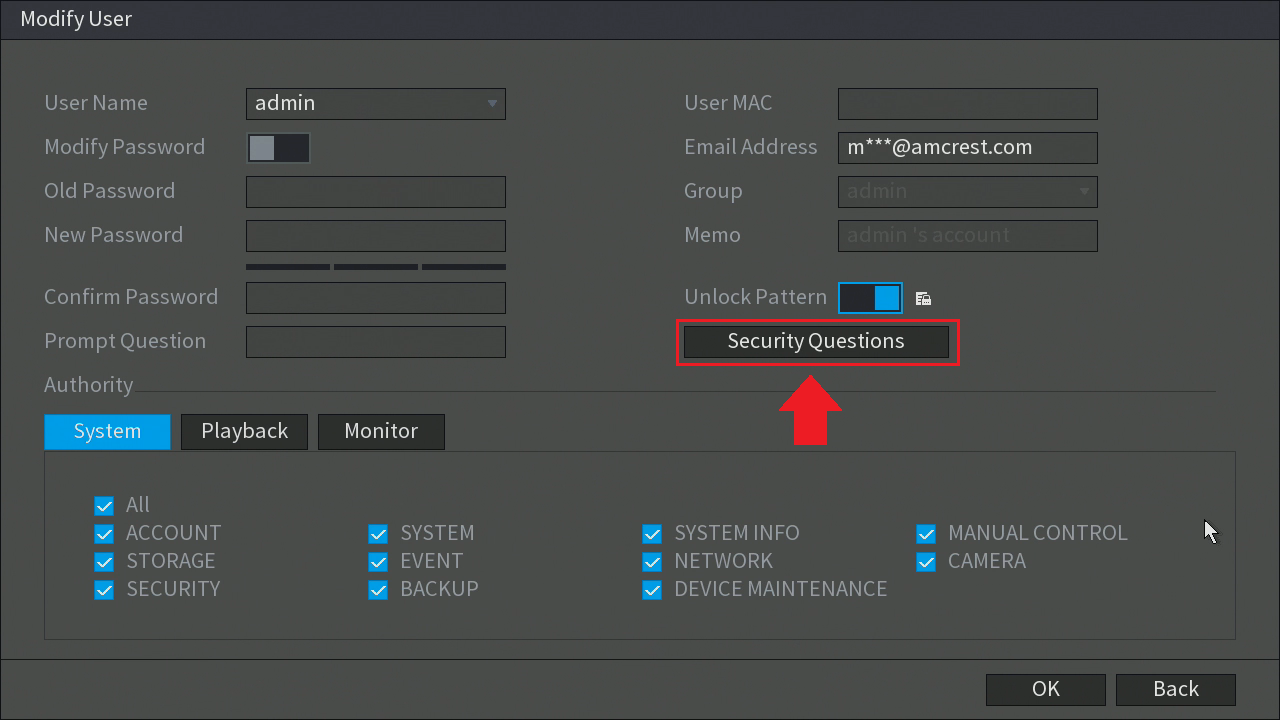
To begin modifying security questions associated with your device you will need to first delete the existing ones that are tied to your system. Enter the answers for your current questions into their respective boxes and click on the Delete button.
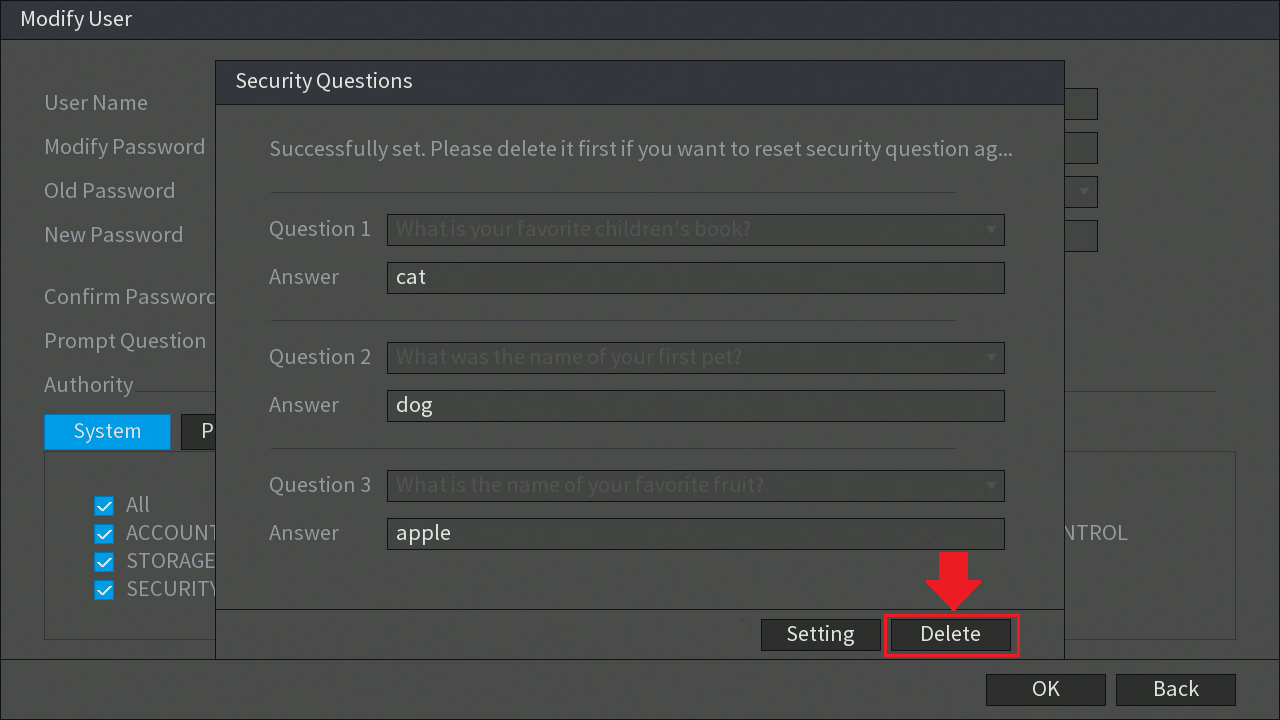
Once the answers for your previous security questions have been deleted, select a question for each field from the drop-down menu for each question and enter the answers to those questions in the Answer field. To set the questions or your device, press the Setting button.
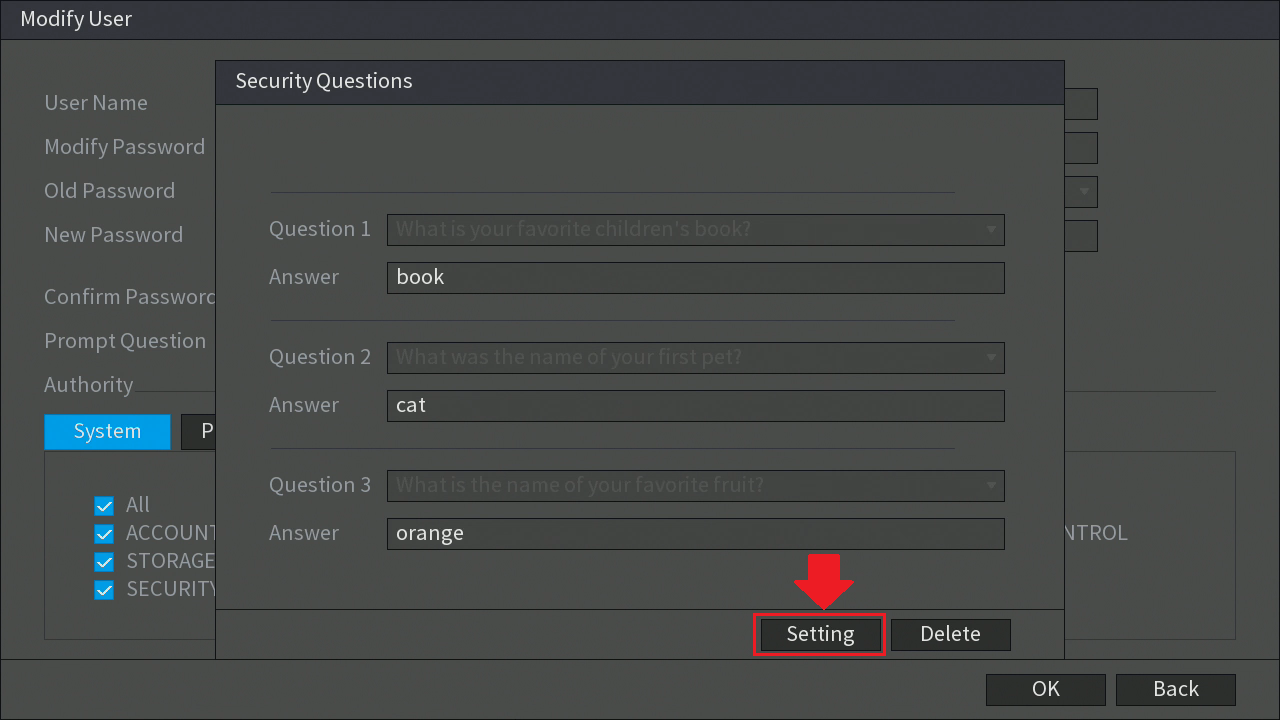
Step 8: After you have finished modifying your security settings and passwords make sure to click the OK button to save and apply all updated modifications to your device.
Congratulations! you have successfully modified the passwords and security settings associated with your device. Please remember or store this new information in a secure place for future reference.