All Hanwha NVRs and Cameras are compatible with ONVIF, which is enabled by default, allowing easy integration with any 3rd-party manufacturers, such as Hikvision brand cameras, which have ONVIF disabled by default, this article covers enabling ONVIF in this competitor’s product.
NOTE: Hanwha does not communicate directly with our competitors, information in this article
is subject to change and may be out of date.
Step By Step Guide:
1. Open a Web browser (Chrome, or the browser recommended by the manufacturer.)
2. Access your camera by entering the IP address into your web browser.
3. Navigate to CONFIGURATION > NETWORK > ADVANCED SETTINGS > INTEGRATION PROTOCOL.

4. Check the Enable ONVIF checkbox.
5. Click the Add button to display the Add User window.
NOTE: The maximum number of users is 32.

6. Input a username into the Username field.
7. Input a password into the Password field.
8. Re-input the password in the Confirm field.
9. Check the appropriate user-level radio button in the Level section: Administrator – Unrestricted access to all settings.

10. Save your Settings
Note: Once this is complete, you can register the camera with a Hanwha NVR.
How do I set my Hanwha NVR to Manual Mode and add Third Party Cameras?
In an effort to maintain standards, Hanwha Techwin America uses the web UI for all knowledge base articles pertaining to product configuration. Open Chrome, enter the IP Address of your device into the URL bar, and press enter. If you are not using the web UI to configure your device, please refer to the user manual for your product.
Summary:
Before registering third-party cameras to Hanwha Recorders, the unit must be placed in Manual Mode. This article provides a guide on switching modes and registering cameras from Third Party Manufacturers.
NOTE: All Hanwha NVRs with built in POE switches have Plug and Play (PnP) enabled
by default, Recorders with POE switches are identified by the S at the end of the
model number.
Example: QRN-1610S
Step By Step Guide:
1. Navigate to Setup>System Management>Settings on your NVR (Figure 1)
2. Uncheck Enable PnP Mode (Figure 1)
NOTE: Manual Setup Mode has many benefits:
The ability to register any ONVIF compliant camera
The ability to register cameras utilizing RTSP URLs
The ability to register multi-directional cameras
The ability to register cameras with the use of additional network
devices such as switches and midspans

Figure 1
3. Identify if your Third-Party Camera supports ONVIF
NOTE: You need to verify that your camera supports the ONVIF protocol with the
manufacturer of your device, Hanwha Support does not have this information in
most cases
4. Test out the ONVIF Protocol using ONVIF Device Manager
NOTE: Download the ONVIF Device Manager here(link will open in a new tab) This tool will let you know if your device works with ONVIF
5. Register the cameras by going to Camera>Register (Figure 2)
NOTE: It is possible for popular brands of third-party cameras to be discovered
using the Auto button (Shown in Figure 2.) Do not do this, our Auto button
defaults to registering a camera using our proprietary protocol, this will cause
the camera to register, but not work
6. Click Manual (Figure 2)

Figure 2
6. Select ONVIF as the Protocol (Figure 3)
7. Enter the IP address of the camera (Figure 3)
8. Set the ONVIF port to 80 (Figure 3)
9. If the camera is a multi-channel camera, enter the channel you wish to register (Figure 3)
NOTE: For third party multi sensor cameras, you will have to register each
channel manually one at a time
10. Enter the proper credentials for your camera (Figure 3)
NOTE: If your camera manufacturer requires separate credentials for ONVIF, enter
those credentials into the ID and Password fields in Figure 3
11. Click Apply to begin the registration process (Figure 3)

Figure 3
12. Once you have finished registering the camera(s), remember to click the OK button at the bottom of the camera registration screen to finalize all changes (Figure 4)

Figure 4
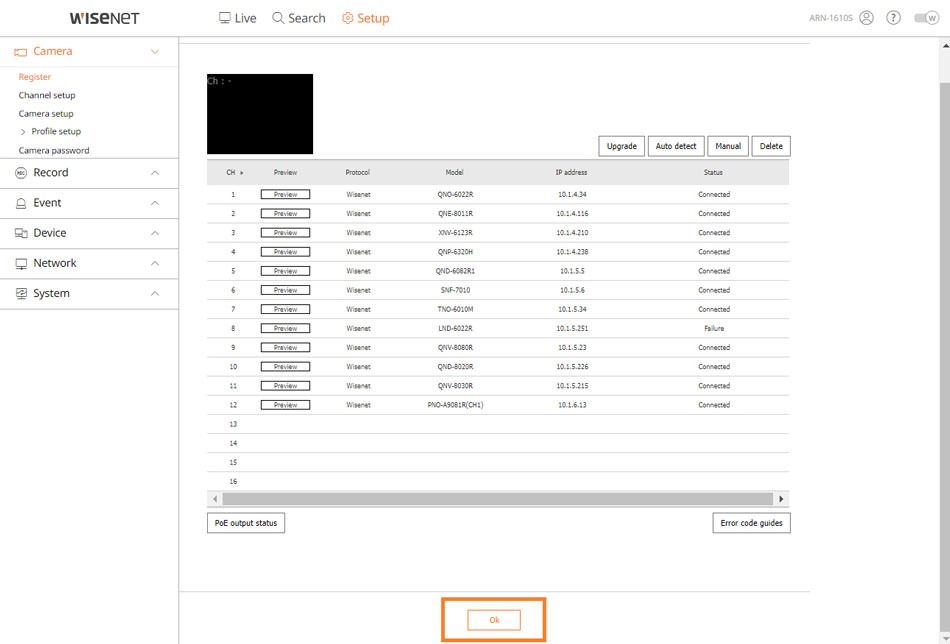
Can you write your contact number?
can you help me please
It was a great sharing
I sent an e-mail from the communication channel. Can you help?
my recorder is not working
problem not solved thanks
I am having trouble with the installation
problem not solved thanks
please provide support for me i leave my email address
hi how can i do
I can’t upload
It was a great sharing
I can’t upload
I really love you
hi how can i do
can you help me please
I really love you
problem not solved thanks
I am having trouble with the installation
It really worked, I appreciate it!
It really worked, I appreciate it!
problem not solved thanks
I sent an e-mail from the communication channel. Can you help?
problem not solved thanks
It was a great sharing
I really love you