List of All Floureon CCTV Troubleshooting of most occurred errors and problems are in detail
My CCTV Camera Shows a Black Screen
If your CCTV camera doesn’t show a picture and all you get is a black screen, there is a good chance that the DVR box or the monitoring application can’t get a video signal. Just to make sure, have a look at the steps below.
Floureon Cctv No Video Signal
Check that your camera is correctly powered. It might seem self-evident, but we’ve all been bitten. Also the most accomplished security engineers will periodically discover, with an embarrassed expression on their faces, that a CCTV camera is not turned on and therefore has no video signal.
- First, and most obvious: check the power connectors and the cables — make sure they’re plugged in and undamaged. If your CCTV camera has an external power brick, make sure it works. If you have access to that sort of equipment, try to power on your CCTV camera with a test cable and power supply.
- If your CCTV camera is connected to mains, or if it’s connected through a CCTV power supply with a fuse box, check the fuse box.
- If your camera uses PoE, check the PoE switch and make sure the camera is really being powered on.
Check your camera’s video or data connection. If you can’t see anything on your CCTV camera but it’s on, it’s possible that the videos aren’t getting to the monitor.
- If your camera connects to a DVR box, check the cable and the connectors at both ends. Make sure they’re correctly plugged in and undamaged. A CCTV test monitor can help in this case.
- If your camera is IP-enabled, make sure the network settings are correct. If it’s a wired camera, check the cable and the connectors for damage.
- Check any additional network or video equipment. If your CCTV camera connects to any network switches or routers, DVR boxes or video multiplexers, make sure they’re in working order.
Check your CCTV software. Advanced video surveillance software allows you to disable access to some cameras or to protect some streams with a password. If that’s the case, make sure that you can really view the stream you’re looking for.
Check your camera for damage. We’ve reached the end of the lane. If the camera is fully turned on and there are no connectivity issues, it’s time to double-check that the camera is in working order. Ensure that the lens and any protective domes are in good condition and that the optical direction is clear. If there are no visible signs of harm on the camera, the next best choice is to contact the maker for technical assistance.
Load More : XMEYE NEW Silver Style NVR Firmwares
If that doesn’t help, or if you have reason to suspect that a video signal is, in fact, available, but all it’s carrying is a pitch black image, here are a few things that you can check:
- Ensure that the optical pathway is not obstructed. This may not be very obvious: small lenses at high zoom levels can be easily blocked by leaves or branches, for example.
- Ensure that the ambient lighting conditions of your CCTV camera are met. Not all cameras can see in the dark — at night, or in an unlit room. If the light levels are below the camera’s threshold, all you’ll get will be a black image.
- Power your camera off and on again. If all cameras, not just one of them, show nothing but a black screen, reboot the DVR box. Modern DVR boxes, and some cameras, especially very high-end ones, are veritable — if tiny — computers, and they can crash just like computers do.
- Check the lens and the camera for damage. If a camera’s optical components or sensor have been damaged, the camera may still power up and send data — but it won’t get a picture.

Floureon Cctv Hard Drive Not Working
There are mainly 2 types of failure:
- The drive has developed bad sectors, causing read/write errors and causing the drive to “stuck” as it reaches a certain point or capacity. These bad sectors may be physical, requiring drive repair, or read/write errors, which can be resolved with a fast drive format from the DVR user menu.
- Complete failure where the drive is no longer recognizable to your DVR, unrecognizable to a PC as well, and warrants replacement
If you suspect your DVR hard drive to have an issue, or receive an alert stating drive failure, please watch the following video that explains in detail how to check the status of your hard drive, and diagnose whether the drive is good or bad. If there is an error, the video will also show how to format your drive.
Learn how to check the status of the internal hard drives of your DVR recorder and format them to recover usable video recording space.
If you find your DVR beeping or buzzing, it is because there is a setting in the DVR that activates the internal buzzer to sound when a hard drive error is detected. This is set by default on DVRs and NVRs we sell. The video below will guide you how to disable the internal buzzer on the DVR.
If you can format a hard drive with a regular status and the Popup saying drive fault disappears, and/or the DVR stops beeping after viewing the above demonstration videos, the DVR should be fine. Confirm that the DVR recorder is storing footage by going to the video search menu and verifying the video for your cameras is being recorded.
If the Hard Drive status window shows the drive(s) as being absent, or continues to display and Error status, that hard drive will need to be replaced.
Floureon Cctv Master Reset
Load More : New Method XMEYE Devices Password Reset
Factory Reset Instructions
- First, make sure that the unit is turned off.
- Then press and hold any button on the included infrared remote control
- While holding the button on the remote, power on the unit.
- You should hear a single beep followed by a double beep. Once you hear the double beep, press 1 2 3 4 on the remote control. If entered correctly you will hear a double beep and the DVR will begin to boot. (If entered incorrectly, you will hear a sequence of about eight beeps and then a double beep to prompt you to re-enter 1 2 3 4.)
- Now that the DVR is booted, it will be set to the factory default settings.
How do I update my Floureon CCTV?
- DVR connected to the monitor via VGA cable
- Copy the upgrade file to the USB device (Please format the USB device do not store any other files)
- Login DVR, enter the main interface – System Settings – Advanced – Upgrade
- Upgrade from USB: Select the upgrade file path and the file, click upgrade
Note: Do not power off during the upgrade, wait for DVR auto-upgrade completed.
How do I reset my password on my Floureon DVR?
For 5 seconds, press and hold the “PTZ” button on the left. The device could then be reset to factory defaults, with the username “admin” and password “4321.” And let me know how that goes for you. Because of the different front panel outline, certain Floureon DVRs may have a different Button combination.
My DVR account always locked?
Please be aware that all FLOUREON DVR accounts have the username ‘admin’ as the default setting. This setting has no password. You do not need to input a password when you first time log in it.
If you input a password incorrectly multiple times, your account will be locked for security reasons. If you have already changed your password and forgotten it, you can enter passwords multiple times to lock your account. You can then contact FLOUREON to receive an unlock code. This will allow you to reset DVR account.
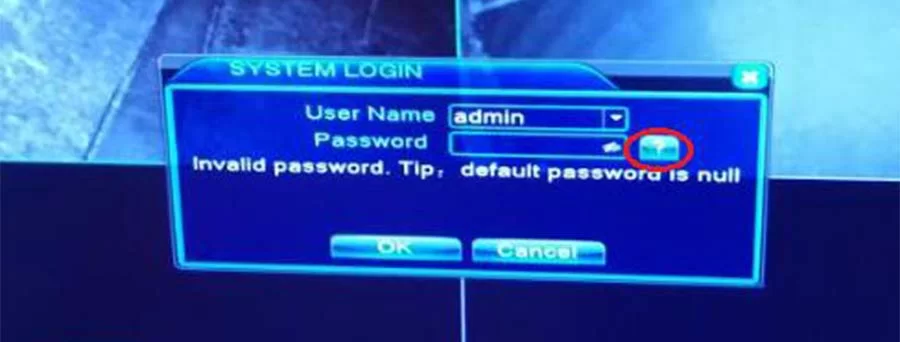
To unlock your account, you can follow the steps shown in the screenshots below:
If you see the message in the image above, press the question mark icon that is circled in red. Then you’ll see a ‘KEY,’ which you must give to us.
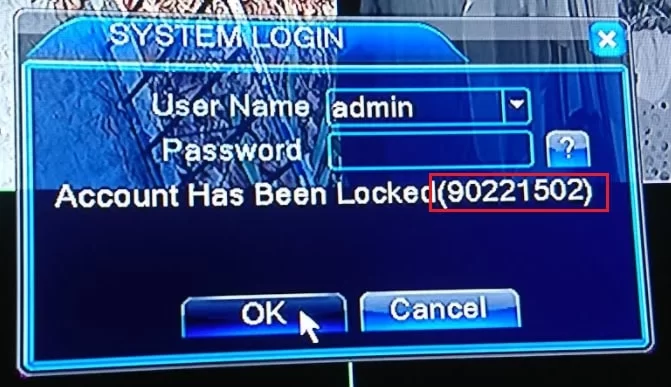
After you provide the locked code marked in red, we will then provide you with a password.
If your user interface does not appear like the picture above, please pay attention to the date in the top right-hand corner of your screen (marked in red in the picture). Please provide us with the date. We can then use this information to send a password.
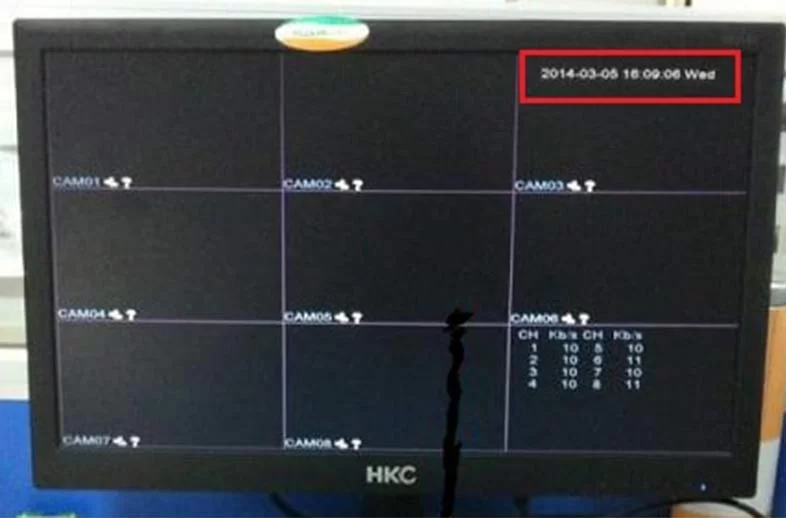
All passwords provided are valid for 24 hours. Due to the time difference, please contact FLOUREON to receive a password anytime from 09:00 to 19:00 Beijing time.


It was a great sharing
hi how can i do
I really love you
I sent an e-mail from the communication channel. Can you help?
Can you write your contact number?
Can you write your contact number?
I can’t upload
problem not solved thanks
can you help me please
hi how can i do
hi how can i do
hello nice sharing thanks
Can you write your contact number?
hello nice sharing thanks