What to Do If P2P Status Shows Offline?
Purpose: If you want to remotely access the Annke system via phone app or computer software, the system’s network status must be Online. Below is the method to make the Annke New Series system online.
Here are the steps:
- Make sure the receiver is connected to a router via ethernet cable. You can try to change another ethernet cable and another router port to check.
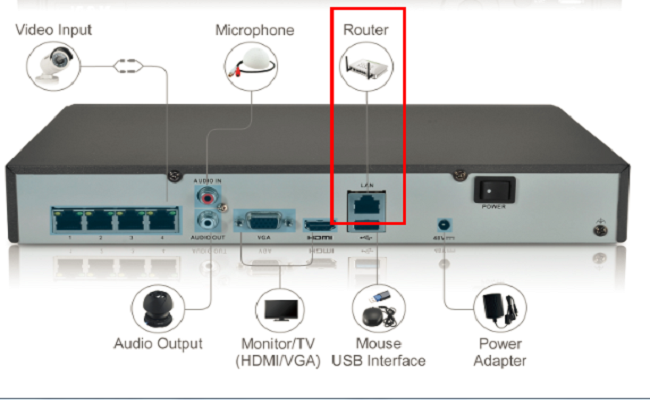
- Go to Setting- Network- General, tick on ‘DHCP‘ and “Obtain DNS automatically“, then click ‘Apply’.
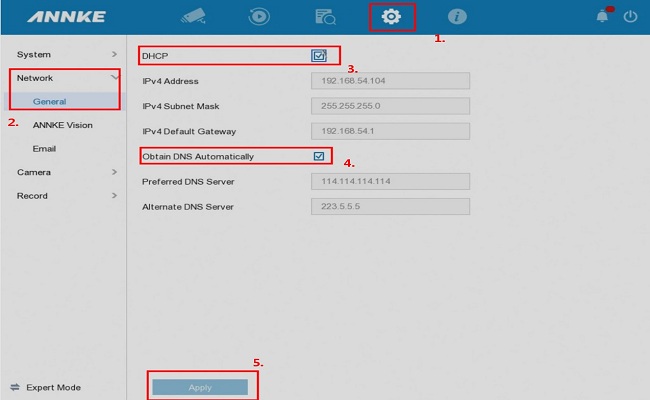
- Go to ANNKE Vision, tick on ‘Enable‘. Please make sure the Verification Code must be set up, and we suggest don’t check the Stream encryption.
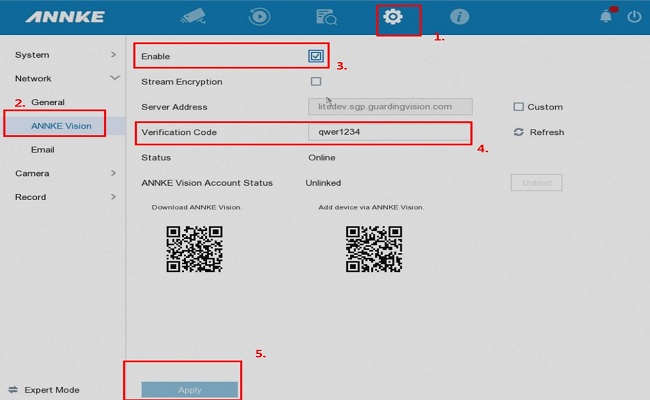
- If you find the above setting still cannot make your system online, please go back to Setting- Network- General to disable ‘DHCP‘ and “Obtain DNS automatically“, input ‘8.8.8.8‘ in Preferred DNS server, then click on Apply to save the settings. After that, you can Reboot the system to see if the system becomes online.
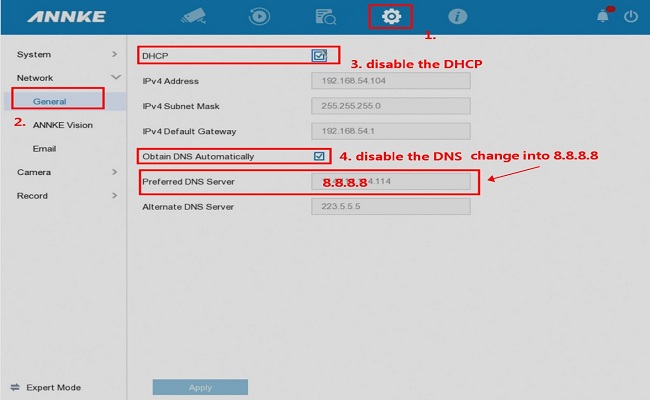
- Restore the system to the factory default settings and activate it again from the beginning.
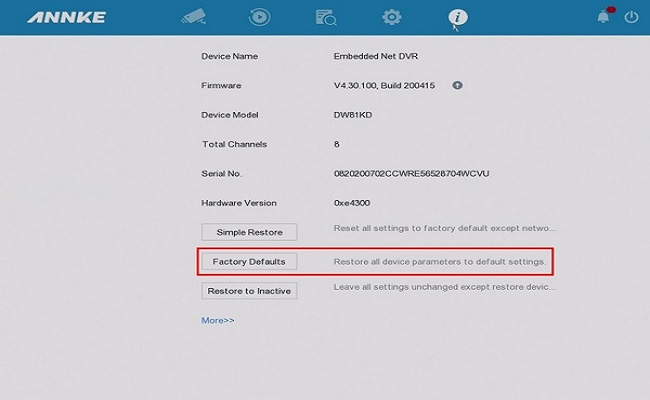
- Note:
In case you are accessing the ANNKE system on a computer browser, refer to this video to make the system online:

I really love you
my recorder is not working
I really love you
hi how can i do