Uniview Setup Guide:
Video Content Analysis
This guide will focus on the Uniview Setup configurations found on the VCA tab which includes Face Detection, Intrusion Detection, Cross Line Detection, Audio Detection, People Counting, Defocus Detection, Scene Change Detection, Auto Tracking, Object Left Behind, and Object Removed features.
This guide was written for Uniview NVR users who prefer to change settings remotely using a mobile or desktop browser (Internet Explorer). Remote and local configurations share many similarities and only the locations and availability of each feature may vary. The Uniview NVR Manual can provide more information if what you are looking for is not found in this simple guide.
Guide Content :
- Face Detection
- Intrusion Detection
- Cross Line Detection
- Audio Detection
- People Counting
- Defocus Detection
- Scene Change Detection
- Auto Tracking
- Object Left Behind
- Object Removed
Load More :
Face Detection
Navigation: Setup > VCA > Face Detection

- Select Camera: Select which camera to configure.
- Face Shot: Toggles the Face Detection feature.
- Detection Area: Determines whether to monitor the entire video footage or monitor only a specific area.
- Draw Area: Tool used in creating regions in the footage that will be monitored by this feature.
- Face Detection Sensitivity: Determines the sensitivity of the feature.
- Advanced: Allows further customization of the feature options.
- Face Detection Tab: Contains the options for scheduling and possible trigger actions.
- Arming Schedule: Designates the time and conditions where the feature would be active.
- Trigger Actions: Designates the actions the device will make once this event has been triggered.
The Face Detection feature creates an EVENT when a person’s face is detected by the Video Content Analysis. It will then proceed to take screenshots of the person or persons detected.
Intrusion Detection
Navigation: Setup > VCA > Intrusion Detection

- Select Camera: Select which camera to configure.
- Intrusion Detection: Toggles the feature on or off.
- Draw Area: Tool used in creating regions in the footage that will be monitored by this feature.
- Time Threshold: Determines the minimum amount of time in seconds that the intruder is in the region for an event to be created.
- Sensitivity: Determines the sensitivity of the feature.
- Percentage: Determines the minimum percentage of the region that should be covered by the intruder for an event to be created.
- Arming Schedule: Designates the time and conditions where the feature would be active.
- Trigger Actions: Designates the actions the device will make once this event has been triggered.
The Intrusion Detection feature creates an EVENT when an object that meets the minimum size relative to the region (based on percentage) enters any of the specified regions and stays inside the region past the minimum time threshold.
Cross Line Detection
Navigation: Setup > VCA > Cross Line Detection

- Select Camera: Select which camera to configure.
- Cross Line Detection: Toggles the feature on or off.
- Draw Area: Tool used in creating lines in the footage that will be monitored by this feature.
- Trigger Direction: Determines the direction of the objects that cross the line to be counted.
- Sensitivity: Determines the sensitivity of the feature.
- Arming Schedule: Designates the time and conditions where the feature would be active.
- Trigger Actions: Designates the actions the device will make once this event has been triggered.
The Cross Line Detection feature creates an EVENT when an object crossed a specified line. This feature has 3 modes. A<->B which creates an event whenever an object crosses the line. A->B which only triggers when an object moves from side A to side B. B->A which only triggers when an object moves from side B.
Audio Detection
Navigation: Setup > VCA > Audio Detection

- Select Camera: Select which camera to configure.
- Audio Detection: Has 4 options. Sudden Change, Sudden Rise, Sudden Fall, and Threshold.
- Sudden Change: Detect for sudden loudness variations in incoming audio.
- Sudden Rise: Detect for sudden loudness increase in incoming audio.
- Sudden Fall: Detect for sudden loudness decrease in incoming audio.
- Threshold: Detect for the loudness of incoming audio.
- Difference/Threshold: Determines the sensitivity of the feature.
- Arming Schedule: Designates the time and conditions where the feature would be active.
- Trigger Actions: Designates the actions the device will make once this event has been triggered.
The audio detection feature creates an Event when the minimum difference or threshold in loudness is detected by the camera with audio input capabilities.
People Counting
Navigation: Setup > VCA > People Counting

- Select Camera: Select which camera to configure.
- People Counting: Toggles the feature on or off.
- Shoulder Demarcation: If enabled, adds resizable short parallel lines to the main people-counting line. Any passing person that is smaller than the demarcation will not be included in the count.
- Sensitivity: Determines the sensitivity of the feature.
- Direction: Determines which direction of people will the devices count.
- Clear By Schedule: If enabled, clears the count found on the OSD at the time set on the next option. This does not affect the Statistics, only the OSD.
- Clear At: Determines the time when the Clear By Schedule purges the OSD counting record. This does not affect the Statistics, only the OSD.
- Draw Area: Tool used in creating regions in the footage that will be monitored by this feature.
- Clear Counting Result: Activating this option will clear the OSD counting record immediately.
- Statistics: Allows viewing and generating tables and charts containing the counting records.
The people counting feature is used to monitor the number of people entering or leaving an area.
Defocus Detection
Navigation: Setup > VCA > Defocus Detection

- Select Camera: Select which camera to configure.
- Defocus Detection: Toggles the feature on or off.
- Sensitivity: Determines the sensitivity of the feature.
- Arming Schedule: Designates the time and conditions where the feature would be active.
- Trigger Actions: Designates the actions the device will make once this event has been triggered.
The defocus detection feature creates an event once the camera loses its focus.
Scene Change Detection
Navigation: Setup > VCA > Scene Change Detection

- Select Camera: Select which camera to configure.
- Scene Change Detection: Toggles the feature on or off.
- Sensitivity: Determines the sensitivity of the feature.
- Arming Schedule: Designates the time and conditions where the feature would be active.
- Trigger Actions: Designates the actions the device will make once this event has been triggered.
The scene change detection feature creates an EVENT once an intentional rotation is detected on the camera.
Auto Tracking
Navigation: Setup > VCA > Auto Tracking

- Select Camera: Select which camera to configure.
- Control PTZ: Allows advanced configuration of PTZ capable devices.
- Arming Schedule: Designates the time and conditions where the feature would be active.
- Trigger Actions: Designates the actions the device will make once this event has been triggered.
The auto-tracking features allow the security system to automatically track moving objects on the video feed. The first detected motion is the first one followed.
Object Left Behind
Navigation: Setup > VCA > Object Left Behind

- Select Camera: Select which camera to configure.
- Object Left Behind: Toggles the feature on or off.
- Draw Area: Tool used in creating regions in the footage that will be monitored by this feature.
- Time Threshold: Determines the minimum amount of time in seconds that an object has been added to the region for an event to be created.
- Arming Schedule: Designates the time and conditions where the feature would be active.
- Trigger Actions: Designates the actions the device will make once this event has been triggered.
The object left behind feature creates an event once it detects a new object in the specified region.
Object Removed
Navigation: Setup > VCA > Object Removed
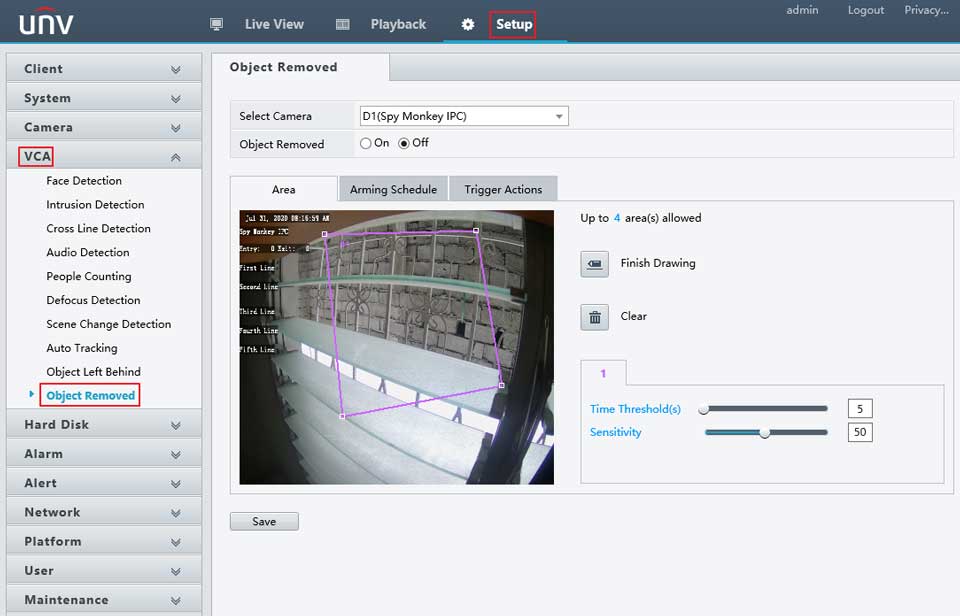
- Select Camera: Select which camera to configure.
- Object Removed: Toggles the feature on or off.
- Draw Area: Tool used in creating regions in the footage that will be monitored by this feature.
- Time Threshold: Determines the minimum amount of time in seconds that an object has been removed from the region for an event to be created.
- Arming Schedule: Designates the time and conditions where the feature would be active.
- Trigger Actions: Designates the actions the device will make once this event has been triggered.
The object removed feature creates an event once it detects that and object in the specified region is missing.