How to Upgrade the Firmware for Reolink Products For downloading the latest firmware, please go to https://reolink.com/download-center/
Before upgrading, please check the camera model and hardware version in the system information interface. You may refer to the following methods to enter the system information page:
- Find out System Information for Cameras via Reolink Client (New Client)
- Find out Firmware Version via Reolink App
- Find out Firmware Version via Web Browsers
- Find out Firmware Version via Reolink PoE NVR
- Find out Firmware Version via Reolink WiFi NVR
Take below picture for example, the camera model is RLC-423WS and its hardware version is IPC_3816M and its firmware build no. is 19032113 which we can use to determine if it’s on latest version or not.
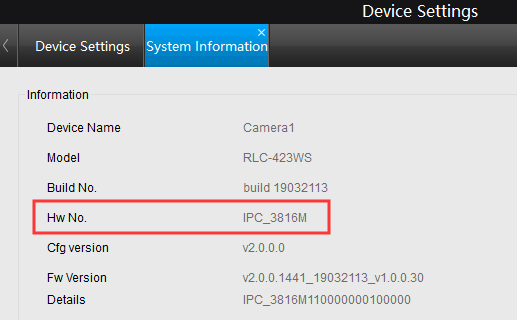
Go to the Download Center to find the firmware for your cameras/NVRs, if your current firmware isn’t the latest you’d find a firmware build number larger than your current version available for download. While downloading please check both camera/NVR model and hardware version to ensure you download the correct firmware for your product.
Download the file and unzip it, using the Reolink Client, NVR monitor or web browser to access the camera/NVR to upgrade it. Refer to:
- Upgrade Firmware via Reolink Client (New Client)
- Upgrade Firmware via Web Browsers
- Upgrade Firmware via PoE NVR
- Upgrade Firmware via WiFi NVR
- Upgrade Firmware via PoE NVRs (New UI)
Note:
- For the cameras connected directly to the NVR, it only supports upgrading via the NVR end (connected to the monitor).
- For the battery-powered cameras, we suggest using the auto-upgrade for them, and they don’t support upgrading in this way (download the file and upgrade via software).
How to Upgrade Firmware via Reolink Client (New Client)
Applies to: All Reolink NVRs and Cameras (exclude battery-powered cameras).
You may follow the steps below to upgrade firmware for Reolink cameras/NVRs on Reolink new Client.
Note: Please make sure that you have already downloaded the firmware (choose the correct model and version according to your devices) from Reolink Download Center and unzipped the .pak file before upgrading.
Step 1. Launch Reolink Client and log in to your cameras/NVRs, then go to Device Settings –> System -> Maintenance page.
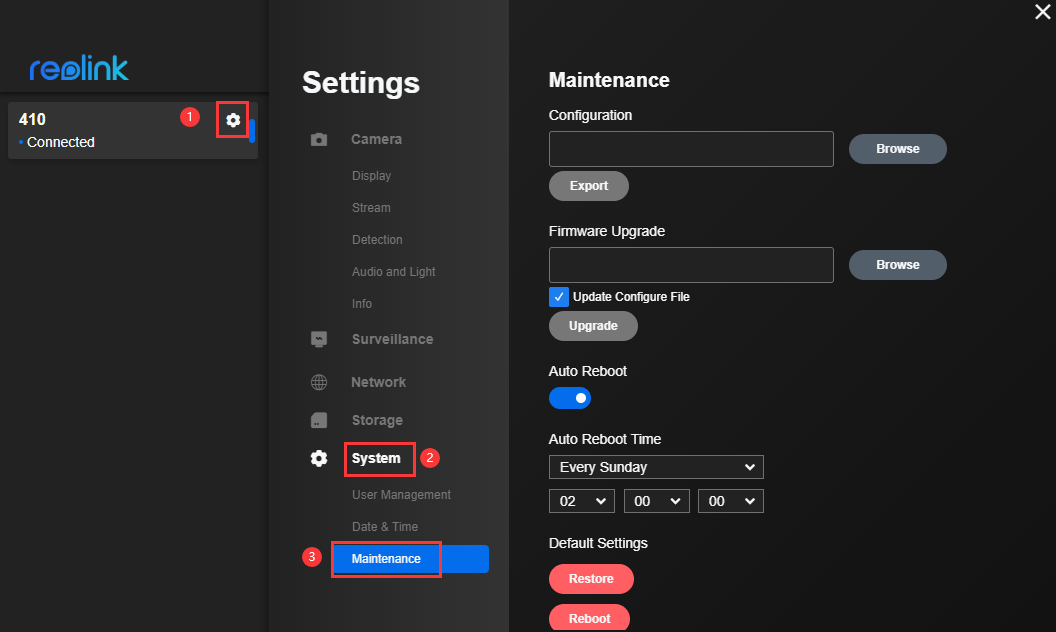
Step 2. Click on the Upgrade button next to Firmware Upgrade, then tap on Browse to select the correct firmware file and click Upgrade to start.
Note: If you don’t want to restore your camera or NVR settings to factory status, please uncheck/ don’t enable the” update configure File” option.
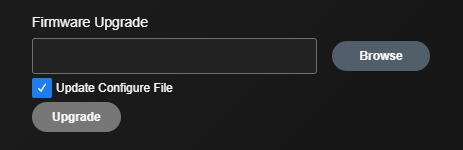
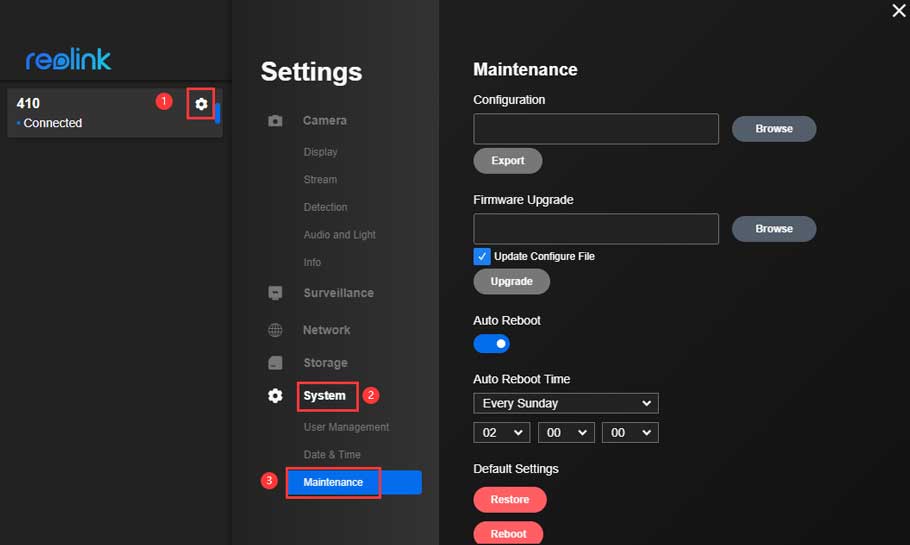
Can you write your contact number?
problem not solved thanks
problem not solved thanks
It was a great sharing
It was a great sharing
can you help me please
can you help me please
my recorder is not working
hi how can i do
can you help me please
I really love you
It was a great sharing
It really worked, I appreciate it!
I am having trouble with the installation
I am having trouble with the installation