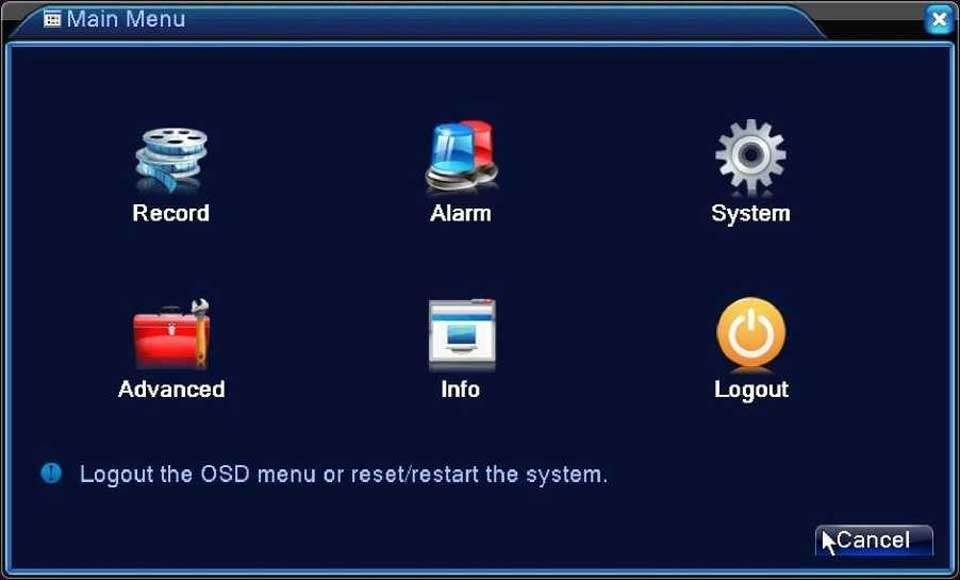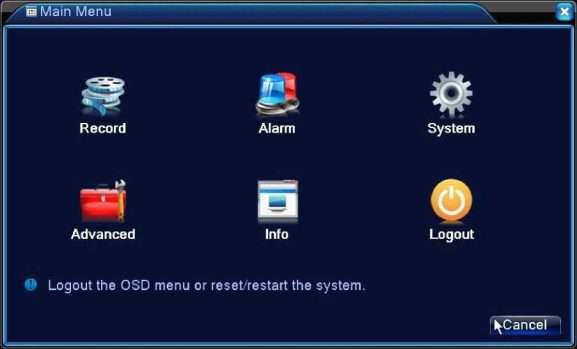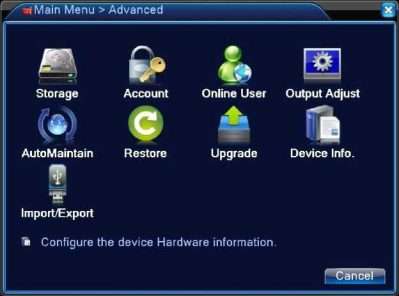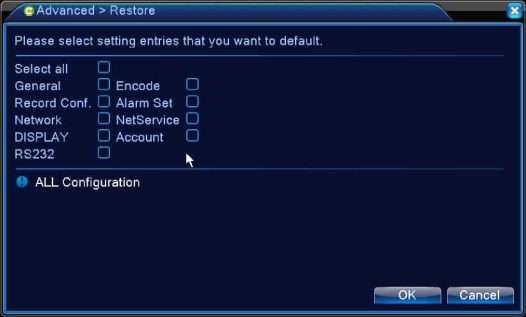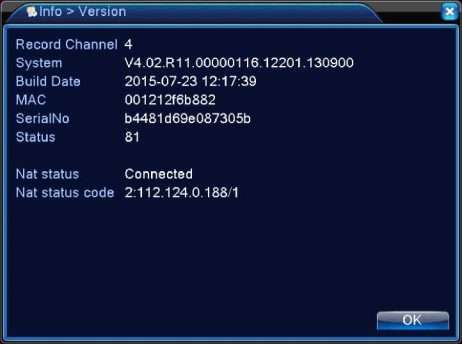Plug the power supply and turn on the power supply switch. Power supply indicator light shining indicates turning on the video recorder. After the startup you will hear a beep. The default setting of video output is multiple-window output mode. If the startup time is within the video setting time, the timing video recording function will start up automatically. Then the video indicator light of corresponding channel is shining and the DVR is working normally.
Note:1. Make sure that the input voltage corresponds with the switch of the DVR power supply.
Suggest using the UPS to protect the power supply under allowable conditions.
There are two methods to turn off the DVR. Entering [main menu] and choosing [turn off] in the [turn off the system] option is called soft switch. Pressing the power supply switch is called hard switch. Illumination:
1、Auto resume after power failure
If the DVR is shut down abnormally, it can automatically backup video and resume previous working status after power failure.
2、Replace the hard disk
Before replacing the hard disk, the power supply switch in the real panel must be turned off.
3、Replace the battery
Before replacing the battery, the setting information must be saved and the power supply switch in the real panel must be turned off. The DVR uses button battery. The system time must be checked regularly. If the time is not correct you must replace the battery, we recommend replacing the battery every year and using the same battery type.
2 / 111
Note: The setting information must be saved before replacing the battery otherwise information will lose.
When the DVR boots up, the user must login and the system provides the corresponding functions with the user purview.There are two user settings. The names are admin,and default and these names have no password. Admin is the super user purview; default‟s permissions are preview and video playback. User admin‟s password can be revised, while their permissions can‟t be revised; user default is the default login user whose permission can be revised but not its password.
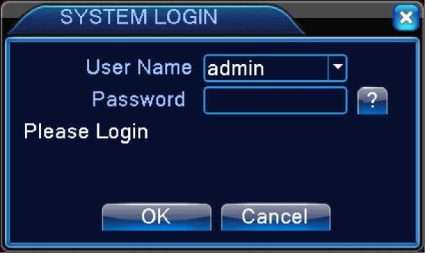
System Login
Password protection: If the password is continuous wrong three times, the alarm will start. If the password is continuous wrong five times, the account will be locked. (Through reboot or after half an hour, the account will be unlocked automatically).
Safety Question:When you forget the password,you can click „?‟ to enter the reset password page. Note: The default is no safety question.You can set the safety question on the account page . If the answer is continuous wrong six times,the page will be locked(you have to reboot the device to continue the operation)
3 / 111
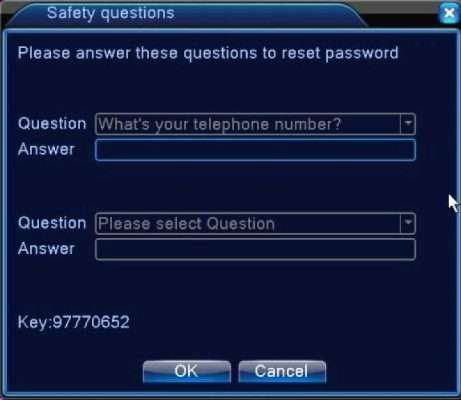
Safety question
1.4 Preview
Preview
The date, time, channel name, channel stream value, channel resolution, the channel signal mode (most models support), etc. are shown in each preview screen, The surveillance video and the alarm status are shown in each window.
4 / 111
Preview icon
1.5 Boot wizard
Provide fast setup to wizard configuration parameters. Including boot wizard, two-dimensional code and digital channel configuration wizard, click “Next” to enter the digital channel configuration wizard.
Boot wizard:
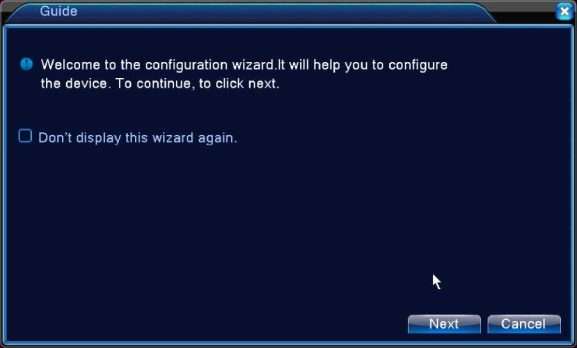
Boot wizard interface
[Do not Display] select the highlighted ■ expressed after reboot, no longer automatically pop up boot wizard.
[Next] enter the digital channel configuration wizard interface.
[Cancel] to save the settings and exit this screen wizard interface.
5 / 111
XMEYE DVR User Manual
Read Next : XMEYE – How to connect DVR/NVR on PC Mobile Browser
All Xmeye Devices Articles : https://www.xvraid.com/?s=xmeye
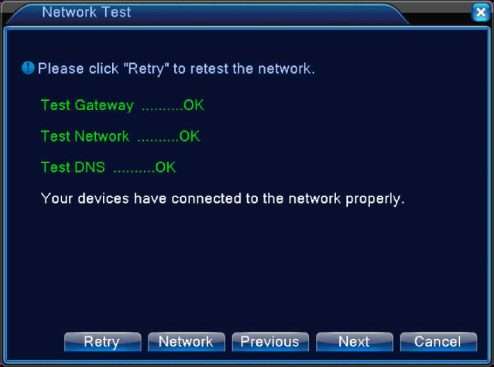
Network test
Network Test :Green OK means connect to network successfully,red ERR means failed;
【Retry】Click “Retry” to test the network again;
【Network】click it to set the device network setting;
【Skip】Click it to skip this network test
【Next】Click “Next”, will pop up APP and SN QR code,
QR Code


QR code interface
【Next】Click ”Next”, will pop up mode selection.
Mode selection:
6 / 111
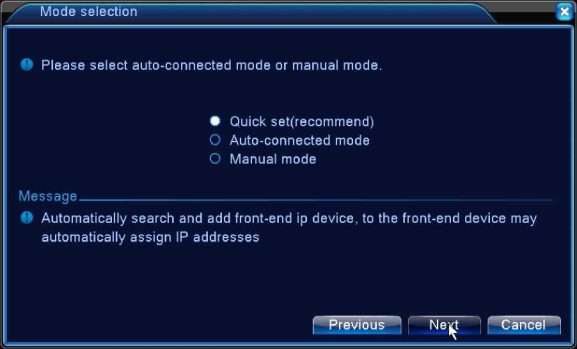
Mode selection
【Quick set】select the Quick set to enter the digital channel configuration wizard and start to search the remote device IP in the same LAN automatically, and then add the IPC to the backend device in accordance with the order of search, and you can cancel this process manually;
【Auto-connected mode】The back-end device can modify the remote ipc device to the same network segment which are under the same LAN and automatically completes the addition; when the function is enabled, the boot wizard ends;
【Manual mode】Select the manual mode to enter the digital channel configuration wizard, you can set shortcuts for digital channels;;
NOTE: After using this function, the parameters in the configuration of all digital channels will be updated, please caution.
7 / 111
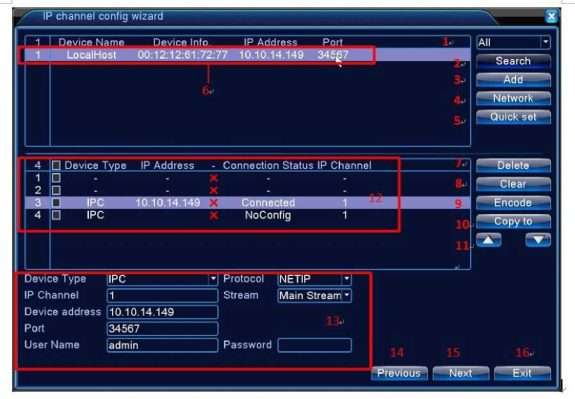
Digital Channel Configuration Wizards
Label meanings:
|
1 Û8ÛN(TVI) CAM01 S «S |
1OaON(TVI) CAM02BO |
2( 1Û8ÛN(TVI) CAM03S4.S |
□ 17-01-21 16:23:46 SMA 1ÛÊÛN(TVI) CAMO4 B «El |
|
iobon(tvi) |
lOÔON(TVt) |
10&0N(TVI) |
10BQN(TV|) |
|
CAM05E«H |
* CAMWf 1 |
CAM07S4.S |
CAM08a«S |
|
1OBON(TVl) |
1OaON(TVI) |
1080N(TVl) |
1060N(TVI) |
|
CAM09aS |
CAM 10 SH |
CAM1iaS |
CAM12BS |
|
10SON(TVI) |
10a0N(TVI) |
lOBON(TVI) |
1080N(TVI) |
|
CAM 13 ad |
CAM 14 as |
CAM 1 5 as |
CAMlOaS |
|
1 |
|
Recording status |
4 |
a |
Video loss |
||||
|
2 |
|
|
|
Motion detect |
5 |
|
|
|
Video blind |
|
|
Art |
|
|
|lJ |
|
||||
|
|
|
|
|
|
|
||||
|
3 |
|
|
|
Audio |
6 |
|
|
|
Camera lock |
|
|
■& |
|
|
a |
|
||||
|
|
|
|
|
|
|
||||
|
7 |
^^^^] |
The maximum resolution |
8 |
|
AHD&TVI & CVI Signal switch |
||||
|
9 |
^H |
Channel stream value (some model can support this) |
|
|
|
||||
Includes three search methods, respectively NETIP, ONVIF, ALL
Search device
Add device
The device can be set remotely channel, user name, password; click the Network Settings button, you can set the network of the device, including IP, subnet mask, default gateway (ONVIF protocol devices cannot make network settings).
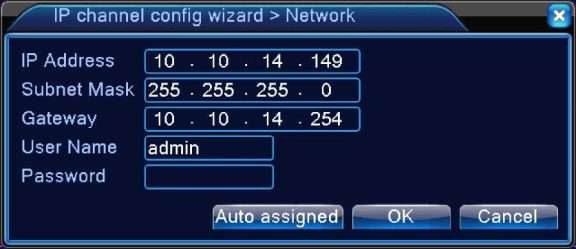
8 / 111
Network settings
Configure all channels by one key.
This area displays the discovered devices.
Select the device has been configured, click Delete, you can delete the device
Clear all configured channels
You can set the front end configured coding
Some information of selected channels can be copied to other channels, such as user name, password, and other device information, as shown below:
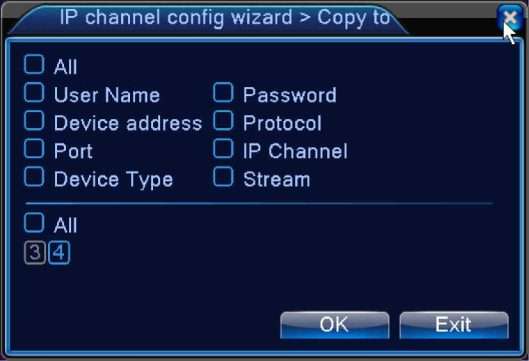
是控制监控设
备移动的按钮
吗(上下移动
吗?)
Copy to
Click the device in the list, click up and down buttons to move the device up and down.
Configuration status of each channel, including not configured, connected, not online
The information of the front-end configured, user name, password can be set in this area.
9 / 111
Return to the previous screen and that is the boot wizard interface.
Add the selected device to the appropriate digital channels, and then enable the channel; the remaining non-selected digital channel is not enabled.
Return to the preview screen.
In preview mode you can right click mouse to get a desktop shortcut menu,as the picture shows. The menu includes: main menu, Guide, Quick set, record mode, playback, IPC param,PTZ control, coaxial control,TVI&AHD signal switch、High Speed PTZ, Alarm Output, color Setting, Output adjust, Logout,
view mode shift.
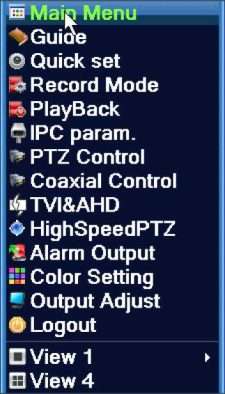
Shortcut Menu
Please check current channel status: “○” means it is not in recording status, “•” means it is in recording status.
You can use desktop shortcut menu or click [system]> [record]> [record mode] to enter the recording control interface.
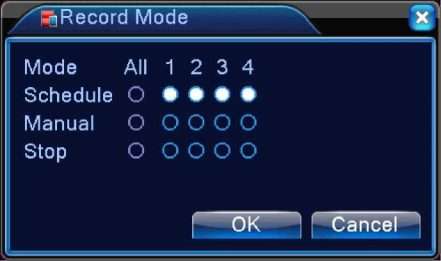
Record Mode
【Schedule】Record according to the configuration.
【Manual】Click the all button and the according channel is recording no matter the channel in any state.
11 / 111
【Stop】Click the stop button and the according channel stops recording no matter the channel in
any state.
There are two methods for you to play the video files in the hard disk.
1、In the desktop shortcut menu.
2、Main menu>Record->Playback
Note: The hard disk that saves the video files must be set as read-write or read-only state.
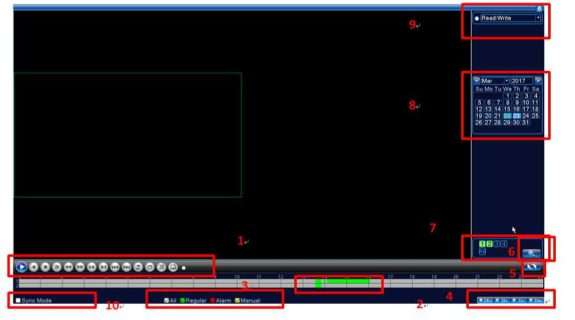
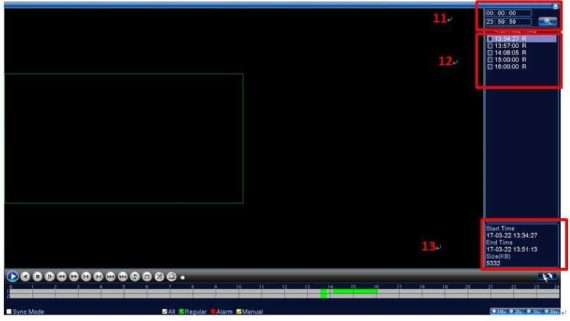
12 / 111
video playback
【Listed files】Look up the listed files that accord with the searching criteria.
【File Attributes】Look up the found file information.
【Playback control】See detail in below chart
Playback control key
Note: play under frame by frame, the playback status should be paused firstly.
Special functions:
Accurate playback:Input time (h/m/s) in the time column and then clicko button. The system can operate accurate playback according to the searching time.
Local zoom:When the system is in single-window full-screen playback mode, you can drag your mouse in the screen to select a section and then left click mouse to realize local zoom. You can right click mouse to exit.
Note: When current resolution of the channel is over Max resolution, to playback this channel, will show a Red “X”.
13 / 111
Please check current channel status: “○” means it is not in alarming status, “•” means it is in alarming status.
You can use desktop shortcut menu or click [main menu]> [alarm]> [alarm output] to enter the alarm output interface.
*Some series have no alarm output
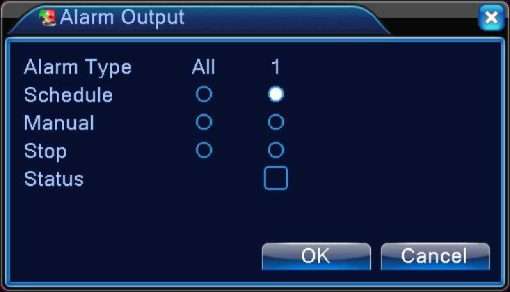
Alarm output
【Configuration】Alarm is on according to the configuration.
【Manual】Click the all button and the according channel is alarming no matter the channel in any state.
【Stop】Click the stop button and the according channel stops alarming no matter the channel in any state.
*PTZ control is a little different between hybrid mode & full digital mode:
Digital channel – the digital channel need link PTZ, the remote device should connect with PTZ and with protocol correctly set also.
Analog channel – Only when the device is connect with PTZ and configure protocol correctly is ok.
|
1 |
Playback control |
2 |
Operation |
3 |
Video type |
4 |
Time display |
|
5 |
Switch by time/file |
6 |
Search the file |
7 |
Channel selection |
8 |
Date selection |
|
9 |
HDD selection |
10 |
Synchronous |
11 |
Time display |
12 |
Listed files |
|
13 |
File Attributes |
|
|
|
|
|
|
|
Button |
Function |
Button |
Function |
|
S3/ S3 |
Play/Pause |
ô |
Backward play |
|
O |
Stop |
E |
Slow play |
|
El |
Fast Rewind |
□ |
Fast Forward |
|
|
Previous frame |
|
Next frame |
|
El |
Previous file |
El |
Next file |
|
EJ |
Round play |
|
Full screen |
|
El |
Edit |
El |
backup |
14 / 111
iris, setup operation, patrol between spots, trail patrol, boundary scan, assistant switch, light switch, level rotation and so on.
Note1. Decoder A(B)line connects with DVR A(B)line. The connection is right.

PTZ
【Speed】Set the PTZ rotation range. Default range: 1 ~ 8.
【Preset】Add, delete, call preset
Add: Input preset numbers in the preset number box,and rotate the PTZ to the designated position by controlling the direction control key and then click the “+”button to complete adding;
Preset point deletion: input the preset number which you want to delete in the preset number box ,click “-” button to complete the deletion of preset points;
Preset point call: fill in the preset point number in the preset number box ,click on the start button to call the preset point.
[Zoom] / Q button to adjust the zoom multiple of the camera.
【Hide】 Current interface will be temporarily hidden after click it.
【 Direction control 】 Control the PTZ rotation. 8 directions control is supportive.(4 directions in
Front panel is supportive )
【High speed PTZ】 Full-screen show channel image. Left press mouse and control PTZ to rotate
orientation. Left press mouse and then rotate the mouse to adjust the zoom multiple of the camera.
【Advanced】enter the advanced PTZ settings interface, you can point to the cruise cruise, patrol,
15 / 111
focus and other operations;
【Page switch】Switch between different pages.
【Cancel】Exit the PTZ function
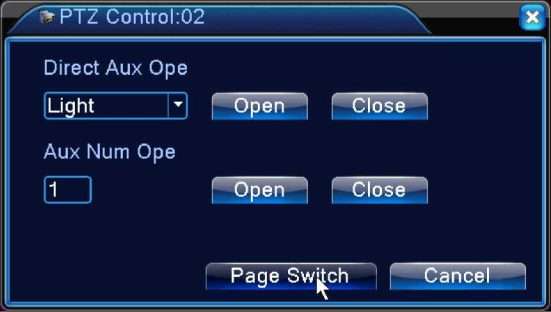
Auxiliary Function Control
【 Intuitive Auxiliary Operation 】 choose auxiliary equipment, select Open or Close button, switch control;
【Auxiliary Number 】The operation of corresponding auxiliary switch according to PTZ agreement;
【Page Switch】click Page Switch button to enter the PTZ Main Menu page, the menu itself can be control by the menu control buttons
16 / 111
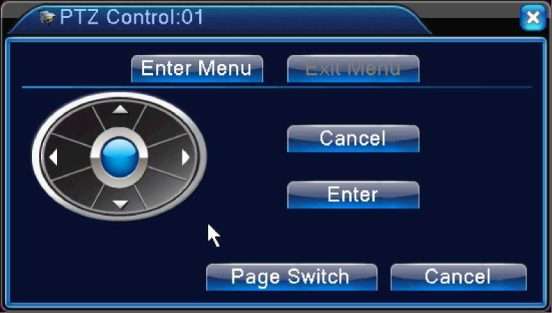
PTZ menu
click on the[Advanced] button to enter a new operation page as shown below
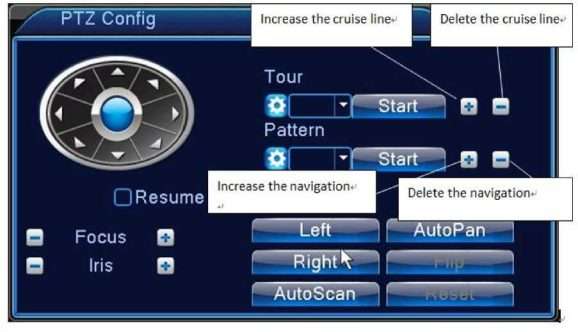
Advanced function
【Resume】resume the PTZ to restore default.
【Focus】Click ”-” / “+” button to adjust the focus of the camera (require the camera support auto
focus).
【Iris】Click ”-” / “+” button to adjust the iris of the camera(require the camera support aperture). 【Tour】Add a plurality of preset points to set a cruise line and call the cruise line,then the pan will run on the cruise line.
17 / 111
For the first time to add a cruise route, click the “+” button to enter the cruise route:

Tour
In the preset drop-down box, select the preset point that needs to be added to the cruise route, set the interval time (between 3-255 seconds), and then click the “add preset” button to complete the preset point.
Click the “start” button to call the selected preset point, click “del preset “ou can delete the preset point in the cruise line; check the drop-down menu you can view the current cruise line has been added to the preset point number.
【Pattern】:Control the pan movement, the back-end device will record the running track of the pan, and then call the trail, pan will be repeated in accordance with the recorded track. When you first add the trace, click on the “+” button to enter the track settings page:.
18 / 111

Pattern
You can control pan movement by the PTZ key, zoom, focus and aperture ,then click “OK” to finish 【Autoscan】Set the two boundaries in the horizontal direction of the left and right sides and then call the scan,the pan will run between the left and right boundaries in the horizontal direction.
Click on the“left” button and then control the pan tilt using the horizontal arrow keys. when it arrive the position then click “right”button to finish the setting.Click the “Autoscan” button to call the scan,click the stop button to stop calling.
【AutoPan】Click on the “AutoPan” button, the pan will rotate (relative to the original position of the camera for horizontal rotation). Click the stop button to stop the AutoPan
【Flip】click on the “Flip”button, the pan will start to flip.
【Reset】the pan will restart,and all the data will be restored default.
The coaxial control function allows the video recorder to transmit the control signal to the front-end camera through the coaxial cable. using these control signals, the recorder can control the PTZ, menu and other functions of the front camera.
Note: it require the front-end camera also support this function
19 / 111
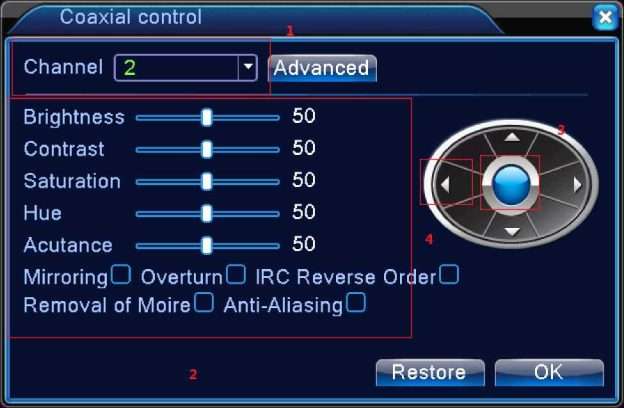
Coaxial control
【1 channel selection】select the channel by clicking the drop-down menu;
【 2 adjust the front-end camera‟s parameter 】 adjust the parameters of the front-en camera by dragging the mouse or check the function;
【3 ok 】enter OSD menu or ok function
【4 Direction key】Control the OSD menu by four key;
*Color config:analog channel can config its own color,digital channel can config front-end image(only NETIP-conformed device is supported,ONVIF-conformed device is not supported)
Set the selective image parameters (current channel for single window display and cursor place for multiwindow display). You can use the desktop shortcut menu and enter the interface. The image parameters include: tonality, brightness, contrast, saturation. You can set different parameters at different time sections.
20 / 111
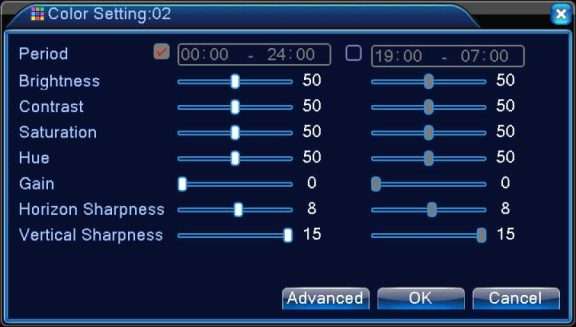
Color Setting
*Hybrid mode is with black margin vertical & horizontal, while full digital mode without.
Adjust TV output area parameters. You can use the desktop shortcut menu or enter [main menu]>
[management tools]> [Output adjust].
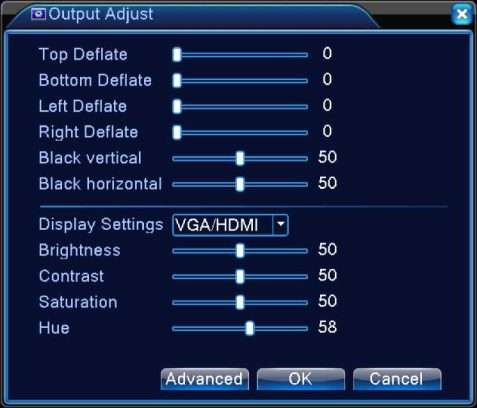
21 / 111
Output Adjust
Note: The black margin vertical & horizontal at output adjust of hybrid mode is only effect to
analog channel.
Logout, shut down the system or reboot up. You can use the desktop shortcut menu or enter [main
menu].
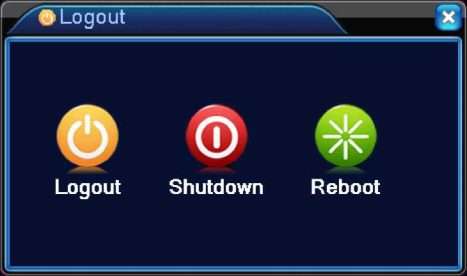
Picture 3.17Logout/Shutdown/Reboot the system
【logout】Quit the menu. Offer password next entrance.
【shut down】Quit the system. Turn off the power supply.
When press the shut down button, there is schedule hint. After three seconds, the system is shut down. Cancel midway is of no effect.
【reboot】Quit the system. Reboot up the system.
Preview in single window/four windows/eight windows/nine windows/sixteen windows according to your choice.
Note:different video input number have different switchable preview picture.
22 / 111
Only network channel has quick-set function ,you can quickly add a remote device to the network channel.
Click on the “+” sign in the preview screen, pop up the digital channel configuration wizard page, add the remote device to the DVR/NVR network channel.
This function is only available in all digital and hybrid channel modes and it is used to set the remote IPC camera parameters, the gray character indicates that the remote device does not support this function. You can adjust the various front-end parameters of the connected IPC, such as exposure mode, day / night mode, image style, day and night switching threshold, AE sensitivity, AGC, WDR, de-fog, corridor (some models support this function), slow shutter, day / night noise level, mirror, anti-flicker, flip, IR swap and so on.
Note: Only when the NVR successfully connected to the company’s IPC (using NETIP protocol) and in a single connection can support the function, if you connected to third-party IPC (usding ONVIF protocol) can‟t support this function.

【Exposure mode】You can set the exposure time ,choose auto or manual from 1/50 to1/1000S,the exposure time more longer, the image more brighter.
【Day/Night mode】You can modify the camera Day/Night mode manually.:
Auto:the image can be color or B&W depending on the light;
Color:the image will always be color;
Black and White:the image will always be color;
【BLC】 can close/open this function, when you open BLC(Black Light Compensation), In the bright background environment ,it is still able to see the central scene of the main scene.
23 / 111
【 Auto Iris 】 can close/open this function,This feature requires the camera to mount a lens that supports auto iris.
【Profiles】there are three mode:AUTO、Indoor、Outdoor
【AE Reference】set the camera‟s exposureSet the camera exposure, between 0 to 100 optional, the greater the reference value of the screen ,the more bright.
【ICR Threshold】it is relate to IRCUT swap mode:
IR_CUT automatically switch: the critical point for color and black/ white switching, the Day/Night conversion threshold greater ,the higher brightness from color to black.
IR_CUT IR synchronous switch: Day/Night conversion threshold 10-20 close anti-shake function, 21-30 anti-shake time is 3S, 31-40 anti-shake time is 4S, 41-50 anti-shake time is 5S.
【AE Sensitivity】. The higher the sensitivity, the switch will be faster.
【AGC】can close/open this function,when you open this function, it can automatically adjust the camera’s sensitivity to adjust the image brightness according to the ambient light changes
【WDR】can close/open this function,when you open this function, it can adjust the “Upper limit”to see the main scene in the center of the screen clearly in the strong light background.
【Defogging】can close/open this function,when open this function, The picture permeability can be improved in fog or haze weather, the higher the lever is ,the better the defoging effect
【Corridor mode】can close/open this function,when open this function, When the corridor mode is on, the camera screen will display in corridor mode(Only some models can support this function)。
【Slow Shutter】there are four choose :none、low 、medium、high.The brightness is increased by the frame accumulation, and extend the exposure time to enhance the image sensitivity at low illumination.
【IR_CUT】can be set as automatically switch or IR synchronous switch
automatically switch:swap ICUT according to the actual environment ;
IR synchronous switch:swap ICUT according to the IR lamp status ;
【DayNTLevel】When the light is sufficient, the level to eliminate the noise in the preview screen, the higher the level the better the noise reduction effect.
【NightNTLevel】When the light is insufficient, the level to eliminate the noise in the preview screen, the higher the level the better the noise reduction effect.
【Mirror】:Enable it ,the preview screen flip 90°left and right
【Flip】: Enable it ,the preview screen flip 90°up and down
【Anti-flicker】: Remove the horizontal scroll stripes in the preview screen in the fluorescent environment.
【IR Swap】:use when the ir_cut in reverse order.
This function is supported by only part of the models with analog channel, it can control the signal mode
of each channel. You can right-click to enter the shortcut menu, Or you can double-click the icon 1 J
the bottom left corner of the channel, then you can switch the AHD&TVI&CVI Signal
you can also directly through the left mouse button double-click the channel at the bottom of the signal
switch icon to achieve the signal AHD & TVI & CVI signal switching.
in
24 / 111
|
Main menu |
Sub menu |
Function |
|
Record |
Config |
Set the recording configuration, recording type, recording time section |
|
playback |
Set recording search, recording play, video file storage |
|
|
backup |
Detect backup device, format device, back the selective files |
|
|
Alarm |
Motion detection |
Set motion detect alarm channel, sensitivity, area, linkage parameters: defending time section, alarm output, screen hint, recording, screen shot, PTZ, patrol, buzz, email ,PMS and FTP upload |
|
Video blind |
Set camera mask alarm channel, sensitivity, linkage parameters: defending time section, alarm output, screen hint, recording, screen shot , PTZ, patrol, buzz, email ,PMS and FTP upload |
|
|
Video loss |
Set video loss alarm channel, linkage parameters: defending time section, alarm output, screen hint, recording, screen shot , PTZ, patrol, buzz, email ,PMS and FTP upload |
|
|
Alarm input |
Set alarm input channel, equipment type, linkage parameters: defending time section, alarm output, screen hint, recording, screen shot , PTZ, patrol, buzz, email ,PMS and FTP upload Note:part of models not support this function |
|
|
Alarm output |
Set alarm mode: configuration, manual, shut down Note:part of models not support this function |
|
|
Abnormalit y |
No HDD, HDD error, HDD capacity not enough, network cut, IP Conflict, linkage parameters, screen hint or buzz. |
|
|
Intelligent |
Set algorithm rule: Perimeter alert 、 Items care 、 Video Diagnosis setting linkage parameters :show traces、sensitivity、minimum moving distance、alert way、 Linkage parameter:period、alarm output、the screen prompt、record、 PTZ、tour、buzzer、EMAIL、FTP upload. Note: part of models not support this function |
|
System Configuration |
General |
Set system time, data format, language, hard disk full time operation, machine number, video format, output mode, summertime, stay time |
|
Encode |
Set main (extra) coding parameter: code mode, resolving ability, frame rate, code stream control, image quality type, code stream value, frame between value, video/audio enable, Note : only Hybrid mode and full analog mode have encode configuration. |
|
|
Network |
Set basic network parameters, DHCP and DNS parameters, network high speed download |
|
|
NetServic e |
PPPOE、NTP、Email、IP purview、DDNS parameter、PMS |
|
|
Display |
Set channel title, preview hint icon state, transparency, cover area, time title, channel title fold. Note : only analog channel can set channel name,region cover ,time title,channel title fold. |
|
|
PTZ configurati on |
Set channel, PTZ protocol, address, baud rate, date bit, stop bit, check Note:Hybrid mode shows PTZ configuration,T series have no this function. |
|
|
RS485 Device |
Set serial port function, baud rate, date bit, stop bit, check Note:Full digital mode shows : RS485 Device |
|
|
RS232 |
Set serial port function, baud rate, date bit, stop bit, check Note:part of models not support this function |
|
|
Tour |
Set patrol mode and interval time |
|
|
Digital |
Set channel mode, check channel status and configure the digital channel, etc. Note:part of series support this |
|
IPC Param |
Set the front-end IPC parameters such as exposure mode, day / night mode, profile, Note: The front end of the ONVIF connection is not supported |
|
|
Management tools |
Storage |
Set appointed hard disk as read-write disc, read-only disc or redundant disc, clear data, resume date and so on |
|
Account |
Modify user, team or password. Add user or team. Delete user or team. |
|
|
Online user |
Break the connection with the already login user. Lock the account after break until booting up again. |
|
|
Output adjust |
Adjust upside, downside, nearside, starboard distance, black margin vertical & horizontal Note:only analog channel have black margin vertical & horizontal |
|
|
Automatic maintenan ce |
Set automatic reboot system and automatic deleting files. |
|
|
Restore |
Resume setup state: common setup, code setup, recording setup, alarm setup, network setup, network service, preview playback, serial port setup, user management |
|
|
Upgrade |
upgrade with external device(like USB) |
|
|
Device Info |
device hardware configuration and message |
|
|
Import/Ex port |
Export the device’s log or configuration to external device(like USB flash disk);Input the configuration with external device(like USB flash disk). |
|
|
System information |
HDD info |
Display hard disk capability and recording time |
|
BPS |
Display code stream information |
|
|
Log Clear all log information according to the log video and time Version Display edition information |
|
Logout |
Logout, shut down or reboot |
Set the recording parameters in the surveillance channel. The system is set 24 hours consecutive recording in the first startup. You can enter [system]> [record]> [record conf.] to set.
Note:There is at least one read-write hard disk.
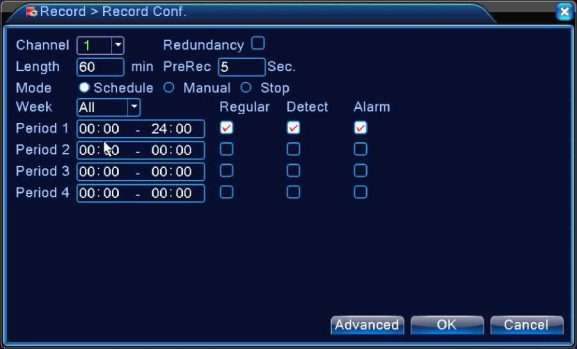
Record Configuration
【Channel】Choose the corresponding channel number to set the channel. Choose the all option to set the entire channels.
【Redundancy】Choose the redundancy function option to implement the file double backup function. Double backup is writing the video files in two hard disks. When you do the double backup, make sure that there are two hard disks installed. One is read-write disk and the other is redundant disk.
51 / 111
【Length】Set the time length of each video file. 60minutes is default value.
【Pre-Record】Record 1-30 seconds before the action. (time length is decided by the code stream)
【Record mode】Set video state: schedule, manual or stop.
Schedule:Record according to the set video type (common, detection and alarm)and time section.
Manual:Click the button and the according channel is recording no matter the channel in any state.
Stop:Click the stop button and the according channel stops recording no matter the channel in any state.
【Period】Set the time section of common recording, The recording will start only in the set range. 【Record type】Set recording type: regular, detection or alarm.
Regular:Perform the regular recording in the set time section. The video file type is “R”.
Detection:Trigger the “motion detect”, “camera mask” or “video loss” signal. When above alarm is set as opening recording, the “detection recording” state is on. The video file type is “M”.
Alarm:Trigger the external alarm signal in the set time section. When above alarm is set as opening recording, the “detection recording” state is on. The video file type is “A”.
You can backup the video files to external storage through setup.
Note:The storage must be installed before the file backup. If the backup is terminated, the already backup can playback individually.
52 / 111
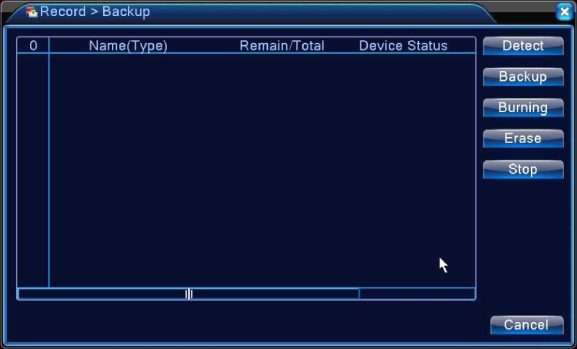
Backup
【Detect】Detect the storage connected with the DVR such as hard disk or universal disk.
【Backup】Click backup button and the dialog box is popped up. You can choose the backup file according to the type, channel and time.
【Burning】the file will be burned synchronously after click it.
【Erase】Choose the file to delete and click erasure to delete the file.
【Stop】Stop the backup.
Alarm functions include: motion detect,video blind, video loss, alarm input and alarm output, abnormality、intelligent analysis.
When system detects the motion signal that reaches the set sensitivity, the motion detect alarm is on and the linkage function is turned on.
Note: “Advanced” button is the same as right click.
*Motion detect function is different between Hybrid mode & Full digital mode:
Digital channel: not only to enable motion detect function at local side, but also to enable the remote device that was connected. when remote device detect motion movement, local side will start alarm recording, otherwise this function is not enable.
53 / 111
Hybrid mode: only need to enable motion detect function at local side.
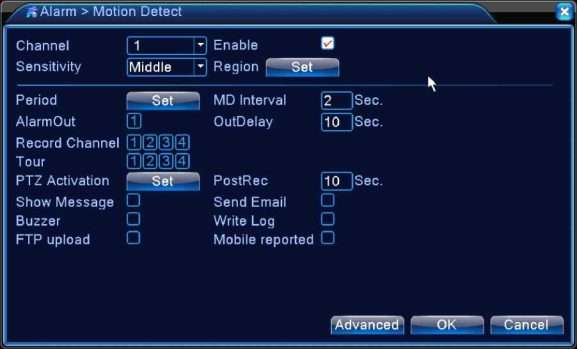
Motion Detection
【Channel】Choose the set motion detect channel.
【Enable】■ means that the motion detect function is on.
【Sensitivity】Choose in the six options according to the
sensitivity,Lowest,Lower,Middle,High,Higher and Highest.
Note: Only the motion detect under hybrid mode/ full analog mode have this function of setting sensitivity, and also only the analog channel can set region.
【Region】Click [set] to enter the set area. The area is divided into PAL22X18. Red block means the motion detect defensive area. White block means the unfenced area. You can set the area as followed, Drag the mouse and draw the area. Default: all selected blocks are detection area.
Note: Only the motion detect under hybrid mode/full analog mode have this function of setting region, and also only the analog channel can set region.
54 / 111
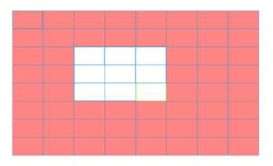
Region
【Period】Trigger the motion detect signal in the set time section. You can set according to week or
set uniformly. Each day is divided into four time sections.■ means the set valid.
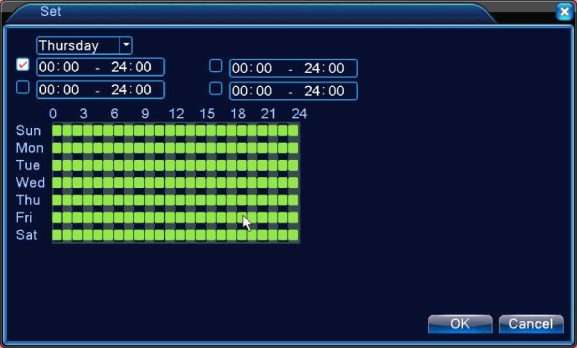
set the time section
【Interval】Only one alarm signal is turned on even there are several motion detect signals in the set interval.
【 Alarm output 】 Start the external equipment of corresponding linkage alarm when the motion detect alarm is turned on.
【OutDelay】Delay a few moments and stop when the alarm state is turned off. The range is 10~300 seconds.
【Record channel】Choose the recording channel (multiple option supportive). Trigger the video signal when the alarm is turned on.
Note:Set in the [recording setup] and perform the linkage recording. Start detecting video files
55 / 111
in the corresponding time section.
【Tour】■ means that the selective channel is single window alternate patrol preview. The interval is set in the [Main Menu]>[System] > [Tour].
【PTZ Activation】Set the PTZ activation when the alarm is turned on.
*Hybrid mode, PTZ link to the related PTZ information of analog channel, While digital channel model, the PTZ is link to the related PTZ information on the remote device connected.
Note:to link PTZ, need go [Shortcut menu]->[PTZ control] to set preset point, cruise between points & interval time, etc.
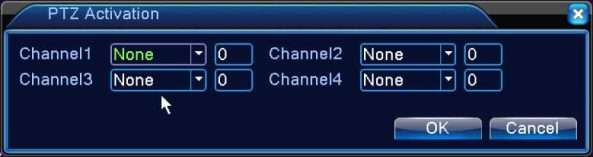
PTZ Activation under hybrid mode
【PostRec】When alarm is over,recording will last some seconds(10~300sec),then stop.
【Show message】Pop the alarm information dialog box in the local host computer screen.
【Send EMAIL】■ means sending an email to user when the alarm is turned on.
Note:Set in the [NetService] and send email.
【FTP upload】 to tick it, the video & picture of related record channel & snapshot channel will be uploaded to assigned position.
Note:FTP upload need be set at [Netservice]
【Buzzer】When alarm happens, device will come out with buzzer.
【Write Log】 when an alarm occurs, the device write a log which you can check on the [Info]>[Log].
【Mobile reported】when alarm happens, the alarm information will be push to your mobile client.
Note: Before use this function, you need to enable the PMS or mobile report in [main menu] > [system] > [NetService]. And you should install our APP and add the DVR to the APP.
When the video image is influenced by the environment such as bad brightness or reaching the set sensitivity parameter, the camera mask function is turned on and the linkage function is turned on.
56 / 111
*Same as motion detect function, video blind is different between Hybrid mode & Full digital mode:
Digital channel: not only to enable video blind function at local side, but also to enable the remote device that was connected. When remote device with video blind, local side will start alarm recording, otherwise this function is not enable.
Hybrid mode: only need to enable video loss function at local side.
Note: “Advanced” button is the same as right click.
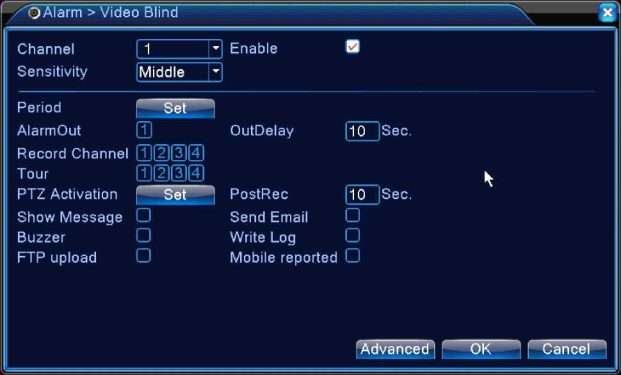
Video blind
Set method: refer to chapter 4.3.1. Motion detect
When the equipment can not obtain the channel video signal, the video loss alarm is turned on and
the linkage function is turned on.
*Same as motion detect function, video loss is different between Hybrid mode & Full digital mode: Digital channel: not only to enable video loss function at local side, but also to enable the remote device that was connected. when remote device with video loss, local side will start alarm recording, otherwise this function is not enable.
Hybrid mode: only need to enable video loss function at local side.
Note: “Advanced” button is the same as right click.
57 / 111
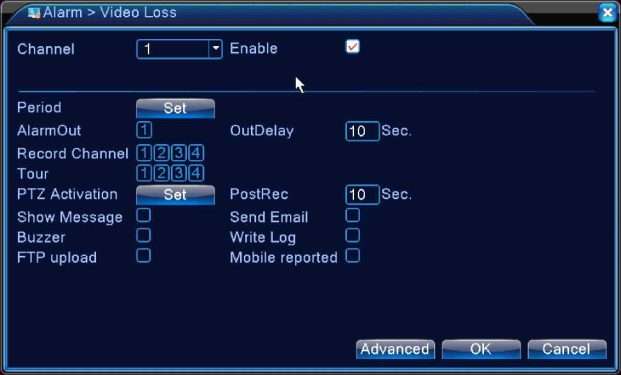
Video loss
Set method: refer to chapter 4.3.1. Motion detect
When the equipment obtains the external alarm signal, the alarm function is turned on.
*Alarm input is the same between hybrid mode & full digital mode, function enable, when it was set normal, only need to connect alarm sensor at alarm input port on local side, the alarm information is occurring, and will link to related setting functions at the same time
Note: “Advanced” button is the same as right click.
58 / 111
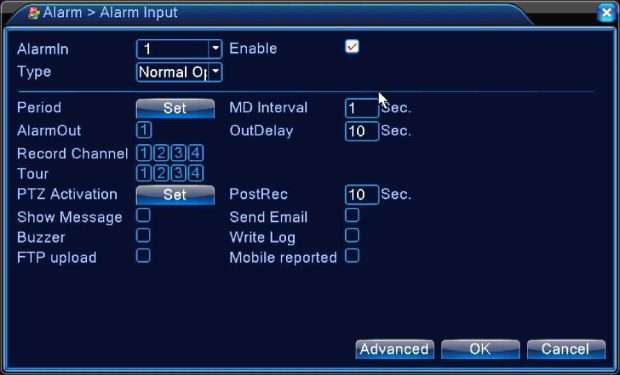
Alarm input
Set method: refer to chapter 4.3.1. Motion detect
Analysing and inspecting current software and hardware of the device: When some abnormal events happen, the device will make a relative answer such as show message and buzzer.
59 / 111
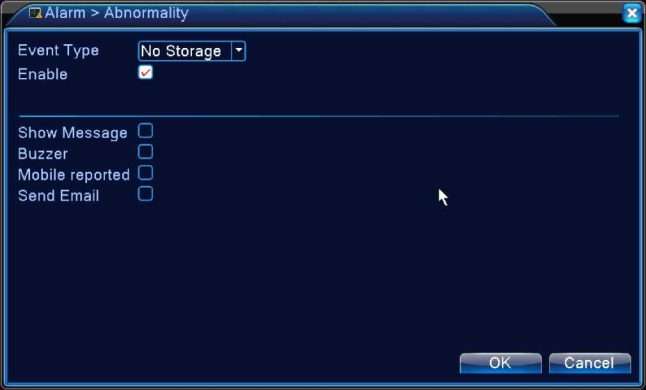
Abnormal
【 Event Type 】 selecting abnormity you want to inspect. There are No Storage, Storage Error, Storage No Space, Net Disconnection and IP Conflict.
【Enable】Select it to make sure abnormal function workable
【Show message】Automatically alarm cue dialog box come out of the main screen 【Buzzer】Device will have one long nosie “di” while alarm is happening
【Mobile reported】When alarm happens, it will send an email to user.
【Send Email】When alarm happens, the alarm information will be push to your mobile client.
To analyze the video image, when system detect object that meet pre-set algorithm rules and fit set flexibility and minimum image distance, will trigger video analysis alarm, and enable the linkage function.
*only the 1st channel of full analog mode and hybrid mode can support this function, and if this function is enabled, then video blind is invalid.
60 / 111
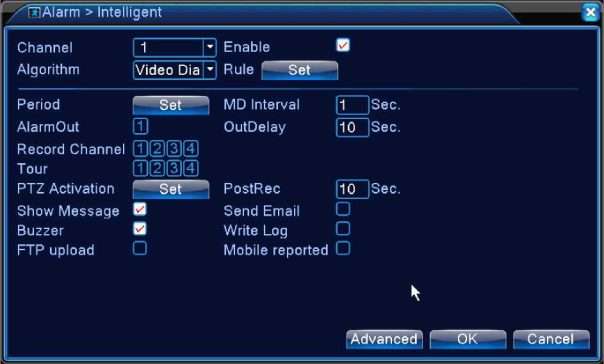
Intelligent analysis setting page
【Channel】only shows by “1”,at present, only the 1st channel with maximum resolution of 1080P in the
full analog(DVR) mode and hybrid(HVR) mode
【Enable】 tick it to enable the video analysis function, then can go for further setting,
【Algorithm】at drop-down box, Perimeter alert, Items care and Video Diagnosis to choose the algorithm rule of detection,
【Rule】 choose different algorithm rules, the related setting page is different.
and Lower;
bidirectional prohibited, from top to bottom (from left to right), from bottom to top (from right to left), when the setting cordon is too slope, show with from left to right / from right to left, otherwise will be from top to bottom / from bottom to top, when the moving object meet preset cordon rules, the alarm will be triggered; Warning area: can set 3 kinds of prohibited directions: bidirectional prohibited, enter and leave, when the moving object meet preset warning area rules, alarm will be triggered.
61 / 111
page, click Yes, alarm rules setting is finished.
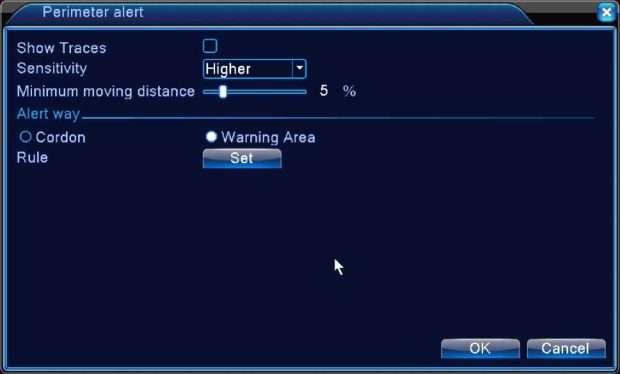
Rule setting – Perimeter alert
62 / 111
points and then connect them to form a irregular region, right click mouse, click Yes, return to previous page, click Yes, alarm rule setting if finished.

Rule setting – items care

Rule setting – video diagnosis
The setting way of set / withdraw garrison time period and linkage parameter, please refer to chapter“4.3.1 motion detection”
63 / 111
For example:enable video analysis function, algorithm rules is Perimeter alert, the alert way in the rule is Cordon, prohibited direction is bidirectional, when a moving object across this warning line, alarm
is triggered, see below picture

The alarm image regarding one of the video analysis
2.4 System setup
Set the system parameters such as General, Encode(under Hybrid/full analog mode)、Network, Net service、GUI display、PTZ configure/RS485 device、RS232、Tour setup、Digital and IPC param. .
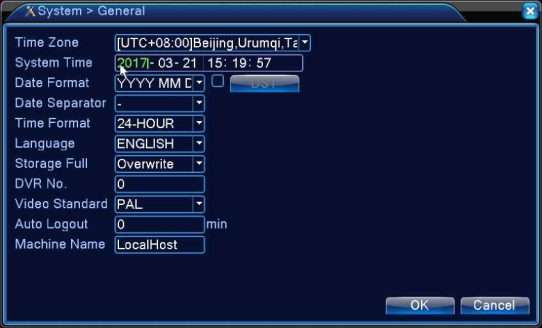
64 / 111
General setup
【System time】Set the system data and time.
【Date format】Choose the data format: YMD, MDY, DMY.
【Date Separator】Choose list separator of the data format.
【Time Format】Choose time format: 24-hour or 12-hour.
【 Language 】 support 29 language at
present:Arabic,Czech,English,Finnish,Greek,Indonesian,Italian,,Japanese,Portuguese,Russian,Thai,T- Chinese,S-Chinese,Turkish,Brazilian,Bulgarian,Farsi,French,German,Hebrew,Hungarian,Polish,Roman ian,Spanish,Swedish,Vietnamese
【HDD full】 Choose stop record: Stop recording when the hard disk is full.
Choose overwrite: Cover the earliest recording files and continue recording when the hard disk is full.
【 DVR No. 】 Only when the address button in the remote controller and the corresponding DVR number is matched, the remote operation is valid.
【Video Standard】PAL or NTSC.
【Auto Logout】Set the latency time in 0-60. 0 means no latency time.
【Machine Name】Can setting the device’s name.
【DST】 Choose the summer time option and pop the dialog box as followed.
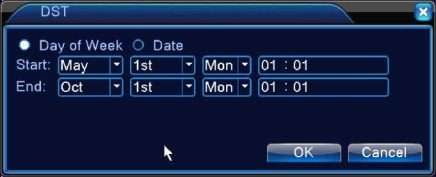
DST (week)
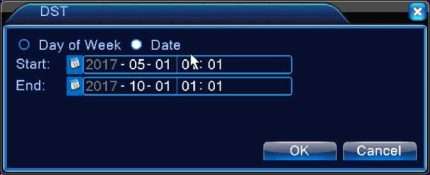
65 / 111
DST (date)
Set the video/audio code parameter: video file, remote monitoring and so on. Set every main stream parameter in the left part, and set the extra stream parameter in the right part.
Note: extra stream introduces video compression technique which was applying for multi-channel playback simultaneously, Dial-up multi-channel real-time monitor under poor bandwidth, or mobile monitor
and so on.
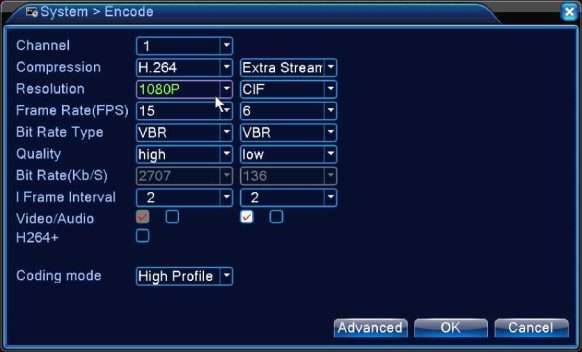
Encode setup
Independent channel code setting
【Channel】Choose the channel number.
【Compression】Standard H.264 main profile.
【Resolution】Resolution type:1080P/720P/960H/D1/ HD1/CIF / QCIF.
【Frame Rate】P:1 frame/s~25 frame/s; N: 1 frame/s~30 frame/s
【Bit Rate Type】You can choose limited code stream or variable code stream. When you choose the variable code stream there are six image quality options. Under the limited code stream,you can choose the code stream manually;
【Bit Rate】Set the code stream value to modify the image quality. The larger code stream value the
66 / 111
better image quality.
1080P(1024~8192kbsp) 720P(1024~4096kbps) 960H(869~4096kbps) D1 ( 512~2560kbps ) HD1 (384~2048kbps) CIF(64~1024kbps), QCIF(64~512kbps)
【Frame Interval】can choose the range 2~12s
【 Video/Audio 】 When the icons are all in reverse displayed, the video file is video and audio
multiplex stream.
【Extra stream】is used for client side monitoring & mobile monitoring.
【Channel title】select channel title and then to choose whether need enable video & audio. The
resolution, frame rate, bit rate type settings is the same as main stream.
【Coding mode】There are three codind mode: High Profile,Main Profile amd Baseline which you can choose when you click the drop-down menu.High Profile is the best, Baseline is the worst.
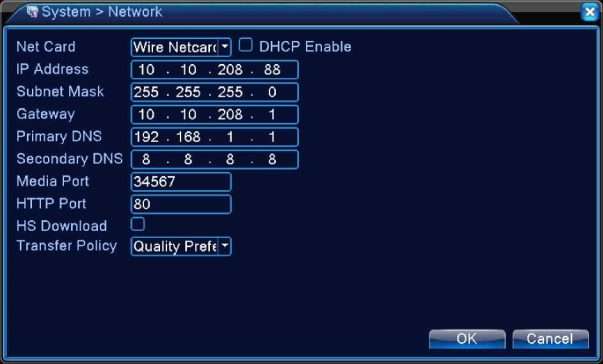
Network
【Net Card】 You can choose cable network card or wireless network card.
【DHCP Enable】 Obtain IP address automatically(not suggested)
Note:DHCP server is preinstalled.
67 / 111
【IP address】Set the IP address. Default: 192.168.1.10.
【Subnet mask】Set the subnet mask code. Default: 255.255.255.0.
【Gateway】Set the default gateway. Default: 192.168.1.1.
【DNS setup】Domain Name Server. It translates the domain name into IP address. The IP address is offered by network provider. The address must be set and reboot then it works.
【Media port】Default: 34567.
【HTTP port】Default: 80.
【HS Download】It can improve the speed of downloading video files if enable HS download.
【Transfer Policy】There are three strategies: self-adaption, image quality precedence and fluency precedence. The code stream will adjust according to the setup. Self-adaption is the tradeoff between the image quality precedence and fluency precedence. Fluency precedence and self-adaption are valid only when the assistant code stream is turned on. Otherwise image quality precedence is valid.
Choose the network service option and click the set button to configure the advanced network functions
or double click the service button to configure the parameters.
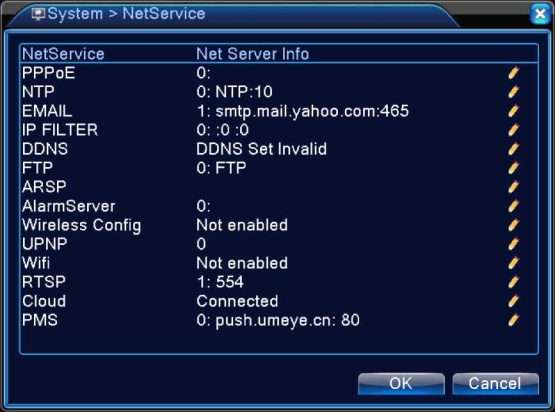
NetService
68 / 111
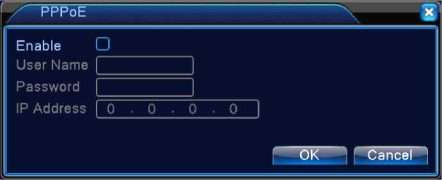
PPPOE
Enable:Reverse■ means choose,setting can become effective.
Input the user name and password that ISP(Internet service provider)provides. After saving it reboot up your system. Then the DVR will build a network connection based on PPPoE. The IP address will change into dynamic IP address after above operation is well done.
Operation:After PPPoE dialing successfully look up the IP address in the [IP address] and obtain the current IP address. Then use this IP address to visit the DVR through user port.
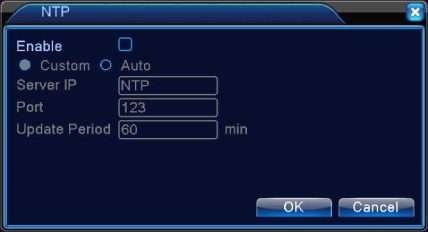
NTP
The NTP server must be installed in the PC.
Enable:Reverse■mean choose,setting can become effective.
Custom:It can adjust the time of device according to the server you connected.
Sever IP: Input the IP address installed NTP server.
Port: Default: 123. You can set the port according to NTP server.
Update Period: The same with the NTP server check interval. Default: 60minutes.
69 / 111
If the alarm is turned on or the alarm linkage photos are taken, send an email about the alarm
information and the photos to appointed address.
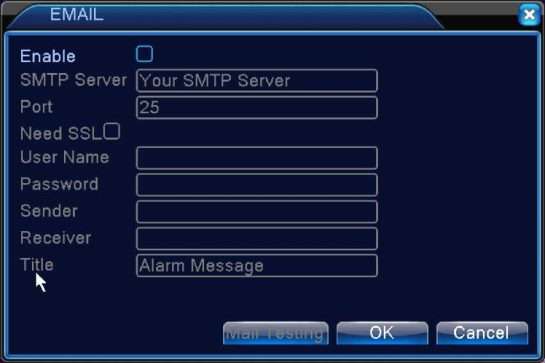
SMTP server: Email server address. It could be an IP address or domain name. Domain name can be translated only it is the correct DNS configuration.
Port: Email server port number.
SSL: Decide whether using Secure Socket Layer protocol to login.
User Name: Apply the email server user name.
Password: Input the password corresponding to the user.
Sender: Set the email sender address.
Receiver: Send the email to appointed receivers when the alarm is turned on. You can set three receivers at most.
Title: You can set as you wish.
When choosing the white list, only the listed IP address can connect the DVR. The 64 IP addressed are supportive in the list.
70 / 111
When choosing the black list, the listed IP address can not connect the DVR. The 64 IP addressed
are supportive in the list.
You can delete the set IP address by √ in the options.
Note:When the same IP address is in the white and black list at the same time, the black list precedence
is higher.
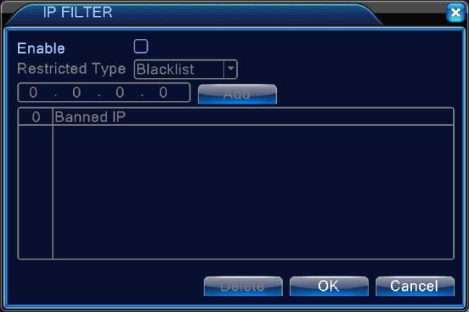
IP FILTER
【DDNS】
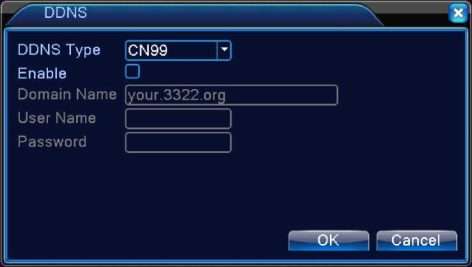
DDNS setup
It is the abbreviation of dynamic domain name server.
Local domain name:Provide the domain name registered by DDNS.
User name:Provide the account registered by DDNS. Password: Provide the password registered by DDNS.
71 / 111
When the DDNS is successfully configured and start, you can connect the domain name in the IE
address column to visit.
Note:The DNS setup must be configured correctly in the network setup.
【FTP setup】
FTP is available only when alarm happens,or alarm activates record and snapshot,it will upload related
record and snapshot pictures to FTP server.

FTP setup
【Enable】Click Enable, then all settings will be available
【Server IP】IP address for FTP server
【Port】Domain Port of FTP, default 21
【User Name】User name of FTP
【Password】Password of user
【Anonymous】:Enable anonymous, no need setting user name and password 【Max File Length】Max length for upload files at every packed, default 128M 【Dir Name】:The directory of upload file.
Note: The user should be with authority to upload files.
Startup DDNS server to add devices and manage it in the DDNS server
72 / 111
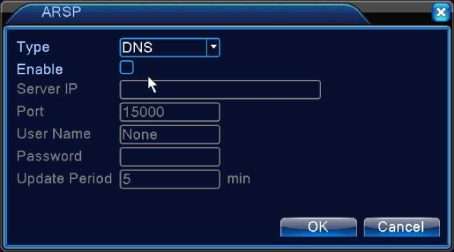
ARSP
【Type】choose “DNS”
[Enable] ■ means it is chosen
【Sever IP]】IP address of DDNS server
【Port】 Port No. of device, related DDNS server listen port
【User name】 the user name that device can log in DDNS server
【Password】 the password related to the user name.
Note: Please set up server before using DDNS.
【Alarm center】
When alarm occurring, report alarm information to alarm server.
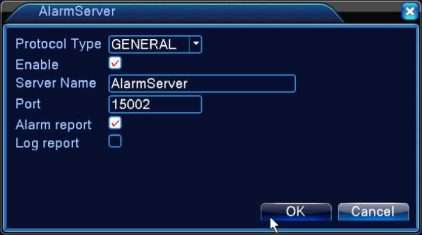
Alarm server setting
【Protocol type】GENERAL
【Enable】To tick it means enable.
73 / 111
【Server Name】IP address of Alarm Server
【Port】Device Port No.
【Alarm Report】Tick it means to report alarm information to server.
【Log Report】Tick it, means to report log to server.
ADSL through 3G or 4G net card, use CMS to visit and config the device
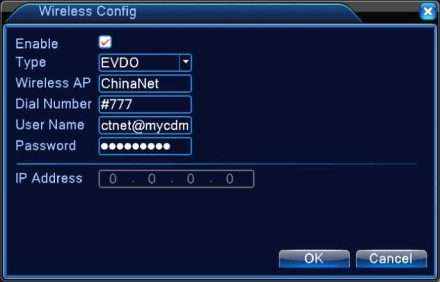
Wireless Config
【Enable】Choose Enable to make all settings available
【Type】Dial type,default AUTO
【Wireless AP】3G access point
【Dial Number】3G Dial Number
【User Name】User name of 3G
【Password】Password of dial user
【IP Address】IP address, got from dial
【UPNP】
UPNP protocol is to realize auto port forwarding on router, precondition of using this function is to make sure the UPNP function of router is enabled.
74 / 111
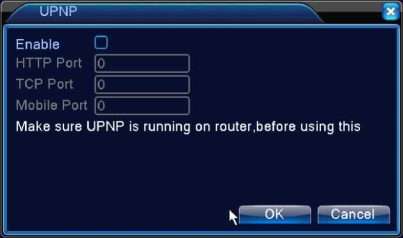
UPNP
【Enable】Choose Enable to make sure all UPNP settings available
【HTTP】 Route will automatically distribute HTTP port for the device,when IE viewing,it need this port
【TCP】 Router will automatically distribute TCP port for the device,when monitoring via CMS,it need this port.
【Mobile Port】Router will automatically distribute Mobile Port for the device,when mobile monitor,it need this port.
【WIFI】
DVR connect to wireless router via WIFI module, then to visit it through IP address, the precondition of using this function is to make sure the DVR have connected with WIFI modern.
75 / 111
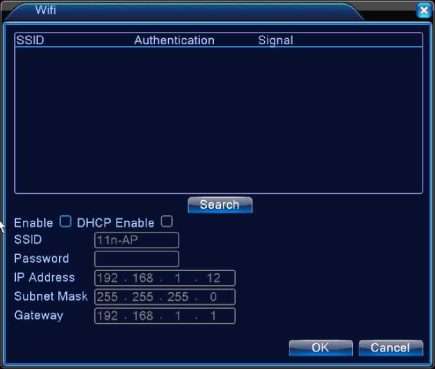
WIFI configure
【Search】:click【search】to search all the available wireless device in current range.
【enable】:tick it to enable firstly, then go for further setting.
【auto obtain IP address】:tick it to enable, device will auto obtain a WIFI IP.
【SSID】:wireless LAN name, auto match to the wireless device u connected.
【Password】:wireless network password of router;
【IP address】: to set the IP address of device, default is 192.168.1.12
【subnet mask】:set subnet mask of device, default is 255.255.255.0
【gateway】:set gateway of device, default is 192.168.1.1
【RTSP】
To do surveillance via cross-browser (Safari, Firefox, Google chrome ) and VLC software. This function only for monitor but can not control the device.
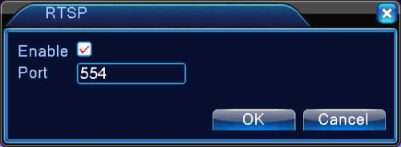
RTSP setting
76 / 111
[Enable]: ■ means enable, tick it firstly before setting.
【Port】:the default port is 554
【CLOUD】
Check the cloud services, male cloud service is enabled, the user can visit http://www.xmeye.net
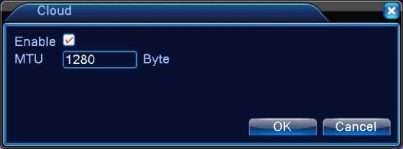
Cloud setting
【Enable】 Select it to make sure abnormal function workable
Enable this function, at the same time open the function in the mobile end, exit the application, when
the alarm occurs, check the cell phone to report, will send information to cell phones.
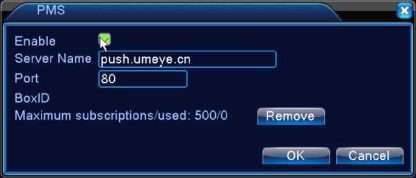
PMS
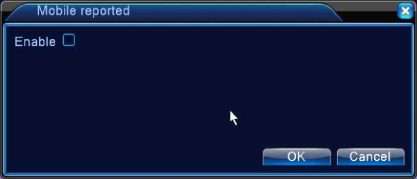
Mobile reported
【Enable】 Select it to make sure abnormal function workable
【Server Name】 default:push.umeye.cn
77 / 111
【Port】 the default port is 80
Configure the video output parameters including the front output mode and encode output mode.
Front output:In the local preview mode include: channel title, time display, channel display, record status, alarm status, transparency and region cover.
Encode output:In the network surveillance and video file mode include: channel title, time display, channel display, record status, alarm status, transparency and region cover.
*Remark:Only 6000 series product support preview resolution – 1920*1280(1080P)
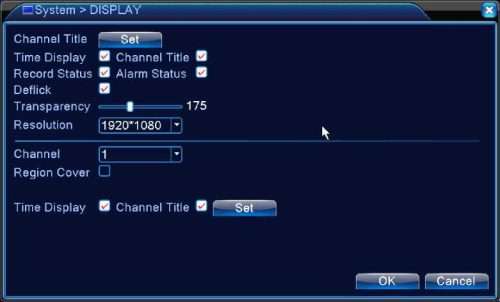
Display
【Channel Title】Click the channel name modify button and enter the channel name menu. Modify the channel name. The 16 Chinese characters and 25 letters are supportive.
【 Time Display 】 means the selective state. Display the system data and time in the surveillance window.
【Channel display 】means the selective state. Display the system channel number in the surveillance window.
【Record Status】means the selective state. Display the system recording status in the surveillance window.
【 Alarm Status 】 means the selective state. Display the system alarm status in the surveillance
window.
78 / 111
【Transparency】Choose the background image transparency. The range is 128~255.
【Resolution】set display resolution.
【Channel】Choose the set code output channel number.
【Region Cover】means the selective state. Click the cover area button and enter the corresponding channel window. You can cover the arbitrary using mouse. (Black region is for output)
【Time display】and 【Channel display】 set the display position of channel title and time title.
*the channel no., region cover, time title and channel title setting function exist at output
mode only when the device is under hybrid(HVR) mode or full analog(DVR) mode.
2.4.6 PTZ device /RS485 device
* When under hybrid mode/full digital mode, it shows with PTZ device and RS485 device;*When under full digital mode, it will show RS485 device only.
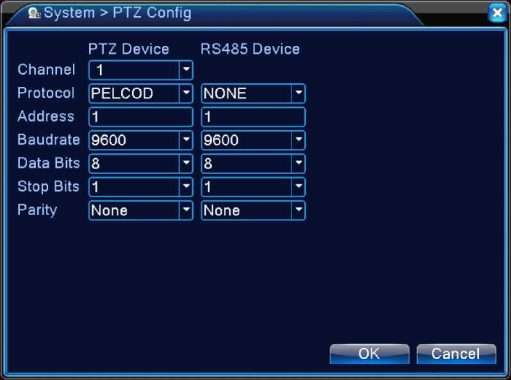
PTZ config
【Channel】Choose the dome camera input channel.
【Protocol】Choose the corresponding dome protocol. (PELCOD as an example)
【 Address 】 Set as the corresponding dome address. Default: 1.(Note:The address must be
consistent with the dome address.)
79 / 111
【 Baudrate 】 Choose the corresponding dome baud rate length. You can control the PTZ and vidicion. Default: 115200.
【Data bits】Include 5-8 options. Default: 8.
【Stop bits】Include 2 options. Default: 1.
【Parity】Include odd check, even check, sign check, blank check. Default: void.
Note: The protocol, address and baudrate of the DVR must be same with the PTZ, or you can not control the PTZ.
2.4.7 RS232
*T series do NOT support this function.
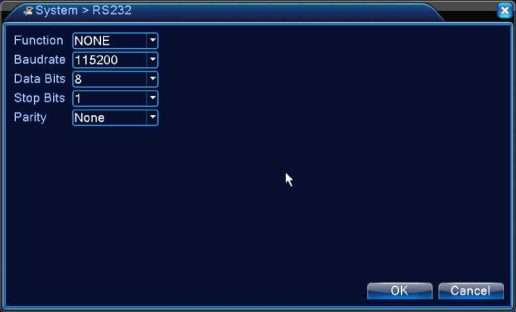
RS232
【Serial Port Function】Common serial port is used to debug and update program or set up specific serial port.
【Baud rate】Choose the corresponding baud rate length.
【Data bits】Include 5-8 options.
【Stop bits】Include 2 options.
【Parity】Include odd, even, mark, space, default is none.
80 / 111
Set the patrol display. ■ means that the tour mode is enable. You can choose the single-view,
four-view, six-view of single mode tour or hybrid mode tour.
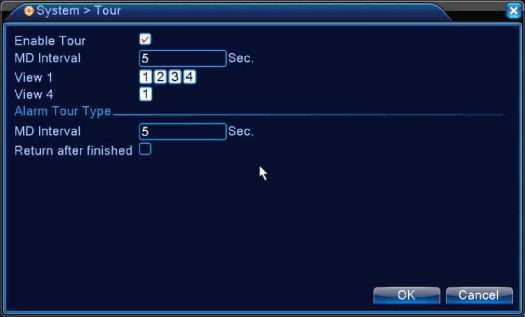
Tour configure
【interval】Set the patrol switch interval. The set range is 5-120 seconds.
【alarm tour】set the interval to shift alarm tour, range is 5-120 seconds, choose return when alarm
ends, when alarm link to tour, system will auto shift to six-view after alarm finished.
Remark:at preview mode, click upper right icon© / ®can turn on / off tour(
mean turn on,
mean turn off).
Digital manage including digital channel, channel status, and channel mode (Remark: there is only analog mode if device is under full analog mode):
81 / 111
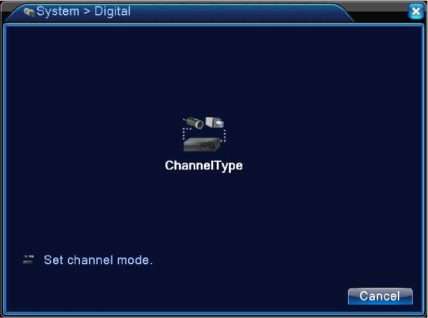
Channel manage page under all analog(DVR) mode
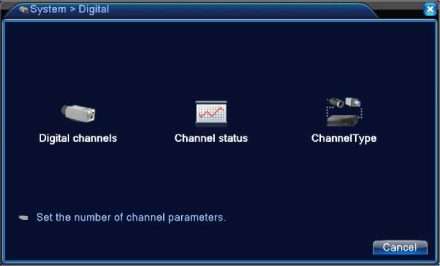
Channel manage page under Hybrid(HVR) mode / full digital(NVR) mode
Digital channel:
82 / 111
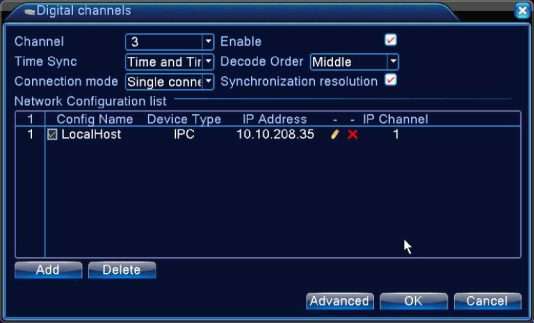
Single link page of digital channel
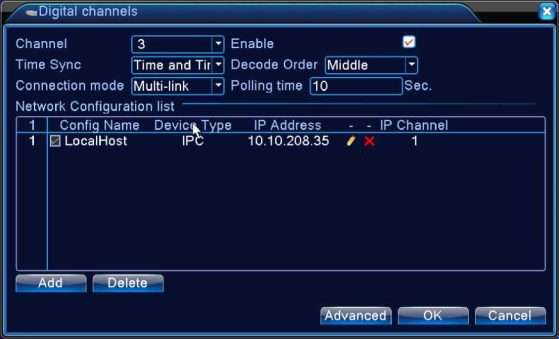
Multi-linkage page of Digital channel
【Channel】select channel title
【Enable】Open digital channel, tick enable, then can do related settings
【Time Synchronization】Tick it means the time of this channel and device is the same.
【Connection Mode】can be singe connect or multi-ink, multi-link modes can connect to several devices, device will be tour displayed one by one, tour interval can be set, no less then 10s;
【Delete】If the user want to change device, select the existing device, click delete will be ok.
83 / 111
【Add】 click add will come out below page to add new device

remote channel configure page
【Configure Name】device is with default configure title, user can revise it if necessary;
【Device Type】3 types: IPC、DVR、HVR,user can choose as what you like, default is IPC; 【Protocol】Default is TCP
【 Remote channel 】 User can input remote channel title from the device that you want to connect remotely
【Stream】Default is main stream, do not support extra-stream at present;
【Device address】IP address of device.
【Port】Default is 34567
【User name】Default is admin
Remark: click 【search】will show all the devices that searched out, user can choose any of the device that you like.
84 / 111

the device list searched under remote channel setting
Channel status is to show the status of all the digital channel When there is what existing, status including Max Resolution, This Resolution, Connection Status.
For example: The channel status for 2+2 mode is as below:
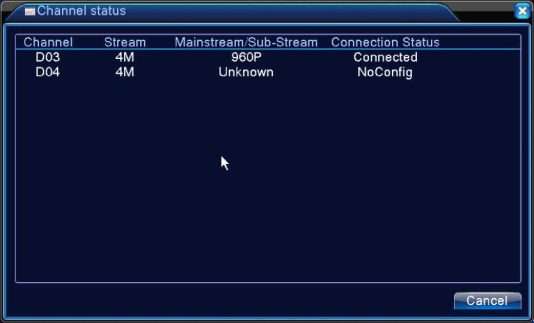
D03 channel is connected, and D04 channel doesn‟t add the remote device.
Remark: when the current resolution is over the max resolution that the channel supported, then a red “X” will be shown on the preview image, for example: Under full digital channel mode, Max resolution of channel 3 is D1, if it was connected to a device with resolution over D1 ( such as
85 / 111
960H), you will see below pic:
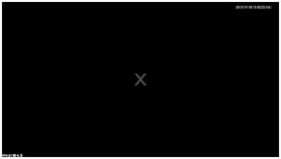
Channel type:
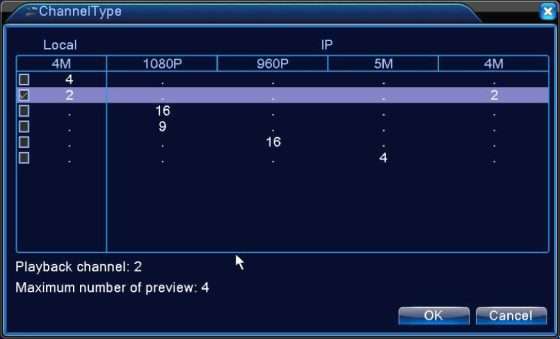
Remark: this series of product with full analog channel mode, hybrid mode and full digital mode, and different model with different channel mode, user can shift the mode freely if necessary.
Configure and manage the hard disk. The menu displays current hard disk information: hard disk number, input port, type, status and overall capability. The operation include: setup the write-read disk, read-only disk, redundant disk, hard disk format, resume default. Choose the hard disk and click the right function button to execute.
Note:Read/Write Disk: The equipment can write or read data.
Read-only Disk: The equipment can read data but can not write data.
Redundant Disk: Double backup the video files in the write-read disk.
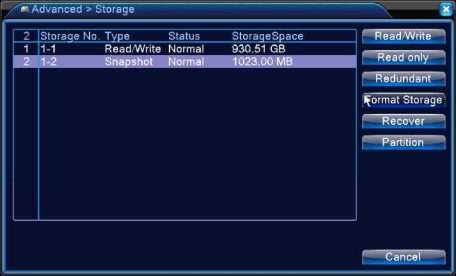
HDD manage
87 / 111
Manage the user purview.
Note:1. The character length is 8 bytes at most for the following user and user team name. The blank ahead or behind the character string is invalid.The middle blank in the character string is valid. Legal characters include: letter, number, underline, subtraction sign, dot.
user only belongs to one group.
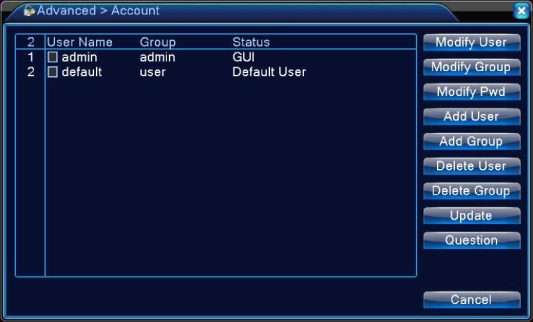
Account management
【Modify User】Modify the existed user attribute.
【Modify Group】Modify the existed team attribute.
【Modify Password】Modify the user password. You can set 1-6 bit password. The blank ahead or behind the char string is invalid. The middle blank in the char string is valid.
Note:The user who possess the user control purview can modify his/her own or other users password
88 / 111
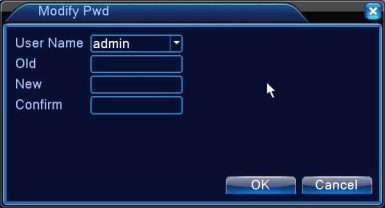
Modify password
【Add user】Add a user in the group and set the user purview. Enter the menu interface and input
the user name and password. Choose the team and choose whether cover using the user. Cover using
means that the account can be used by multiple users at the same time.
Once choose the team the user purview is the subclass of the team.
We recommend that the common user‟s purview is lower than the advanced user.
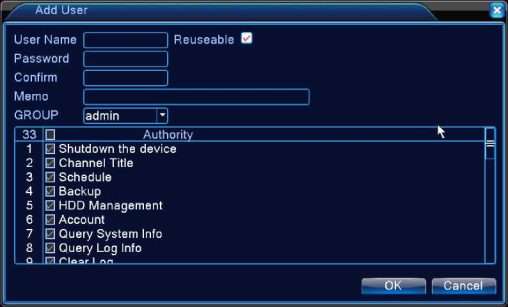
Add User
【Add Group】Add a user group and set the purview. There are 33 different purviews: shut down the equipment, real time surveillance, playback, record setting, video backup and so on.
89 / 111
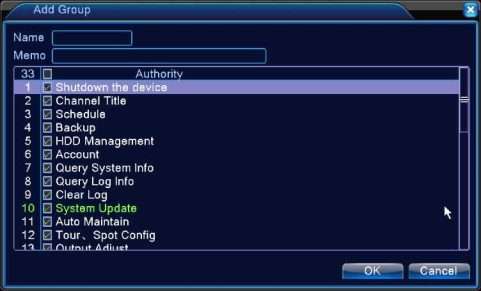
Add group
【Delete User】Delete the current user. Choose the user and click delete user button.
【Delete Group】Delete the current group. Choose the group and click delete group button.
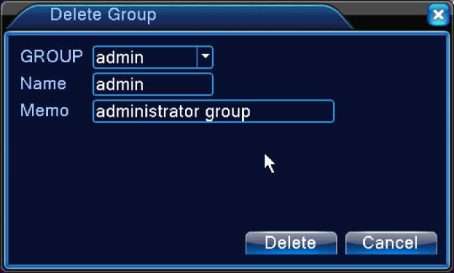
Delete Group
Set one or two different safety questions as below picture shows, and then fill in the answer and confirm answer, then click OK and cancal to exit. After that you can reset the password when you forget it through the safety question.
90 / 111
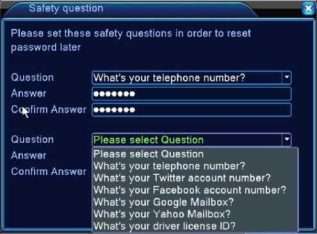
Safety question
To check the information of network user that connected with local device, also can tick the selected user to break up connection,(make √ at the box),then the user will be frozen after connection stopped,
and will not log in until device reboot.
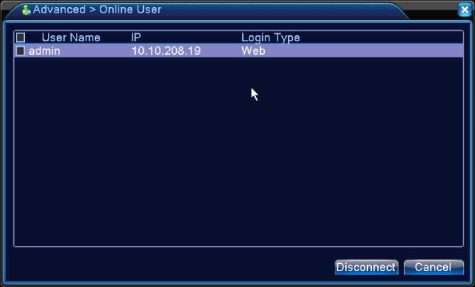
Online user
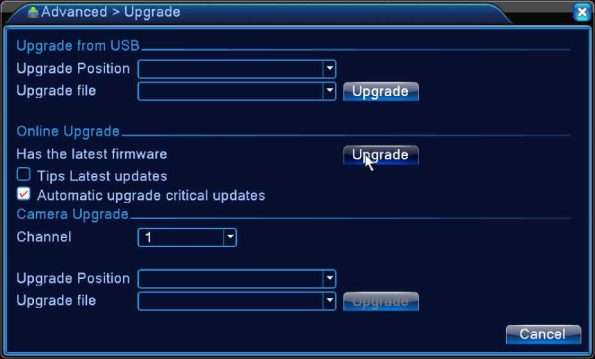
Upgrade
Upgrade from USB: Plug the U disk, upgrade the device use the upgrade file in U disk.
【Upgrade Pasition】choose USB interface.
【Upgrade file】choose the upgrade file.
Online Upgrade: When you connect your DVR to WAN, it will make comparison of the firmware version of the DVR and the firmware version of the server. It will upgrade if find the latest firmware.
Camera Upgrade: Plug the U disk, upgrade the AHD camera (some model support)/ IPC (when in IP mode or HVR mode) use the upgrade file in U sidk.
Note: Please don‟t cut off the power when upgrade, it will cause serious consequences; and please check the upgrade firmware if it is for the DVR model when upgrade failed.
Provide device interface info like audio in,alarm in/out to be conveniently used for user.
93 / 111
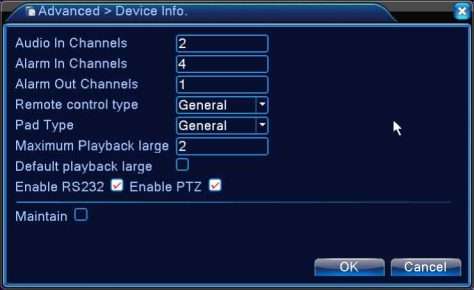
Device info
Users can export the log info and the configure file from device to connected flash stick, and also can import related configure file from flash stick to settings, which greatly bring convenience to the customers.
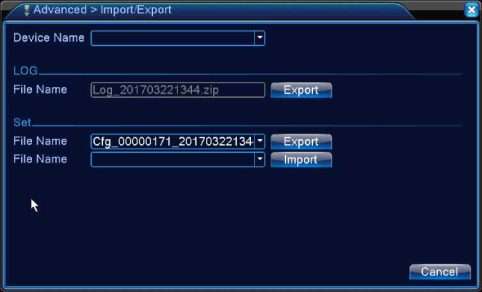
Import / Export interface
Display the hard disk information, including HDD info, code stream statistic, log info, version info
94 / 111
2.6.1HDD info
Display the hard disk state: hard disk type, overall capability, residual capability, the recording time and so on.
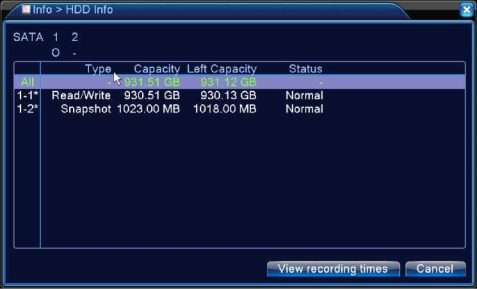
HDD info
Tips: ○ means that the hard disk is normal. X means that the hard disk is broken-down.- means that
there is no hard disk. If the user need to change the damaged hard disk, you must shut down the DVR and take up all the damaged hard disks,then install a new one.
* behind serial number means the current working disk such as 1*. If the corresponding disk is damaged, the information will show “?”.
Display the code stream(Kb/S)and hard disk capability (MB/H)in real time. It displays as the wave sketch map.
95 / 111
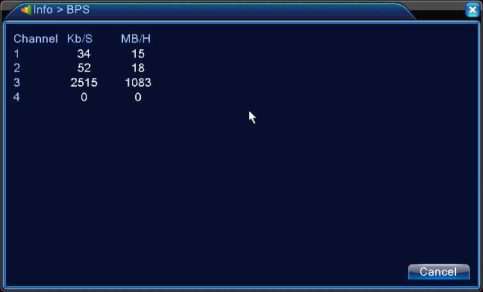
BPS
To search log information base on the set search mode.
Log information include: system operation, configuration operation, data management, alarm affair, recording operation, user management, file management and so on. Set the time section to look up and
click the look up button. The log information will display as a list. (one page is 128 items) Press Page up
or Page down button to look up and press delete button to clear all the log information.
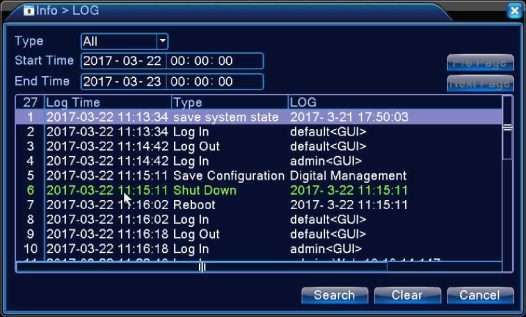
Log information
96 / 111