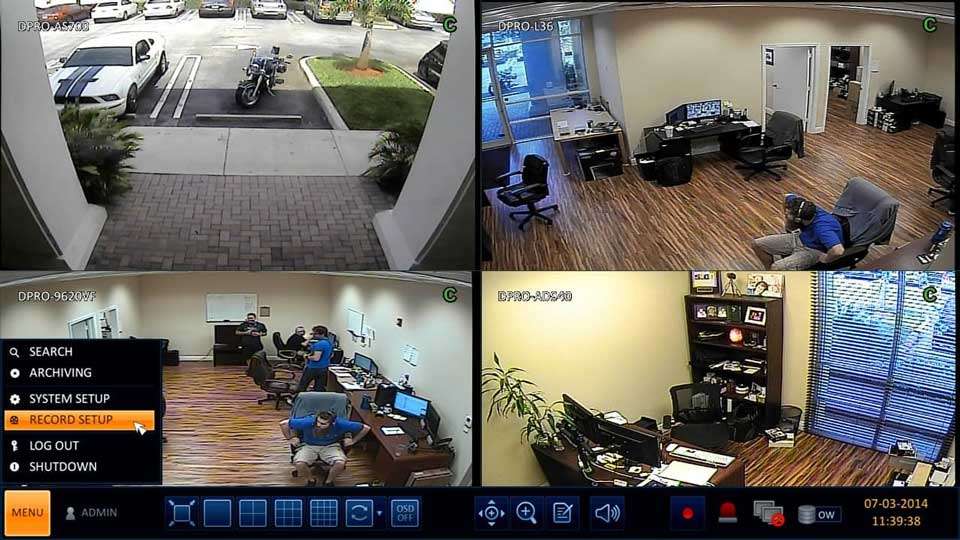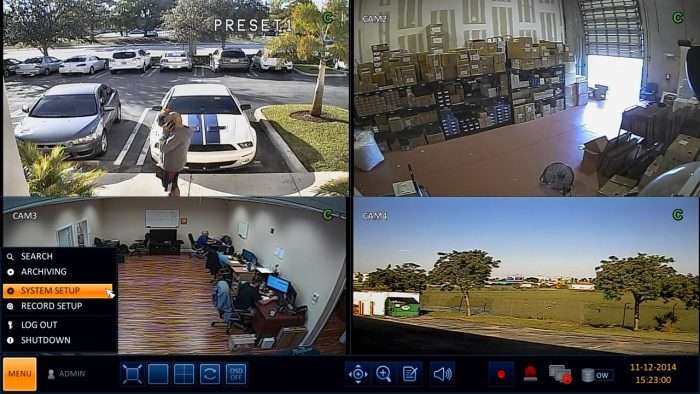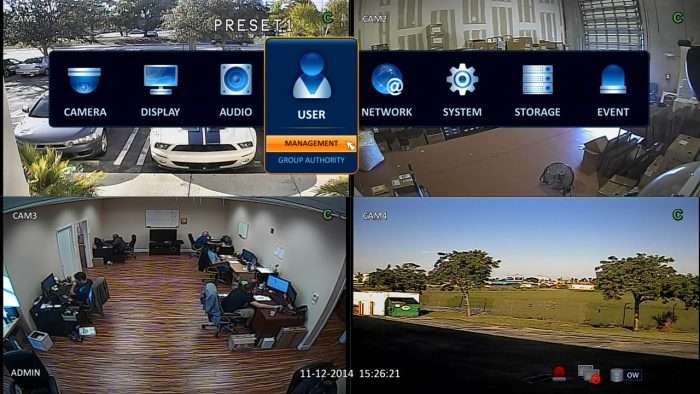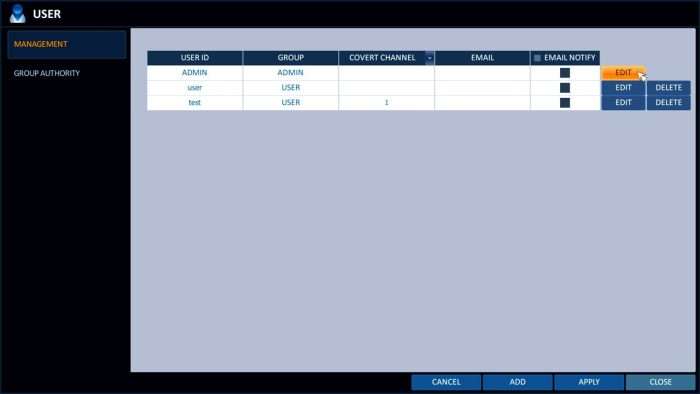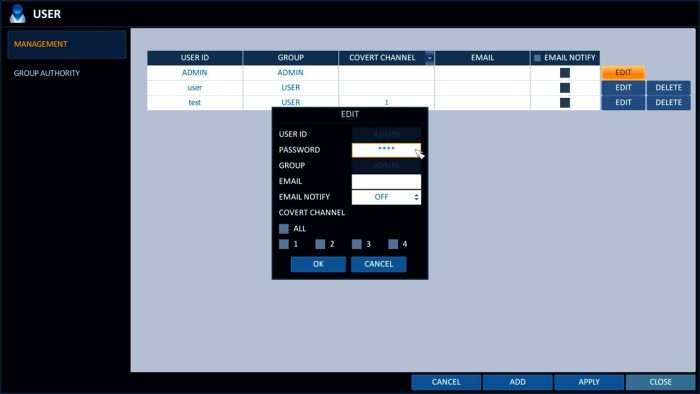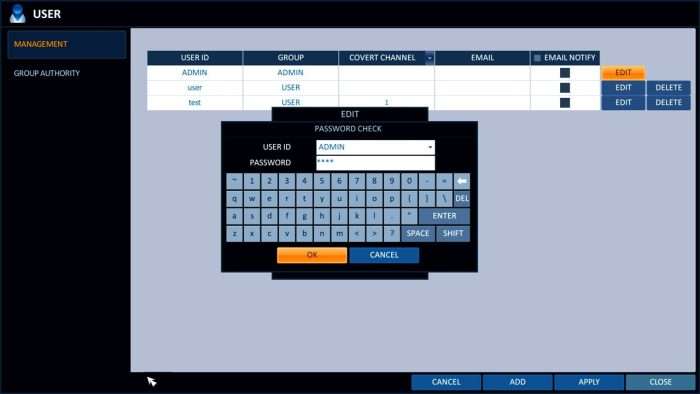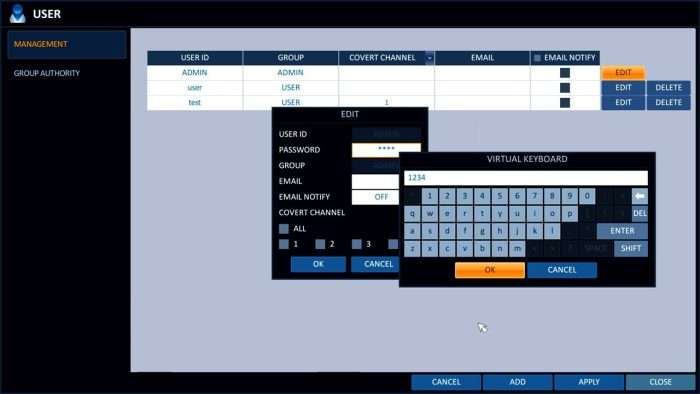Download Exported Video Files
Many customers want to experience video playback on their Windows PC before they decide to purchase an iDVR-PRO. For your convenience, we have made the original exported files used to make the above instructions and demo video available to download. Please follow these instructions to download and playback the below video backup files on your PC.
Password Reset Instructions for iDVR-PRO A Series 960H / HD / H.264 CCTV DVRs

.
Follow these instructions to reset the password for iDVR-PRO A Series 960H / H.264 DVRs from CCTV Camera Pros. You can find the 960H iDVR-PRO CCTV DVRs here.
Password Reset Instructions
NOTE: In order to use this password reset method you have to be on firmware version 47110.1.100400.100 or higher.
1.Download and put the following file onto a USB thumb drive. Download Link
.
2.Now, power down the DVR.
.
3.Then, insert the USB drive with the downloaded hotkey file into the DVR, and power the DVR back on.
.
4.Upon boot up, you should hear 2 beeps, followed shortly by 3 beeps.
.
5.The password should now be reset back to the default of 1234. Please note that if you choose to change the password from the default of ‘1234’, the new password must be no longer than 8 characters in length.
Password Reset Instructions for iDVR-PRO 960H / HD / H.264 CCTV DVRs

.
Follow these instructions to reset the password for iDVR-PRO surveillance DVRs. This includes analog 960H models and the latest 1080p HD DVRs.
Password Reset Instructions
1.First, make sure that the unit is turned off.
.
2.Then press and hold any button on the included infrared remote control.
.
3.While holding the button on the remote, power on the unit.
.
4.You should hear a single beep followed by a double beep. Once you hear the double beep, press 1 2 3 5 on the remote control. If entered correctly you will hear a double beep and the DVR will begin to boot. (If entered incorrectly, you will hear a sequence of about eight beeps and then a double beep to prompt you to re-enter 1 2 3 5.)
.
5.Now that the DVR is booted, you will be prompted to enter the password which is now the default “1234“. Using either the included infrared remote control or a USB mouse, press Menu, followed by System Setup. (Shown Below)
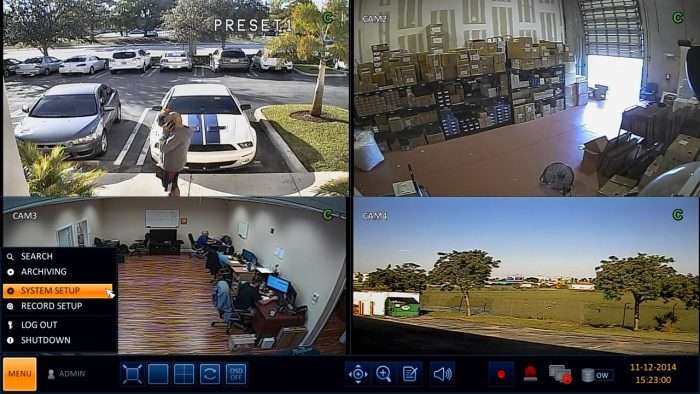
6.Then select the User tab, followed by Management. (Shown Below)
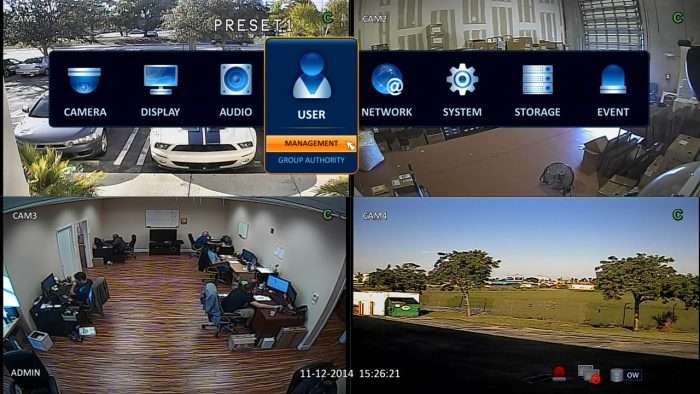
7.In the Management menu, press Edit next to the User ID you wish to change the password for. In most cases, it will be the Admin account. (Shown Below)
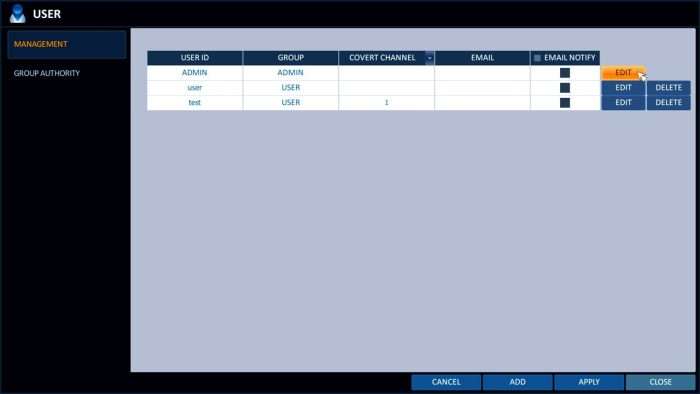
8.On the Edit menu, press the Password tab and you will be prompted to enter the current password which is the default “1234“. Press OK to continue. (Shown Below)
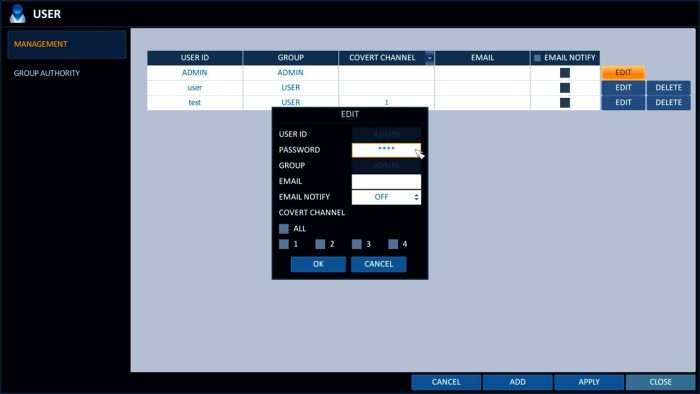
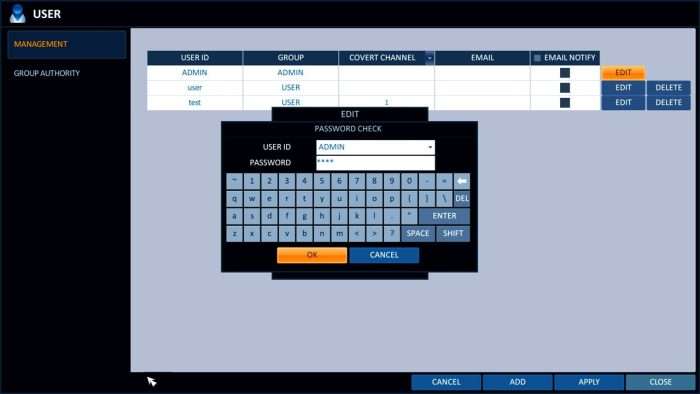
9.Now you will be prompted to enter your new desired password. Press OK once complete. The password that you select must have a maximum character count of 8. Your password is now updated. (Shown Below)
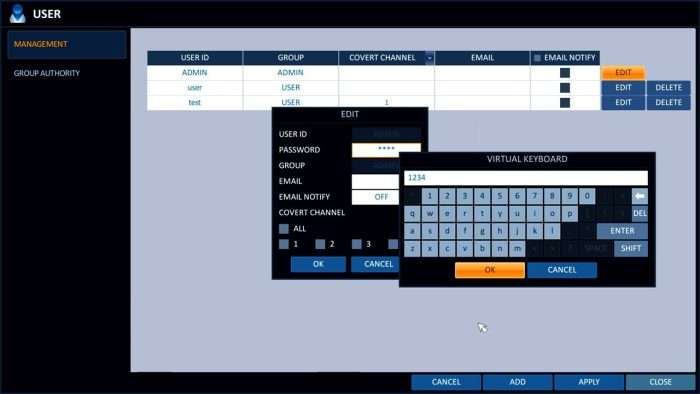
Factory Reset Instructions for iDVR-PRO 960H / HD / H.264 CCTV DVRs

.
Follow these instructions to reset the iDVR-PRO HD surveillance DVRs to the factory default settings. This includes analog 960H models and the latest 1080p HD DVRs.
Factory Reset Instructions
First, make sure that the unit is turned off.
.
1.Then press and hold any button on the included infrared remote control.
2.While holding the button on the remote, power on the unit.
3.You should hear a single beep followed by a double beep. Once you hear the double beep, press 1 2 3 4 on the remote control. If entered correctly you will hear a double beep and the DVR will begin to boot. (If entered incorrectly, you will hear a sequence of about eight beeps and then a double beep to prompt you to re-enter 1 2 3 4.)
4.Now that the DVR is booted, it will be set to the factory default settings.
.