Unable to Connect to IP Camera Guide
I can not connect to the IP channel.
There are following possibilities:
- Check the camera is online or not. Use config tool or use PC on the same network to bring up a webpage for the camera.
- Check IP channel setup is right or not (such as IP address, user name, password, connection protocol, port number.).
- The camera has set the whitelist (Only the specified devices can connect to the camera).
- Check DVR supports IP channel or not. Only some series products support A/D switch function, it can switch analog channel to the IP channel to connect to the IP camera. From Setting*>Camera*>Channel Type, select the last channel to switch to the IP channel. Some series product products support IP channel extension, it supports N+N mode.
- Check the IPC and the DVR is connected or not. Please go to the main menu*>Setting*>Camera*>Remote to search to view the IP camera is online or not. Or you can go to the main menu*>Info*>Network*>Test, you can input IP camera IP address and then click the Test button to check you can connect to the IP camera or not.
- Check IP channel setup is right or not (such as IP address, protocol, manufacturer, port, user name, password, remote channel number and etc.).
- If using an POE (power over ethernet) please check if model has compatible power for cameras and check if POE switch is powered on.
I can not connect to the IPC
- Please make sure the IPC has booted up.
- Check if IPC network connection is right and it is online. You can use a computer on the same network to login via IE or use the Config tool to see if it is online.
- IPC IP is in the blacklist.Please refer to place of purchase if blacklisted.
- The device has connected to the too many IPC. It can not transmit the video.You can lower the resolution, bit rate, FPS, and set some of the cameras to sub stream.
- Check the IPC port value and the time zone is the same as the NVR.
- Make sure current network environment is stable.
- Check if there are IP conflicts such as another device having the same IP address. Ping the IP address using command prompt. Use the Configtool to change the IP address.
- Disable antivirus software and firewalls. In some cases, a computer’s antivirus utility will conflict a camera’s ability to send video, or a firewall setting may prevent the connection altogether.
- Verify if Camera, NVR and computer you are using are on the same network.
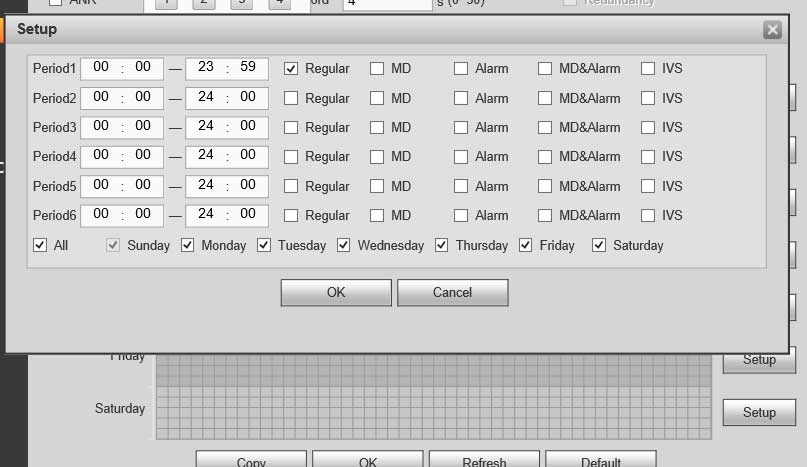
I sent an e-mail from the communication channel. Can you help?
my recorder is not working
can you help me please
Can you write your contact number?