HomeSafe View Password Reset How To Guide
This guide is intended for customers to reset their Swann recorder when they have forgotten their password.
Acquiring the reset code
The reset code on new recorders is acquired primarily by using the relevant client software on a Windows PC or Mac computers. Other methods exist, but they usually require a level of networking knowledge over what we expect customers need to operate their system.
The reset code itself is a unique 12 character string that is generated by the unique hardware identifier of the network interface of the device, known as the MAC address.
Excerpt from the Hardware Quick Set Up Guide
To find your recorder’s reset code, connect the recorder to your router (if you have not yet done so) and install and run the software on your computer.
Installing the software
Download the software
If you are using a Windows computer and haven’t installed HomeSafe View yet, follow this article instead:
Swann Security Password Reset (Windows)
Otherwise, if you are using a Mac computer, install the software linked below:
Once you have HomeSafe View software open, proceed below
Using the software
The first time you run HomeSafe View, you will see this screen.
Click on Next. A new window will show up. Click on Add online device located at the upper left.
Once your DVR shows on the list, click it once to see the MAC Address at the right side.
Copy down any MAC address starting with the characters ’00-23-63′ or ‘BC-51-FE’ first, then any others. Replace the dashes (-) with colons (:).
Entering the reset code
You now use what you wrote down in the previous step to initiate a password reset on the recorder. On the Login interface, click Forgot Password.
On the recorder:

The reset code needs to be entered after clicking Forgot Password. Enter it in the Super Password field. Letters are in UPPERCASE with the colons (e.g BC:51:FE:11:22:33).


If the window you see looks similar to the image below, you are in the wizard. The reset code CANNOT be entered in this area. Make sure to setup your new password and click NEXT. You can cancel the rest of the Setup Wizard if you want.

Cancel the wizard then open the right-click menu and select Main Menu (home button) to access the login window.
Once you enter in the “admin” username and reset code, the recorder will reboot. That indicates that the reset is successful and you will be presented with the window to enter a starting password after the recorder has finished rebooting.
Notes
You will need to re-enter a new password every time you reset the password. The reset code CANNOT be used to login to the recorder nor can it be used for remote access.
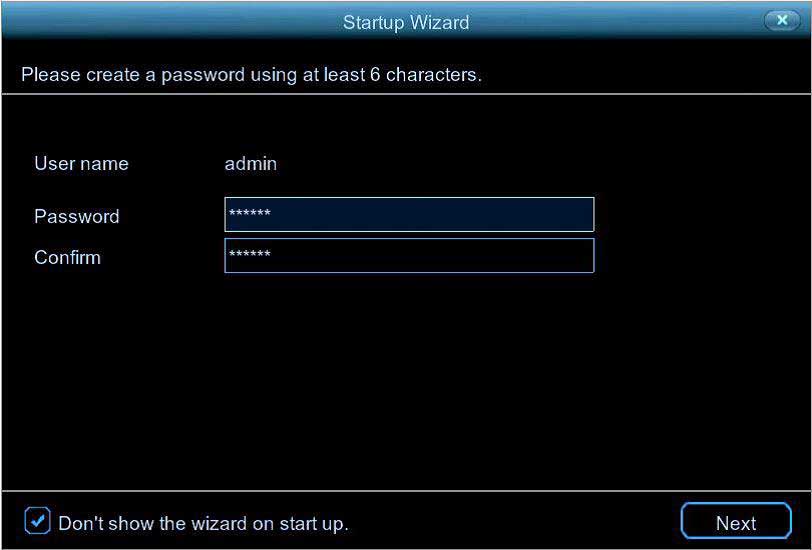
please provide support for me i leave my email address
I am having trouble with the installation
I really love you
problem not solved thanks