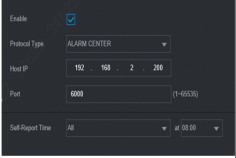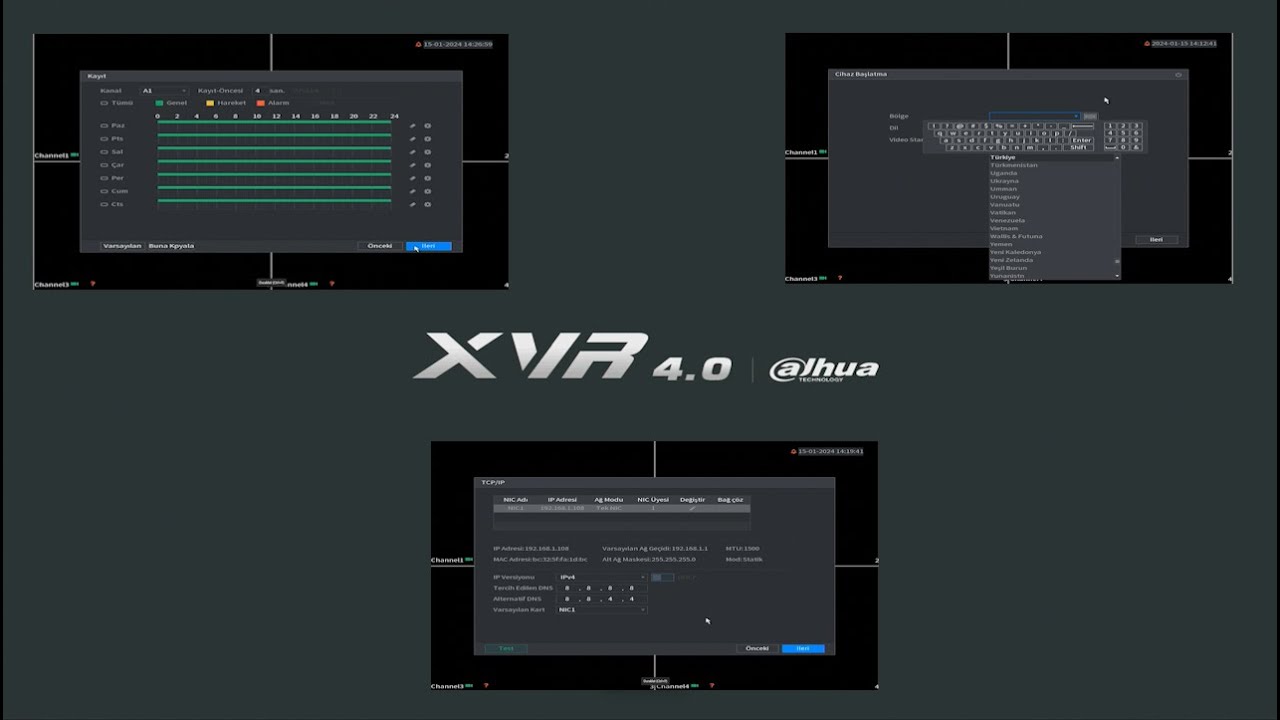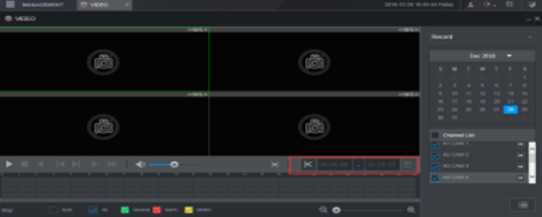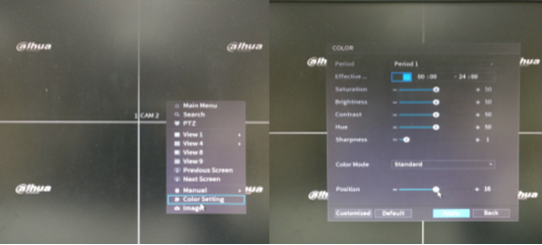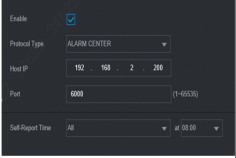Dahua HDCVI Recorder (XVR) FAQ, Dahua HDCVI (High Definition Composite Video Interface) Recorders include the Ultra, Pro, and Lite Series to fit various applications. Ultra Series recorders offer the best performance and highest quality. Pro Series devices are perfect for mid-large size businesses and projects which require a balance between performance and budget. Lite Series recorders are designed for optimum cost performance with Dahua quality assurance standard.
HDCVI Recorders, as a part of an HDCVI system, are widely used in applications where existing infrastructure is available and users have a need for the latest technologies like 4MP/4K resolution, IoT over coax, Power over Coax (PoC), and more. As the inventor of HDCVI technology, Dahua is committed to bringing the latest technologies to existing coax-based systems, enabling users to enjoy the latest innovations and industry developments.
Video
1.The OSD fonts on the video playback interface and live interface of XVR-X are different, and they are also different when connecting to cameras with different resolutions.
A: Characters seen in the local live interface are different from the sources in the code. OSD characters in the code are added by the device, and the size and front are fixed when they are added. But after the characters are added to streams with different resolutions, they will be different after being zoomed into the quad split screen.
.
2.When connecting XVR with a 4K camera and reducing resolution to 960H on the Encode interface, the maximum value of FPS is still 7 and will not be refreshed. How to solve this?
A: The collected frame rate is 7 when XVR7-4KL-X connects with 4K camera, even if you change the encoding resolution, the number of collected frame will not increase. You can go to the OSD interface to change the corresponding resolution of the front-end device; for example, if you change the front-end to 4MP, the number of frames in the back-end could be changed to 15 frames, and so on.
.
3.What is the possible reason of abnormal fast playing on the XVR web playback interface?
A: The idealized playback speed is 1/16 -16x, but the actual playback multiple will be limited by network performance. For example, for 1 channel of 1080P 4Mbps stream with a speed of 16x, the network bandwidth requires 64Mbps; if the network environment is poor, the actual playback speed will be affected.
.
4.What is the resolution of the XVR snapshot?
A: 960H. 720P and 1080P can be customized.
.
5.After XVR7216A-4KL-X HDMI is connected to a 4K display, VGA cannot be enabled. Why?
A: Performance limit. For 265 low-slot devices, 2K/4K and spot functions on VGA are mutually exclusive.
.
6.Is TV out of XVR8 available for IPC channels?
A: No, only analog channels.
.
7.When viewing the stream of CVI camera on XVR, the stream will automatically switch from the main stream to the sub steam, and the screen has 5 seconds of flicker. Why?
A: If the default resolution of the Motion Detect is 720P and that of the normal screen is 1080p, when a person is detected, the screen will automatically switch to 720p, resulting in the screen zoomed out and the person out of the screen. It will be normal when you change the Motion Detect resolution to 1080p.
.
8.When HDCVI camera is connected to XVR, image color cast is severe or the image is dithered violently. Why?
A: Most likely because unstable HDCVI cable contact causes imbalance of the HDCVI signal.
1)Check the connection of the coaxial cable.
2)Click Right button and select Image Color on the HCVR device to reset the image balance.
.
9.How to use the video clip function of the H.265 device of the XVR?
A: When editing the video, you need to click the scissors button twice to confirm the clip period.
The first period: Select the current play time or click on the timeline as the start time.
The second period: Click on the timeline again to play the video during other time, and click the scissors button to take the current play time.
.
1)Select a record first and then click

to playback.
2)Select a time at the time bar and then click

to start clip.
3)Select a time at the time bar and then click

to stop clip.
4)Click

, system pops up dialogue box to save the clip file.
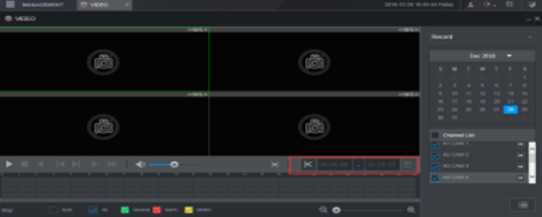
.
10.How to adjust the position of the camera image in the XVR live channel display box?
A: Right click on the local live interface to select the Color Setting, and adjust the progress bar of the Position.
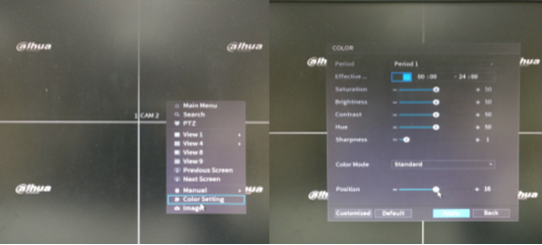
Dahua HDCVI Recorder (XVR) FAQ
Recording
1.Although XVR is not connected to the analog camera, there is black screen recording. Is this normal?
A: It’s normal and you can close it manually.
.
2.Why is the video distorted in local search on XVR?
A: Possible causes:
1)The video quality setting is low.
2)Program data reading error, low stream display, and mosaic throughout the screen. Try to restart the device.
3)Data wire or jump wire errors of the HDD
4)HDD or device hardware malfunction.
.
3.Local video playback stuck on XVR.
A: Possible causes:
1)Check whether the frame rate setting is 25 frames in the Encoding Configuration option. If the setting is lower than 20 frames, the image will be slightly stuck for human eyes.
2)View the recording overlay time at the upper right corner; check whether there is a leap second when the video is stuck; check whether the leap second is even.
3)Provide an original video for the R&D to analyze if there is a frame loss.
.
4.Video cannot be played back on XVR.
A: Possible causes:
1)Region block or channel protection is set on this device.
2)The user account in login status is not permitted to conduct surveillance.
.
IPC Connection
1.XVR cannot be connected to network camera, how to solve this?
A: Solutions:
1)Check whether the XVR device supports IP channel. Some devices support the Analog-to-Digital Conversion function, and you can turn the channel to an IP channel for the connection of the network camera. In the Setup > Camera > Channel Type, select the last column of channels to start converting them to IP channels for IP channel extension. Some devices support the IP channel extension function, it can be directly extended to the N+N mode.
2)Check whether the network camera and XVR device are connected with Internet. You can search devices remotely to check if the front-end device exists. You can also enter the IP address of the front-end network camera in the Destination IP of Info > Network > Net Test; click “Test” to confirm whether the front-end camera can ping successfully.
3)Check whether the IP address, manufacturer, port, username, password and remote channel number of the network camera are correct.
.
.
External Device
1.Why cannot XVR external alarm box display alarm output port information on DMSS?
A: Currently, the DMSS version does not support this function. It is expected that the version released in 2019 will enable the function. The current version can only display the alarm output port information that comes with the device itself.
.
2.Does XVR support controlling TVI/AHD dome cameras via RS485? In addition, does the XVR support controlling TVI and d AHD dome cameras on the IP channel?
A: Both are supported, and this is not related to XVR but a general function, as long as it is supported by the tripartite protocol.
.
3.It’s normal when the pickup is directly connected to the speaker; but when it is connected to XVR, there is a big noise. Why?
A: Usually, the device audio input must be active, namely, the audio collector has power supply. When this condition is met, if the output is normal when the pickup is directly connected to the speaker, but there is a big noise when it is connected to the XVR, you need to replace the transmission cable; for example, the Cat5e twisted pair with the Cat6 twisted pair.
.
.
Others
1.The fan of which XVR is blowing in?
A: Fans of H265 devices (expect for model E) are blowing in. The reason is that it is more effective for heat dissipation.
.
2.XVR-X is not compatible with the some mainstream browsers such as Firefox and Chrome, and has poor compatibility with Win 10. What are the causes and recommendations for this problem?
A: Because these browsers Is unavailable for NPAPI (security issues) technical support, and do not load the controls of our device. It is recommended to use the IE browser and WIN 7 system.
.
3.What are the causes of damaged AD chip of HCVR/XVR back-end device?
A: When the HDCVI back-end device has problems such as no image in the channel, unstable image and blurred screen, after troubleshooting by a cross test, the initial diagnosis is a back-end problem. Most likely AD chip hardware of the channel is damaged, and the causes for this damage are generally as follows:
2)AD chip bonding problems, such as false bonding
3)Damaged main control chip.
.
4.How does XVR reset hardware?
A: Power on while pressing and holding the hardware reset button, and release the button after about 10s.
.
5.What is the difference among HD-CVI, HD-CVI2.0 and HDCVI3.0?
A: HD-CVI refers to the protocol for coaxial control of CVI made by Dahua (it supports all functions of CVI, including coaxial control, dome camera and PTZ control). HD-CVI 2.0 is used for products manufactured by other manufacturers using the HDCVI chip (it only supports basic commands such as menu callout, up and down, left and right; it does not support more detailed commands such as dome camera control and preset position); HDCVI3.0 adds coaxial control for TVI and AHD protocol on the basis of HD-CVI.
.
6.Standards supported by XVR8816 LOOP
A: HDCVI and CVBS
.
7.How many users can log in to XVR and operate at the same time?
A: 128, and the transmission bandwidth of the device is 384Mbps.
.
8.Can POC technology of other manufacturers be compatible with our XVR/HCVR?
A: Different standards are used, so it is incompatible.
.
9.Enter the preview menu of XVR and click the PTZ control under it, but it prompts “The device has no controllable PTZ protocol”. How to solve this?
A: Go to Main Menu > System > PTZ Setting interface of XVR, and set as follows: Select a channel number, change the control mode to Coaxial, and change the protocol to DH-SD1 or HDCVI, then apply them, and go to the PTZ control to click aperture +.
.
10.Is there any easy way for customers to upgrade the power on/off and channel LOGO on XVR?
A: Currently, this function is unavailable for customers. The upgrading should be made by R&D as customized programs.
.
11.How many logs can be stored in an XVR HDD?
A: 300,000.
.
12.What is the impedance of BNC interface on XVR?
A: 75 ohms
.
13.Which one is the serial port of XVR5432L-X?
A: As shown in illustration. A serial port-to-network port cable is necessary.

.
14.What are the limitations on using POC function of XVR now?
1)The POC device only supports Dahua POC cameras, instead of a tripartite POC.
2)Power supply by twisted pair is not allowed.
3)The mix of POC built-in power supply and POC external power supply is not recommended.
4)The total power is limited. Generally, an 8-channel device is allowed to access to 8 6W cameras or 4 12W cameras; generally, a 16-channel device is allowed to access to 16 6W cameras or 8 12W cameras. See POC_INFO for details.
.
15.What kind of cable should be used by POC?
A: Coaxial cable 75-3 or 75-5. Try to fix the shielding layer and coaxial core tightly to avoid short circuit when twisting.
1)Cable length coaxial control distance is 200 m.
2)Image transmission is 400 m.
3)Below 6W, generally 400 m.
4)6W~12W, it is best to control the cable distance within 200 m.
.
16.What is the audio input and output impedance of XVR5432L-X?
A: Audio input: 10K ohm, audio output: 1K ohm, Mic input: multiplex with audio input, Mic output: multiplex with audio output.
.
17.On the config interface of XVR5104HS-X, which type of protocol is the Alarm Center in Protocol Type and what is its role?
A: This protocol is used for dynamic IP scenes of Dahua devices in WIFI or 4G environment (Protocol role: When it is used to connect to the tripartite platform, in order to monitor the server role. The tripartite platform waits for the alarm information of the Dahua device, the Dahua device sends connections to the SDK, and the SDK releases TCP connection and listening). After the event information is successfully sent, the device closes the TCP connection.