For this system Password Reset , there will be two optional ways to reset the password, please kindly find which way is suitable for you. Topsview XVR Pro AeEye Smartviewepro Zosi Password Reset QR Code
1. Reset the password via the security questions.
Please click the Forgot Password option on the below page, and then answer all security questions. The answers are set up by yourself when you set up the system for the first time.
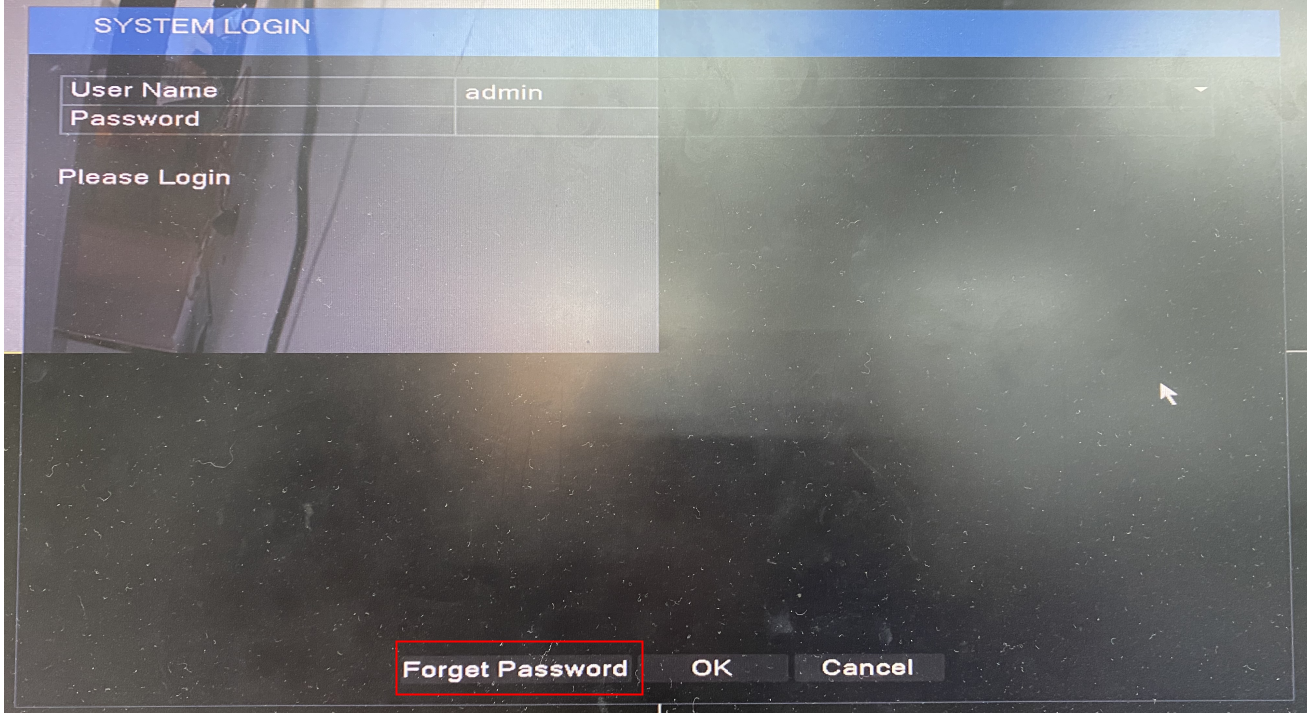
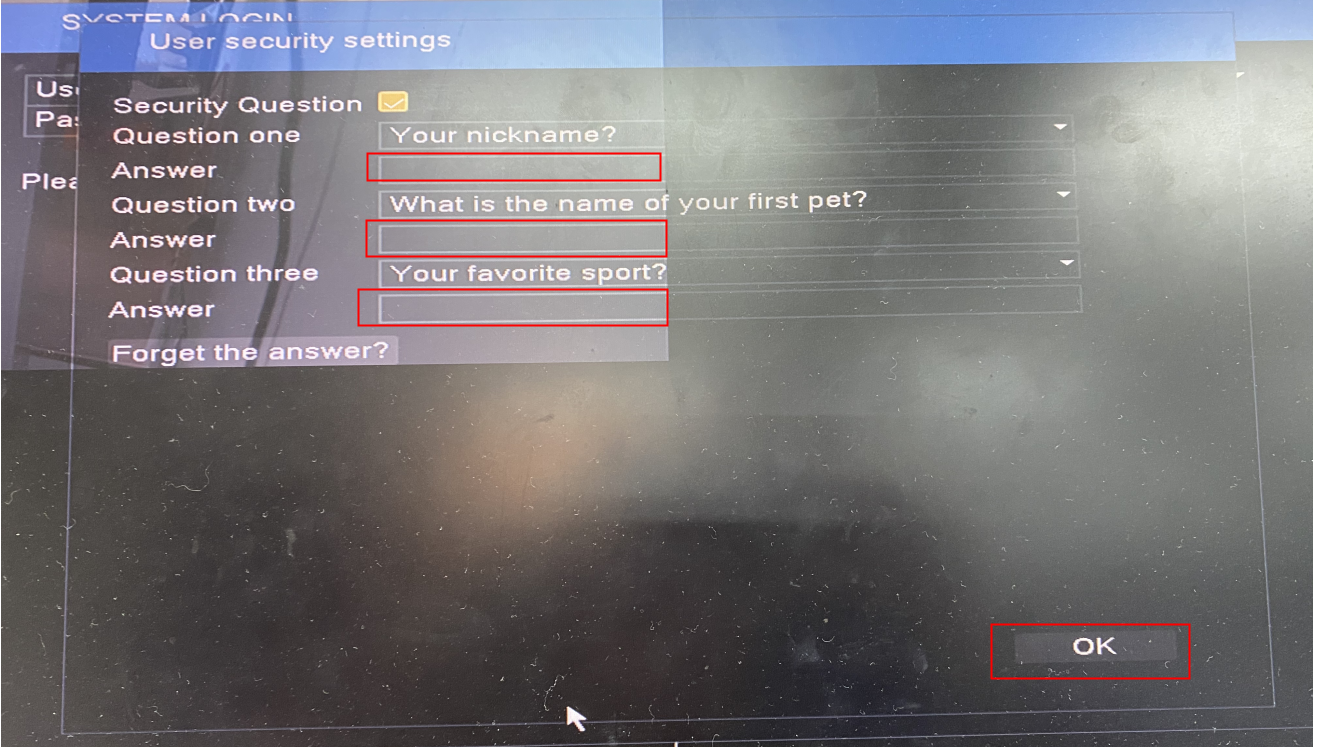
2. If you forgot the answers, please reset the password via the verification code.
1) Click “Forgot the answer”
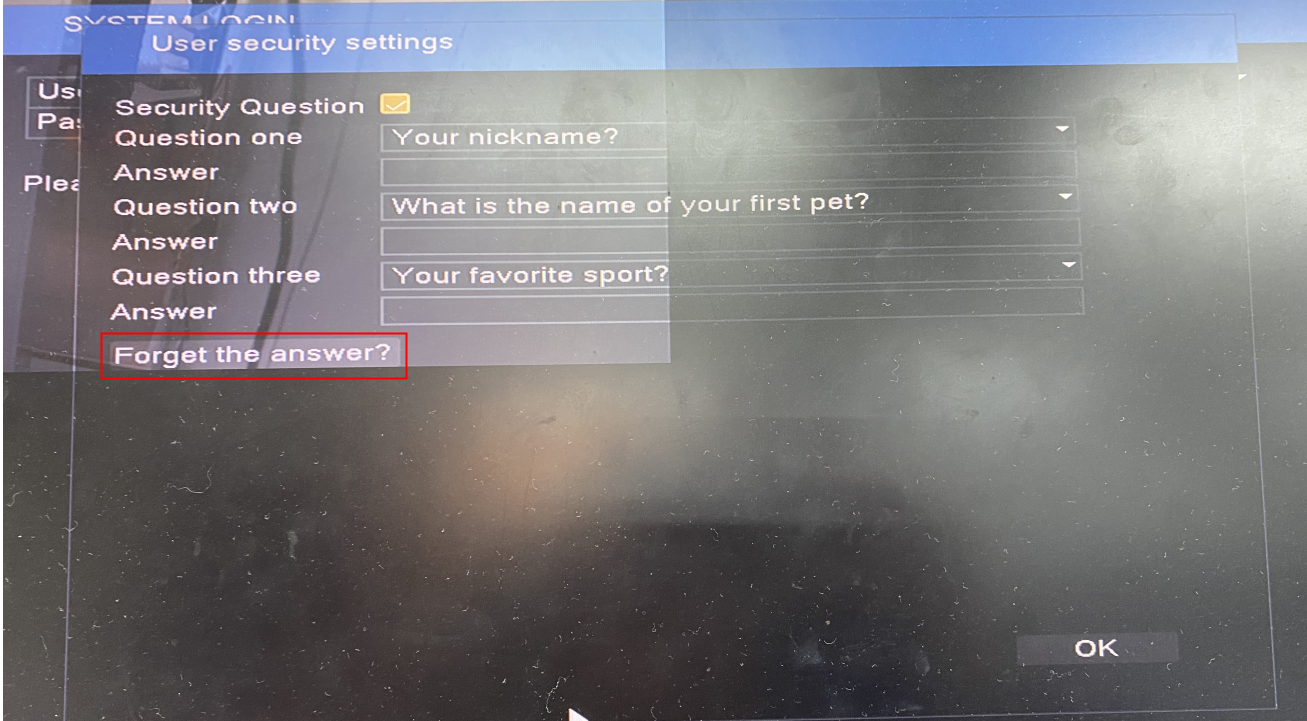
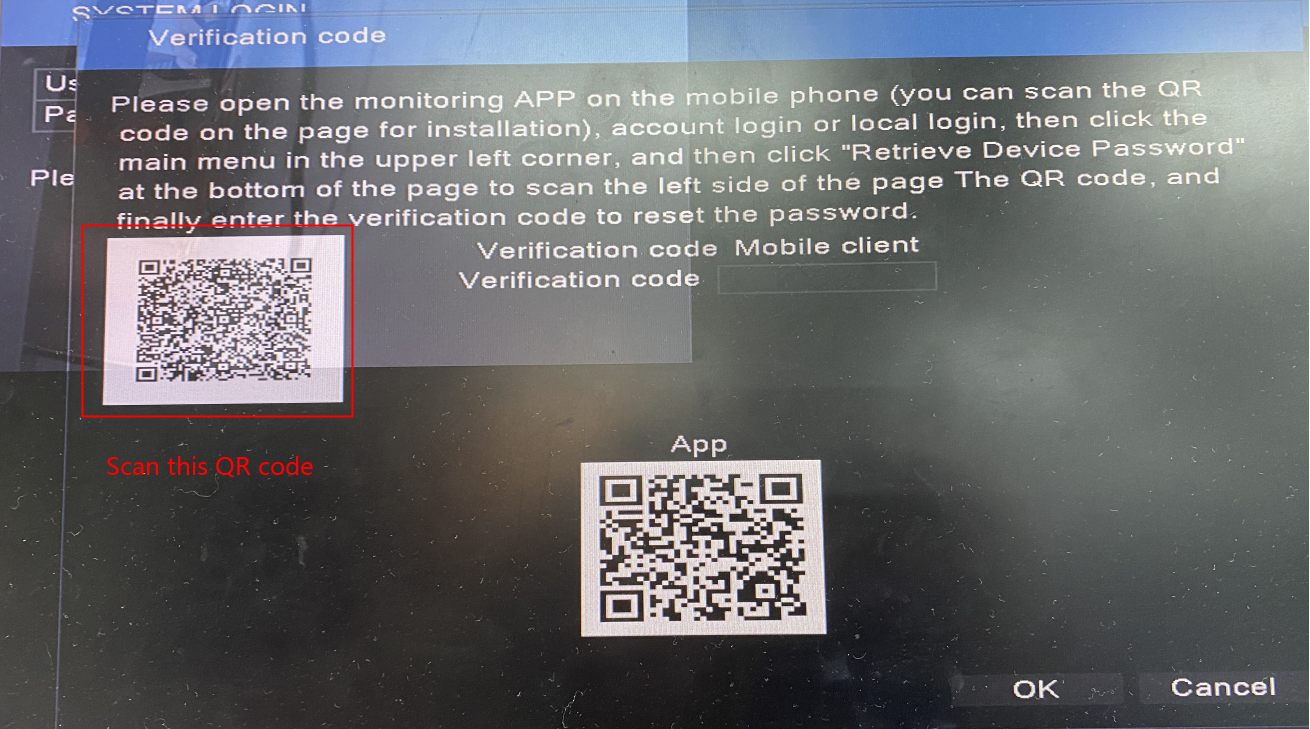
2) Download the APP named Sannce Smart on your phone. You can find the APP on the google play store or APP store.
Login to the APP and click the Main Menu in the upper left corner. Click “Recover Password“.
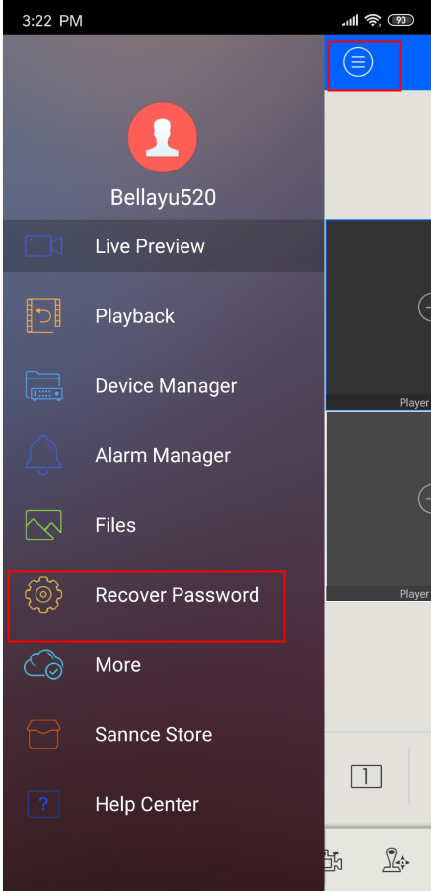
3) Go to the below page and scan the QR code on the DVR monitor. Then you will get a verification code on the APP.
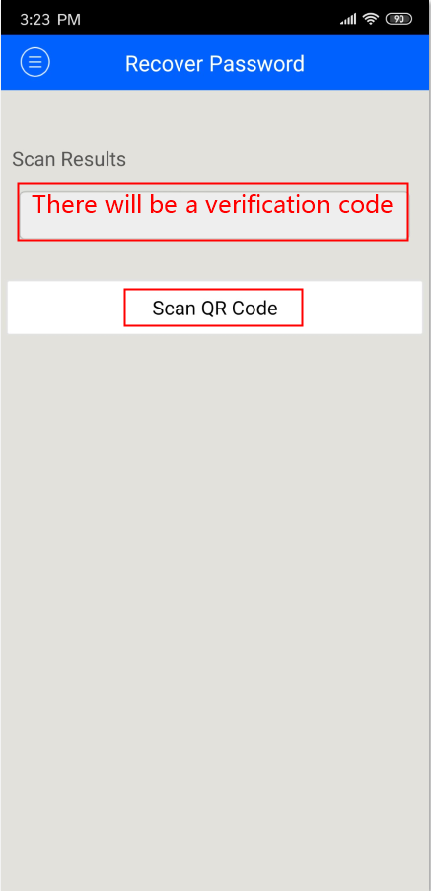
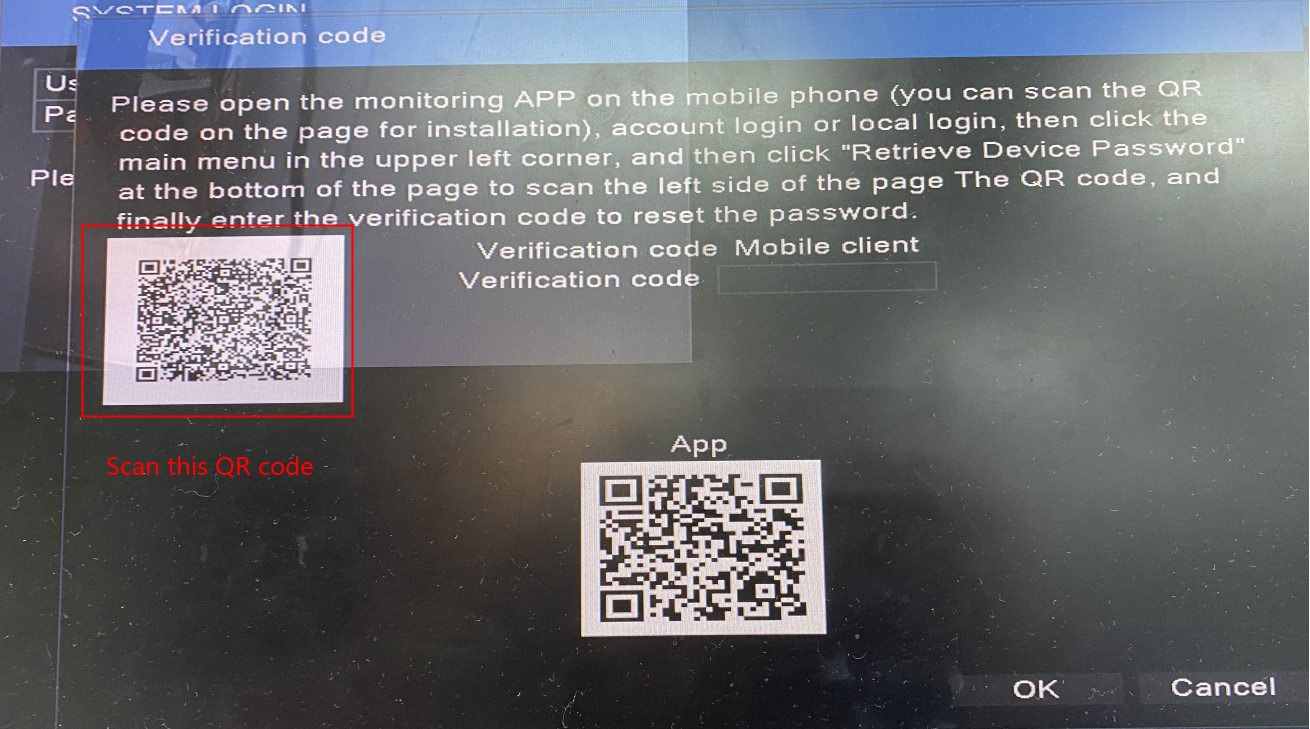
4) Then please input the verification code on the below page. Click Ok and you can set up a new password for the system now.
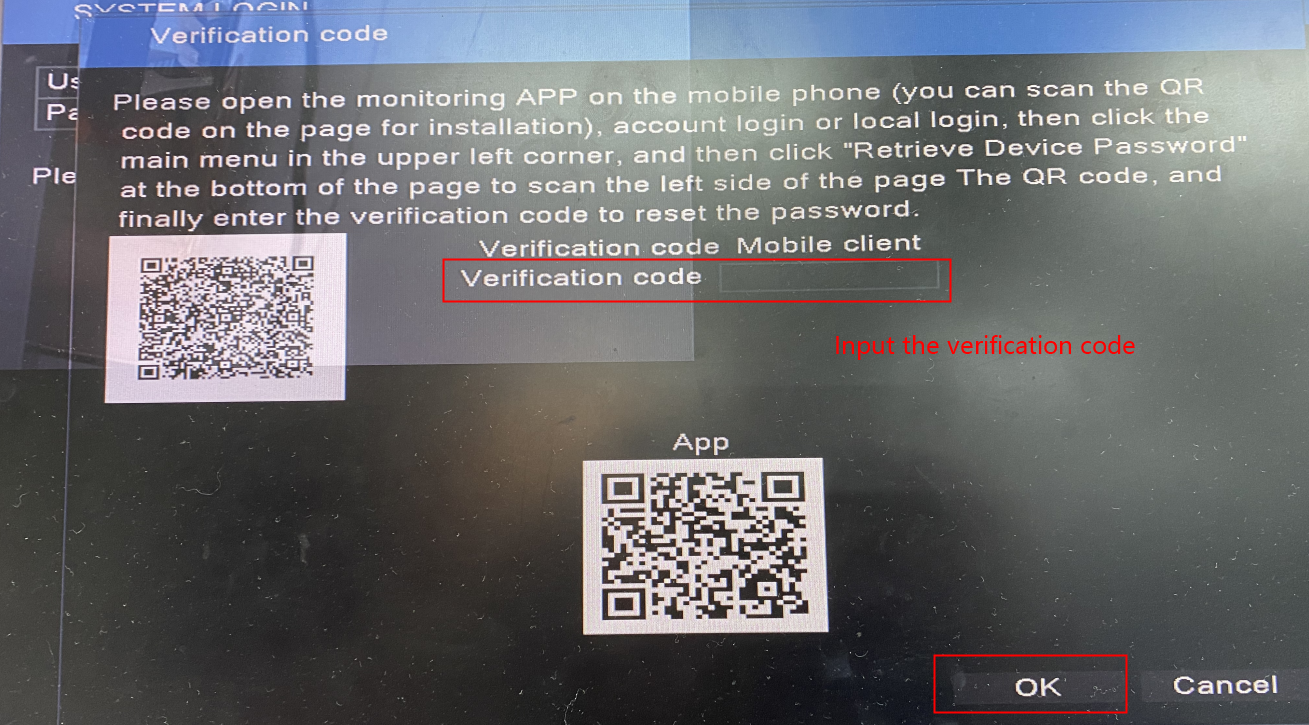
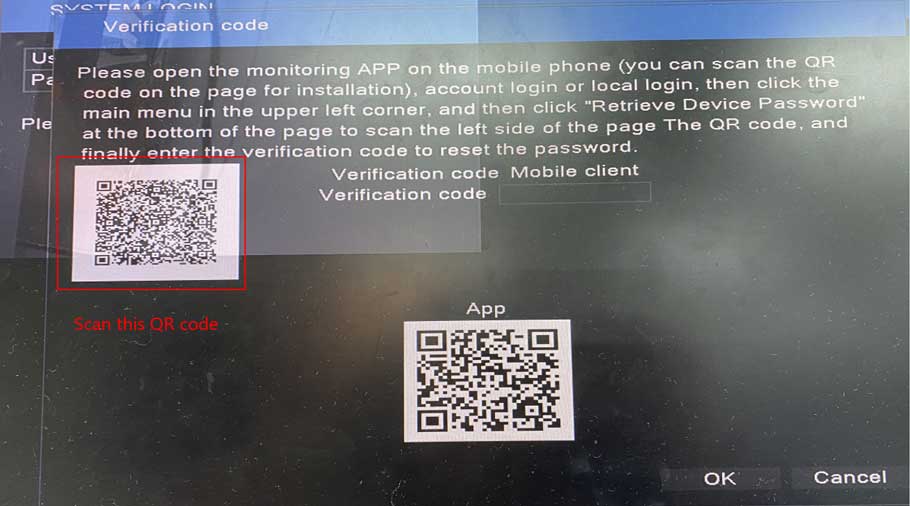
my recorder is not working
I can’t upload
I sent an e-mail from the communication channel. Can you help?
Can you write your contact number?
I can’t upload
can you help me please
my recorder is not working
my recorder is not working
my recorder is not working
please provide support for me i leave my email address
It was a great sharing
Can you write your contact number?
I can’t upload
It really worked, I appreciate it!
I sent an e-mail from the communication channel. Can you help?
I sent an e-mail from the communication channel. Can you help?