How To SetUp Anran Camera , This manual contains all the contents of Anran, how to add it, how to set up the functions of Anran cameras, etc. It is constantly being updated.
Meanwhile you will received the instant push message via “ANRAN” alarm system once the motion detected, so you can do accordingly for the safety protection measures.Your family and enterprise be with you, wherever you are.The main function:
1. Real video playing
2. Playback image checking
3. Time & message reminding
4. Share the video image
Login Anran
Connect Anran Camera
The Anran camera has two connection modes, it is recommended to use the QR code mode to connect the camera.
QR Code Mode
1. Please start the Anran camera before you connect it.
For battery-powered cameras, the user should press and hold the power button to activate the device. In the case of a smart doorbell, it is necessary to remove the insulating tab on the battery to begin the startup process. For other cameras, connection to a power source is required.
2. Open the Anran APP, register and log in.
Then click on ‘Add Device’ or ‘+’ to connect your camera, select your Anran camera and click on Next.
(All the cameras from every year have the same connection method, so you can freely choose any camera.)
3. If you are using the Anran camera for the first time, you do not need to reset it, you can see the flashing red light, just click Next.
If the red light is not flashing, please reset the Anran camera.
4. Make sure your wifi is 2.4GHz, if not, connect to 2.4GHz wifi and enter your wifi password, click Next.
.
See also ANRAN Camera Common Problems and How to Troubleshoot Them
How To SetUp Anran Camera
Make sure your wifi name and password are correct. Anran cameras only support 2.4GHz wifi.
5. Please remove all film from the lens. Tap Next to show a QR code, and let your device scan the code. Keep your phone 5-8 inches from the lens.
After the camera recognize the QR code, it will sound“ bugu” , tap “next”.
6. Now wait for the Anran camera to connect to your wifi and access the internet, usually around 60 seconds for a successful connection.
7. After successful connection, the app will show you the installation guide and wifi signal test, you can simply click Skip.
AP Network Mode
When the Anran camera does not scan the QR code, you can try to connect to the camera using the AP network mode
1. Click on the icon in the top right corner to switch to ‘AP Network’ mode, then click on Next.
2. Make sure your wifi is 2.4GHz, if not, connect to 2.4GHz wifi and enter your wifi password, click Next.
Make sure your wifi name and password are correct. Anran cameras only support 2.4GHz wifi.
3. Click on the ‘Connect’a button, then go to the phone settings to connect to the [STRN_XXXXXX] camera wifi, and return to the Anran APP after connecting.
4. Now wait for the Anran camera to connect to your wifi and access the internet, usually around 60 seconds for a successful connection.
5. After successful connection, the app will show you the installation guide and wifi signal test, you can simply click Skip.
Processing Steps of Anran Camera and Wi-Fi connection failure
adding the camera incorrectly.
Install Anran camera
Please test that the Anran camera is working before attaching it to the wall.
Select Height and location
Hang the Anran camera 7-10 ft above the ground. This height maximizes the detection range of the motion sensor of the camera. Avoid placing the camera under direct sunlight.
Tips for the installation of solar panel
Share Anran Camera
You can share Anran camera to your family, while multiple people use the camera. Your family members need Anran account to share.
Enter the camera settings interface, click Device Share > Add > Select sharing mode.
Scan OR Code
Open your family’s APP, show your family’s QR-Code. and scan it. Share the camera with your family.
Enter account
Please enter the other party’s account
Setup Motion Detection
The Anran camera motion detection is activated by default, you can set it in detail in Alarm Management.
You can set the detection sensitivity, the detection time and also the detection area to reduce false alarms.
Audio warning and strobe light
Activate the Audio warning and strobe light function, which allows the camera to sound an alarm or flash a light when an object is detected to scare off intruders.
.
See also ANRAN Camera Common Problems and How to Troubleshoot Them
.
(Only Anran cameras with colour night vision and white light sources support strobe light)
| Audio warning | When motion or humanoid is detected, the camera will sound alarm |
| White Light warning | When motion or humanoid is detected, the camera will light alarm |
| Audio warning and strobe light | When motion or humanoid is detected, the camera will sound and light alarm |
View alarm messages
In Alarm Messages you can see all alarm messages, and if you have a memory card inserted, click on the green play icon to view the alarm video.
Setup Recording
You will need to insert a memory card to record, Anran supports memory cards from 4-128GB.
After inserting the card you can see the memory space in Recording Management and select the recording mode, All Day Recording or Event Recording.
Setup Night vision mode
For Anran cameras that support colour night vision, you can set the night vision mode in Image Settings > Night vision mode
Common problems
Why is the Anran camera still in the list of devices after resetting?
The reset function only resets the network configuration of the camera, but does not affect the configuration on the App. Therefore, to remove the camera from the list of devices, it must be deleted within the App.
How can I switch my Anran camera to another router network?
First, remove and reset the Anran camera on Anran App, and then configure the camera again using the App to connect to the new router network.
Why is the Anran camera not identifying the inserted SD card?
It is recommended to insert the SD card after power has been cut to the camera. Additionally, please confirm that the SD card is functioning properly and formatted in FAT32. In some cases, the camera may not recognize the TF card if the internet connection is poor.
Why am I not receiving notifications on my mobile phone App for the Anran camera?
Please ensure that the App is running on your phone and that the relevant notification settings have been enabled. Additionally, make sure that message notifications and relevant permissions have been enabled in your mobile phone system settings.
ANRAN Camera Common Problems and How to Troubleshoot Them
As an ANRAN camera owner, I understand the frustration that comes with encountering camera problems. ANRAN cameras are designed to provide high-quality surveillance footage, but like any other electronic device, they can experience issues that affect their performance. In this article, I will be discussing some common problems that ANRAN camera owners face and how to troubleshoot them.
Whether you’re experiencing connectivity issues, blurry footage, or camera malfunctions, it’s important to know how to resolve these problems quickly and efficiently. Troubleshooting your ANRAN camera can save you time and money, and it can also help you get the most out of your surveillance system.
By following the steps outlined in this article, you’ll be able to identify and fix common ANRAN camera problems. Whether you’re a business owner looking to protect your property or a homeowner looking to secure your home, these troubleshooting tips will help you get your ANRAN camera up and running smoothly.
Why can’t ANRAN cameras scan QR codes?
You can try the following 5 steps to fix ANRAN cameras not scanning QR codes, if that still doesn’t solve the problem, you can try connecting the camera using AP network mode.
Why ANRAN Camera not connecting to wifi?
There could be several reasons why your NIAN camera is not connecting to wifi.
Why is my ANRAN Camera offline?
One of the most common issues that ANRAN camera users face is the camera going offline. This can be frustrating, especially if you rely on your camera for security purposes.
Frequent disconnections may occur if the ANRAN camera’s current installation location has weak network signal reception. Adjust the camera’s position if necessary.
Can you use ANRAN Camera without cloud?
Yes, you can use ANRAN camera without cloud. ANRAN cameras come with a built-in SD card slot that allows you to store footage locally. This means that you can use the camera without having to pay for cloud storage.
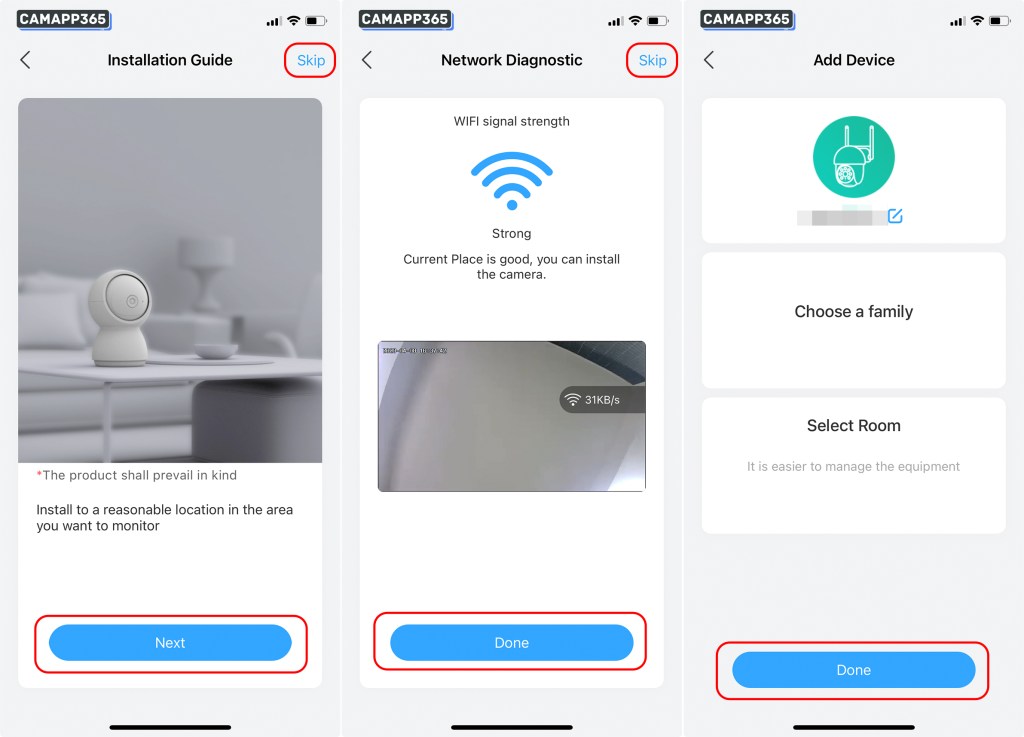
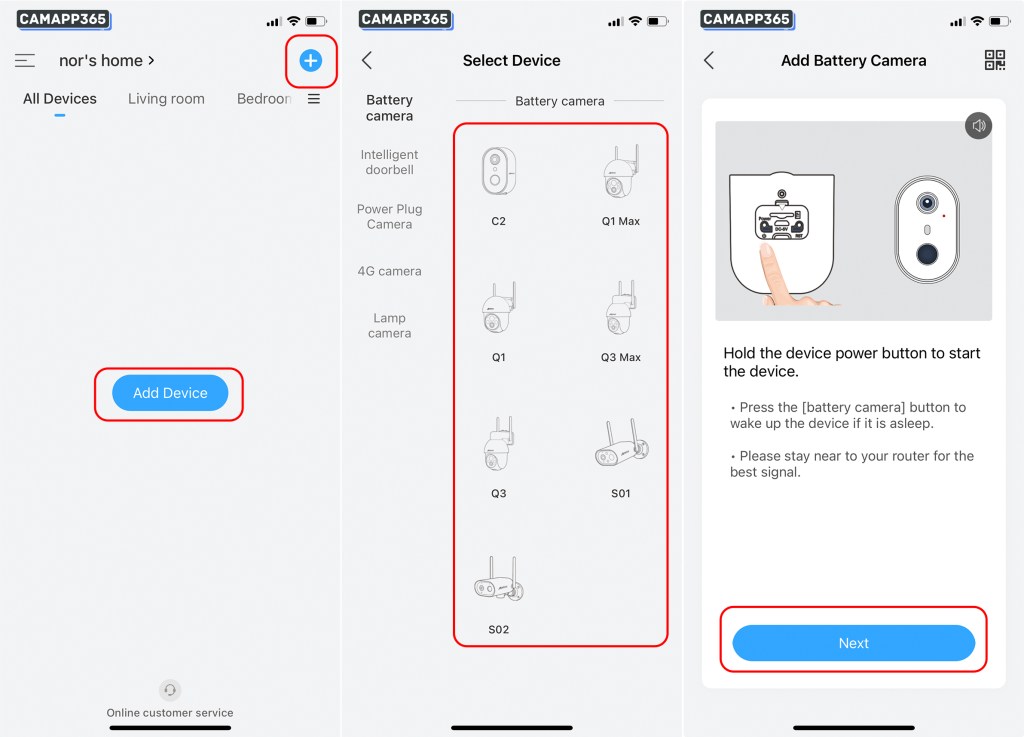

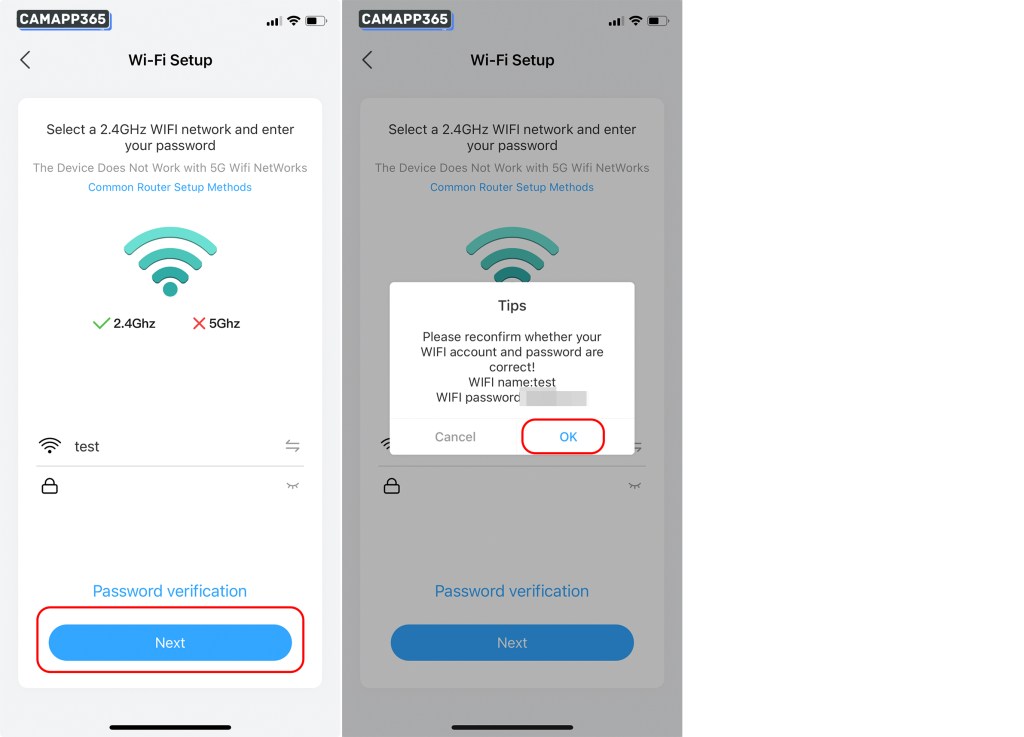
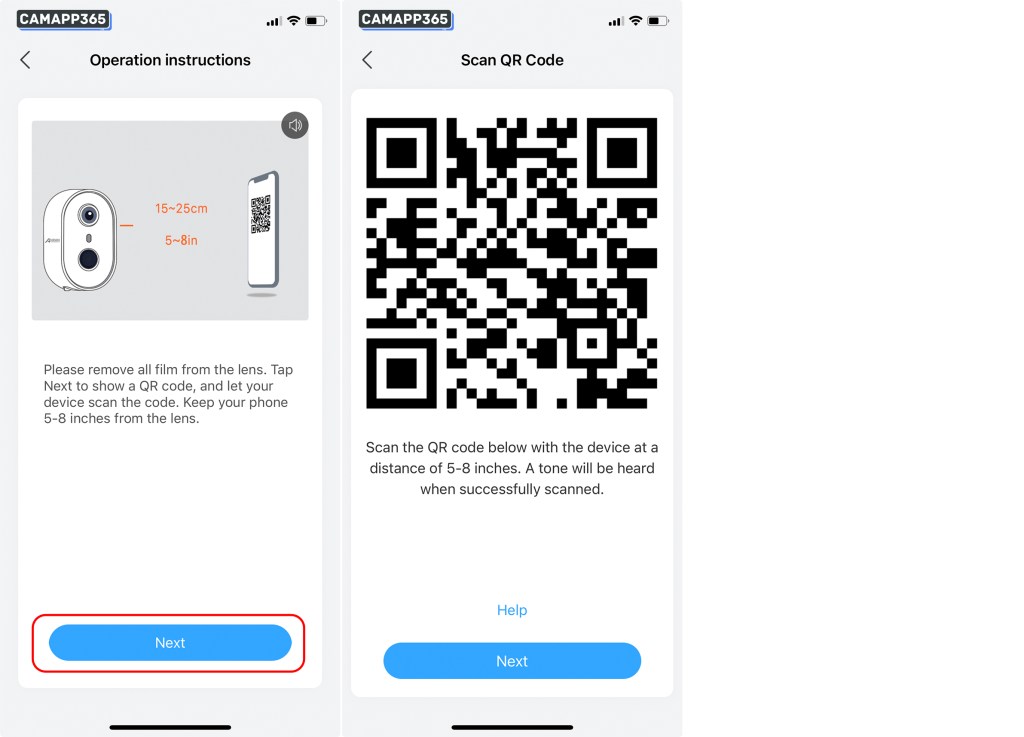
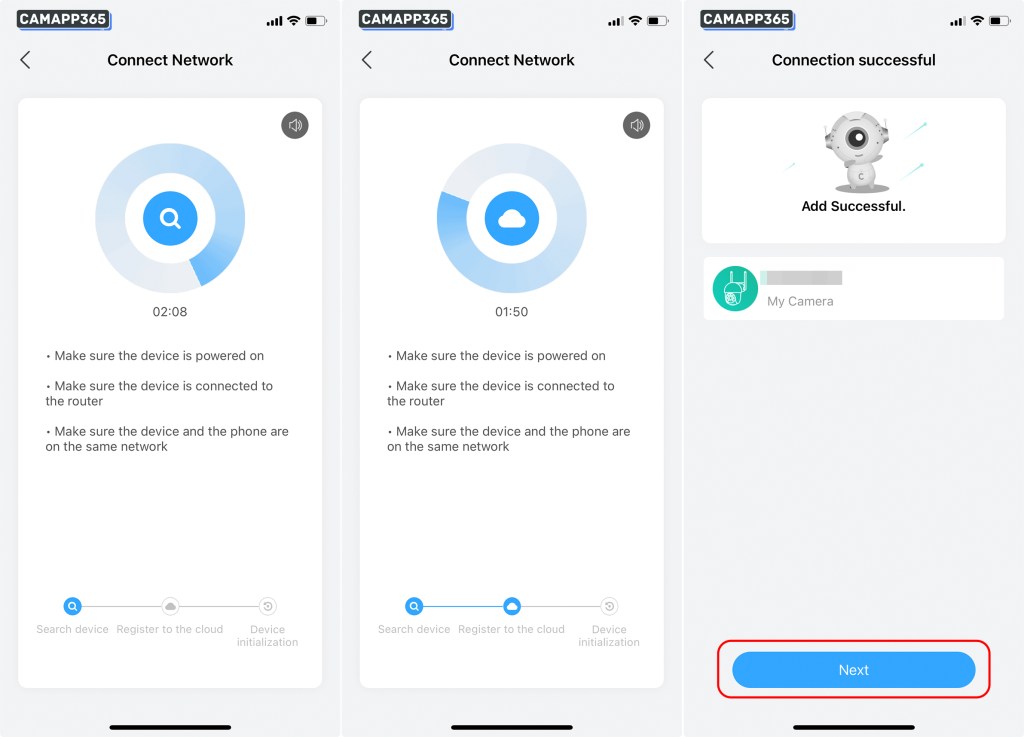
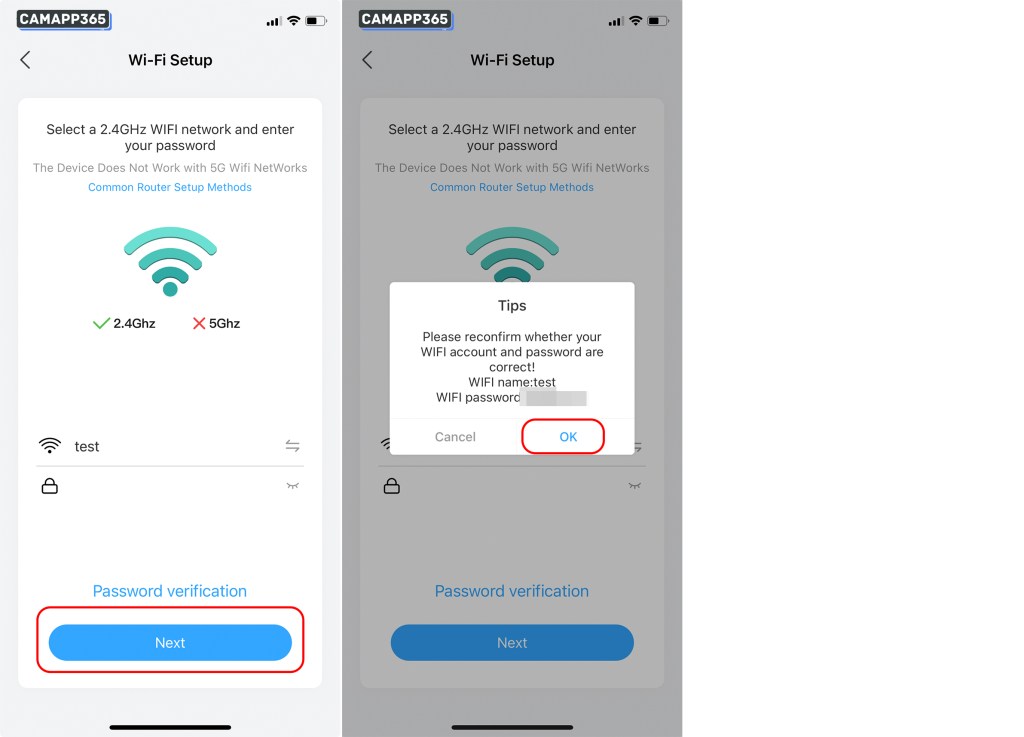
![How To SetUp Anran Camera 10 Click on the ‘Connect’a button, then go to the phone settings to connect to the [STRN_XXXXXX] camera wifi, and return to the Anran APP after connecting.](https://www.xvraid.com/wp-content/uploads/2025/05/click-on-the-connecta-button-then-go-to-the-phone-settings-to-connect-to-the-strn_xxxxxx-camera-wifi-and-return-to-the-anran-app-after-connecting.jpeg)
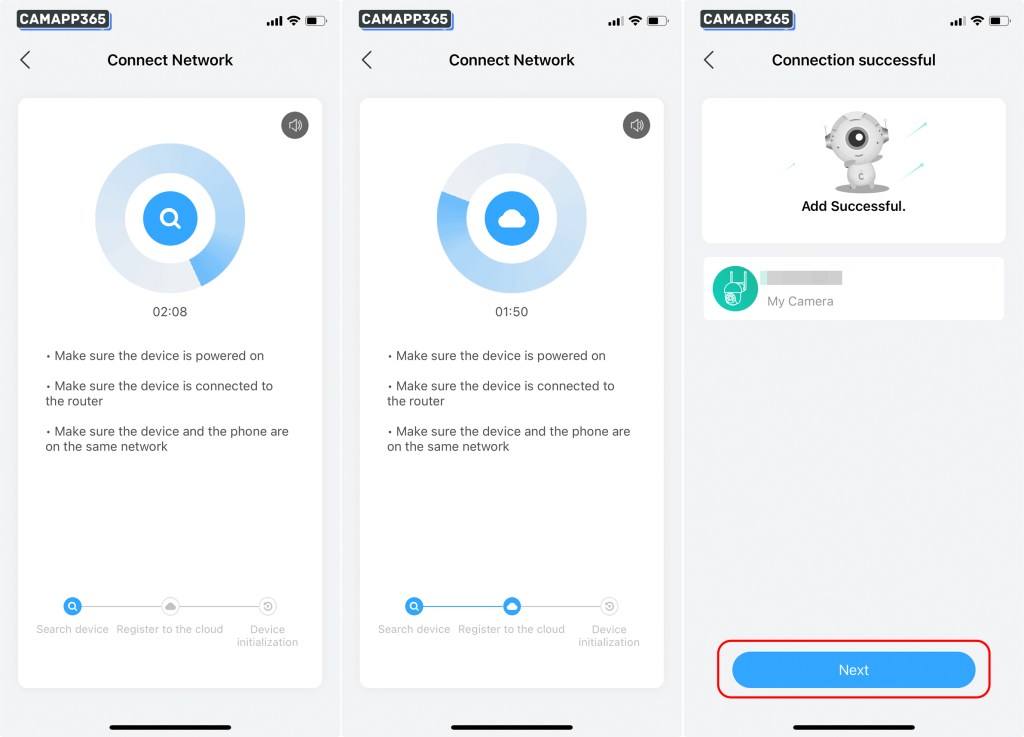
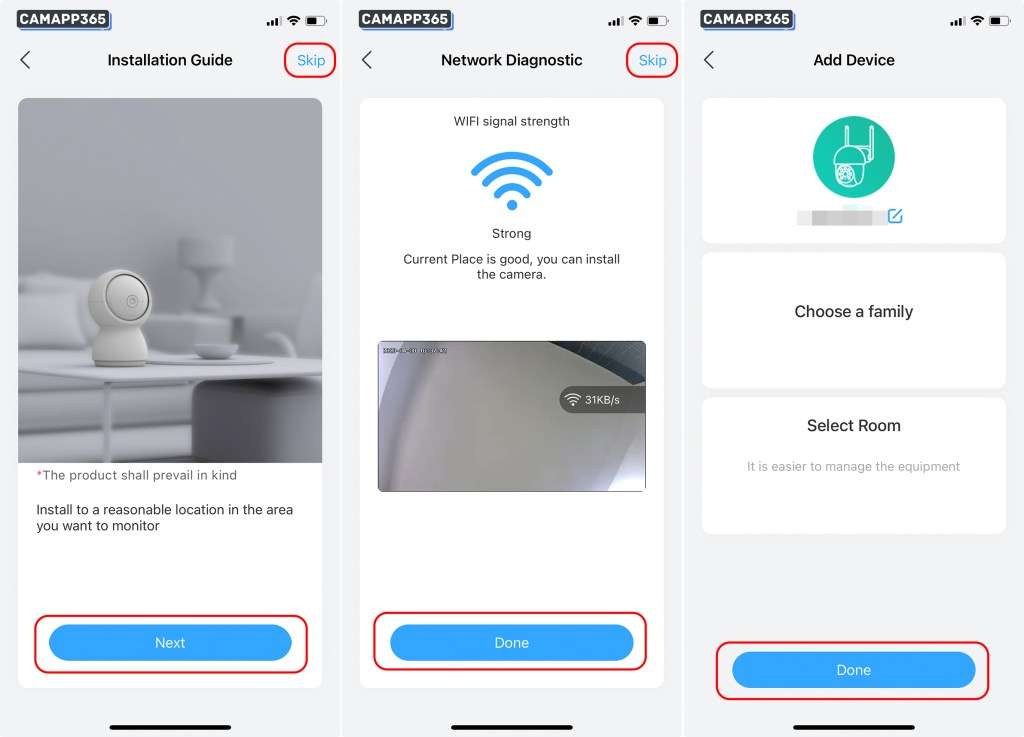
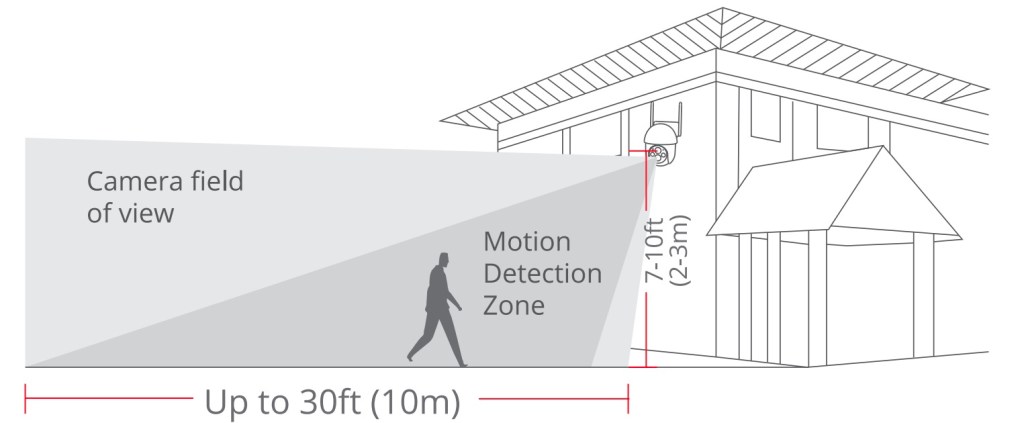
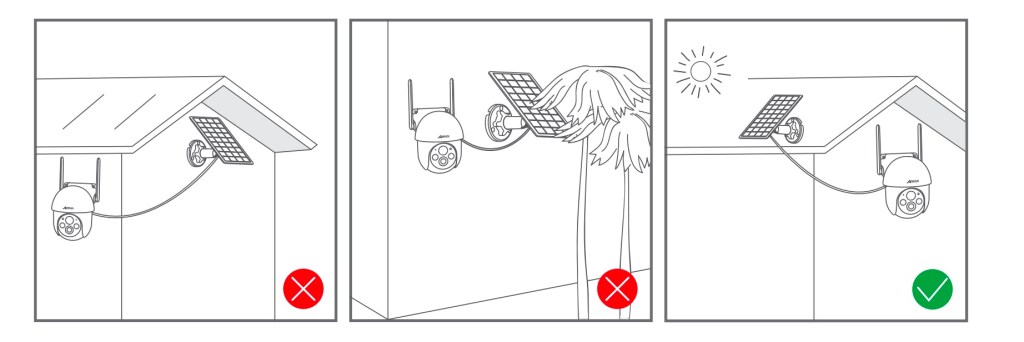
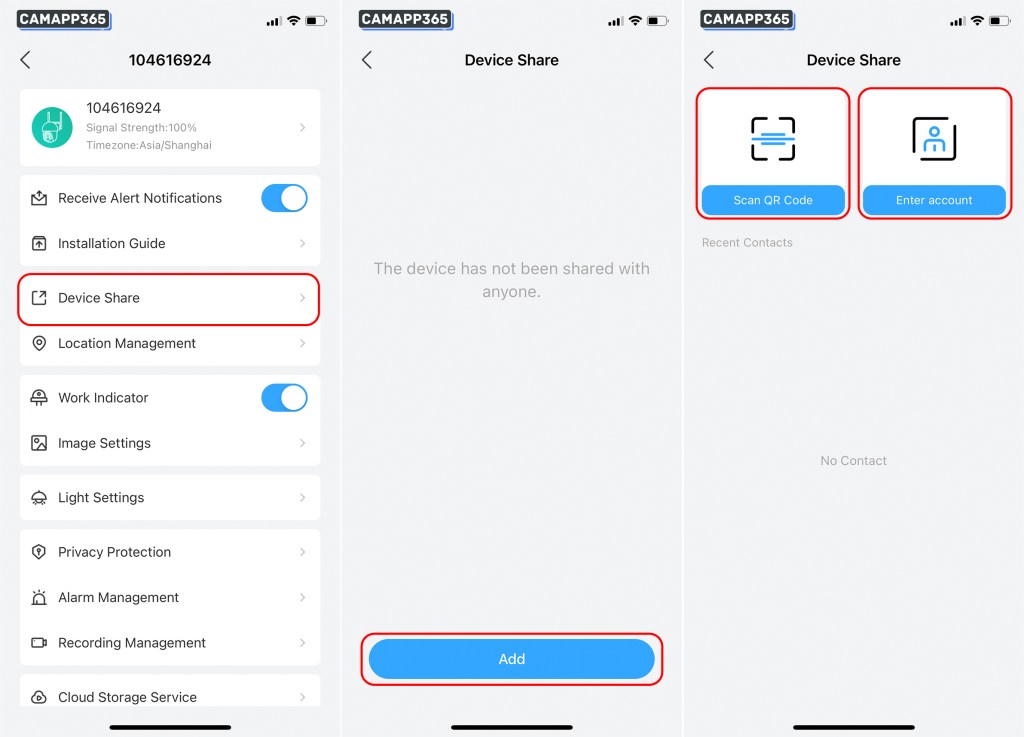
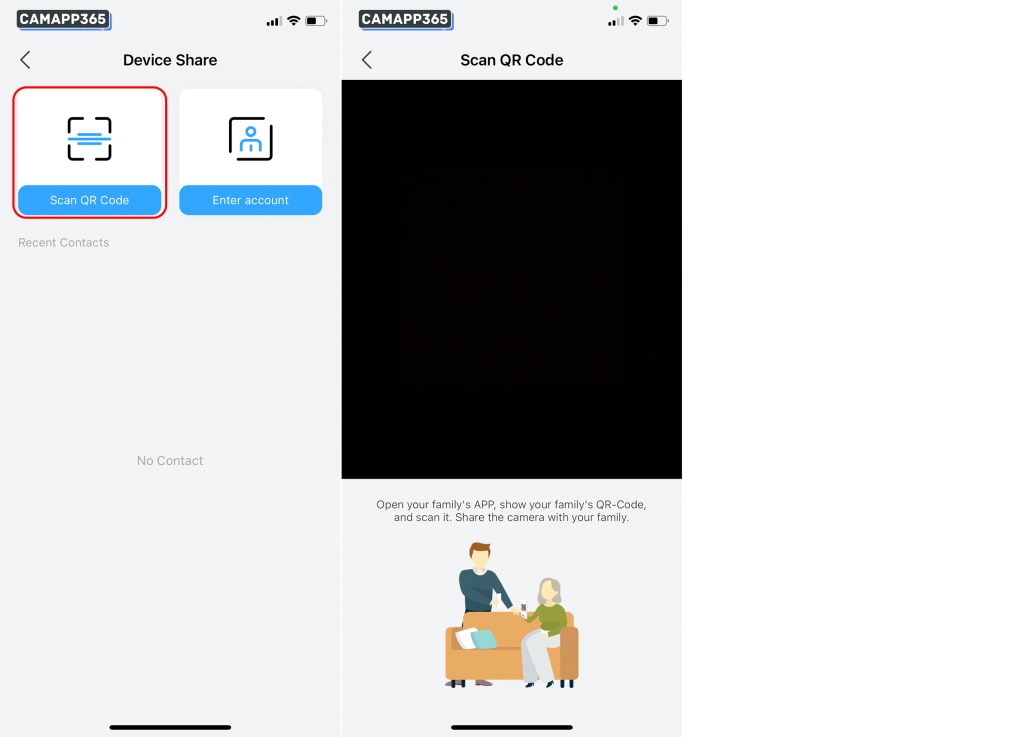
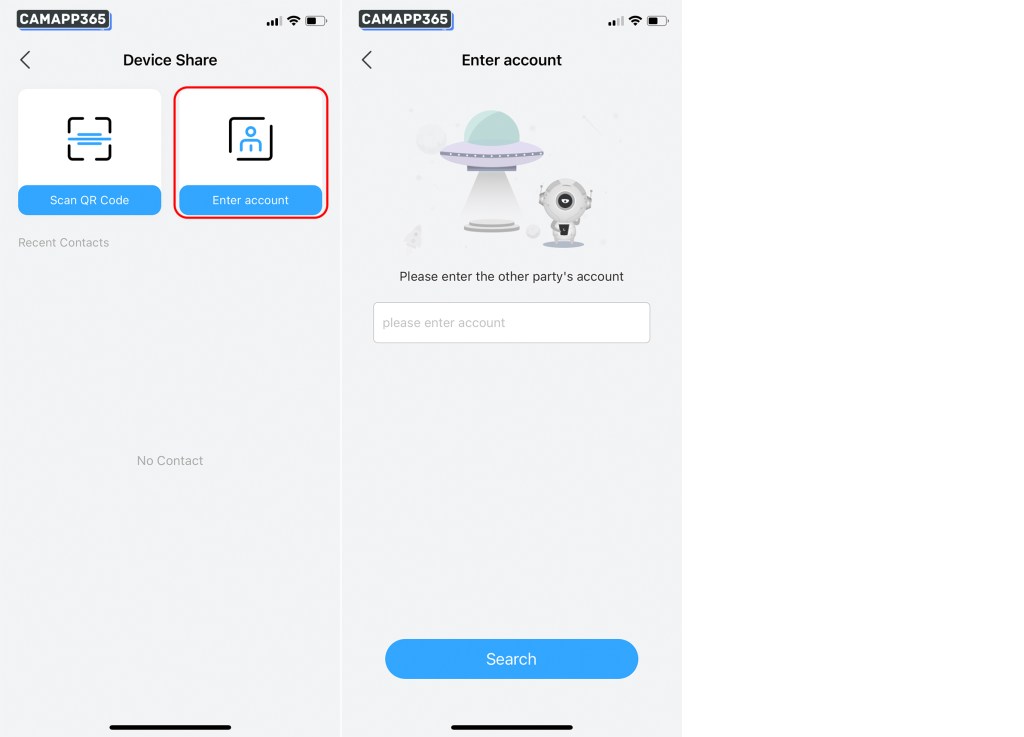
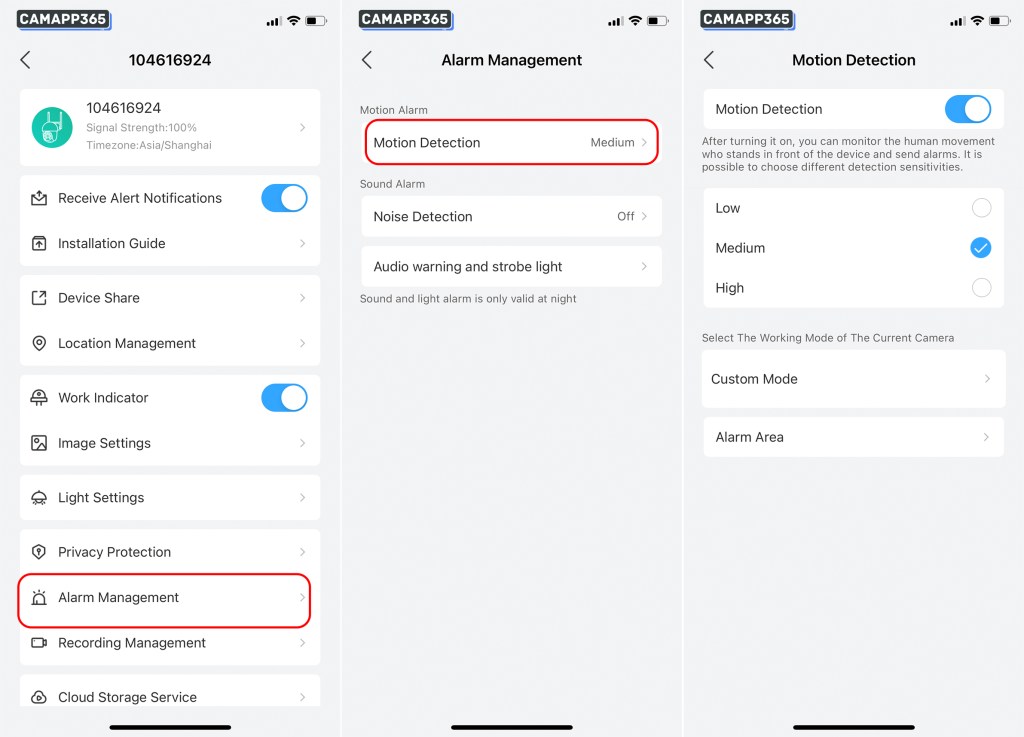
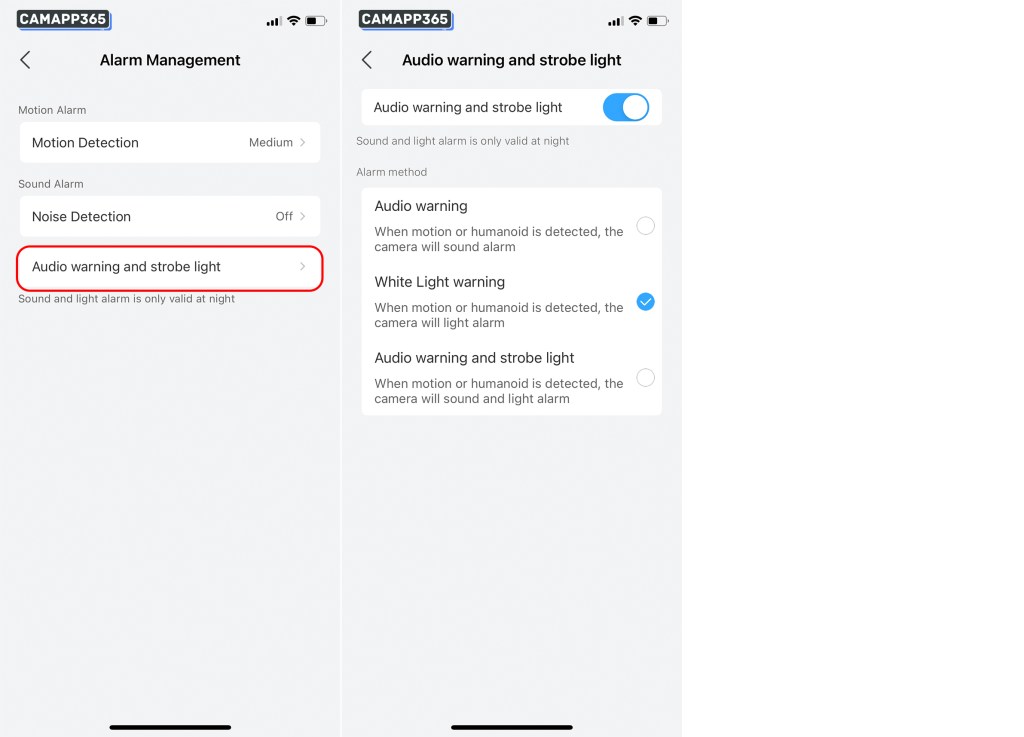
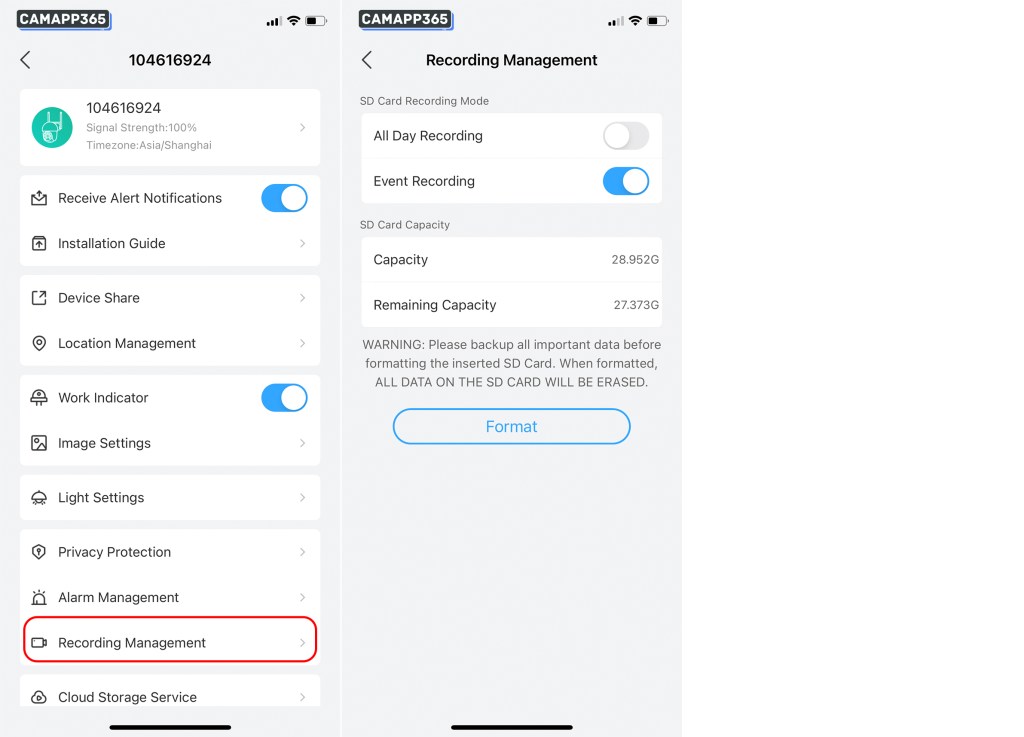
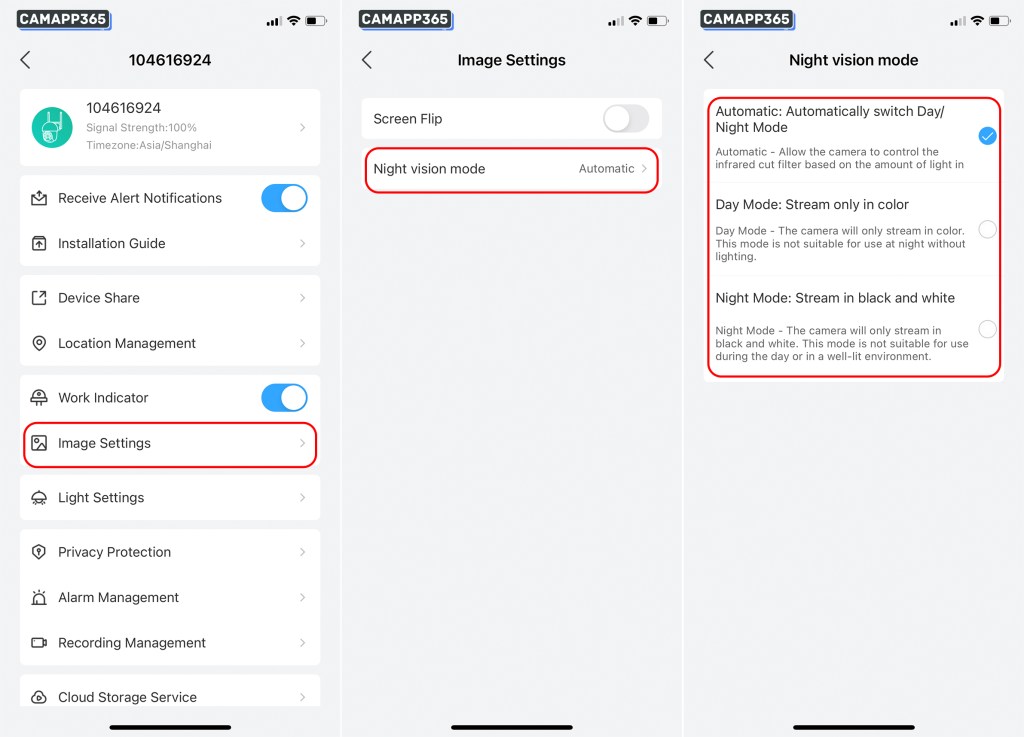
Your cameras are fuckin shit and ise are full of shit. You say free app and no monthly fees. Then after a couples of years you shut the fuckin service off and camerad are useless unless you buy cloud. 😡😡😡😡